How to Backup Gmail Account Data in PST File?
If you need to backup Gmail account data in PST files,then here is the perfect solution for you. We have offered a smart professional solution to you by which exporting Gmail emails to a .pst file becomes so easy for every user. A step by step guide is provided here by taking care of user’s ease.
Get the direct link from where you can download the application and run it comfortably on your Windows platform. All emails and attachments backup from Gmail account is saved into PST file format with this application. By providing valid login details of Google account,you can export data of multiple Gmail accounts in Outlook PST format.
DownloadBuy NowReasons to pick the software to backup Gmail account data in PST file
- No Microsoft Outlook installation required
- Direct export without harm to original files
- No size barriers are there to export Gmail data
- Offer nominated folders backup
- Sustain email formatting,email attributes & attachments
- 100% data safety assurance
- Backup various Gmail accounts one by one
Procedure to export emails of Google Mail account in PST file format
Step 1.The first step is to download and install WholeClear Gmail to PST Backup Softwareon your Windows OS.
Step 2.Once the software is launched,choose Gmail accountfrom the left side.
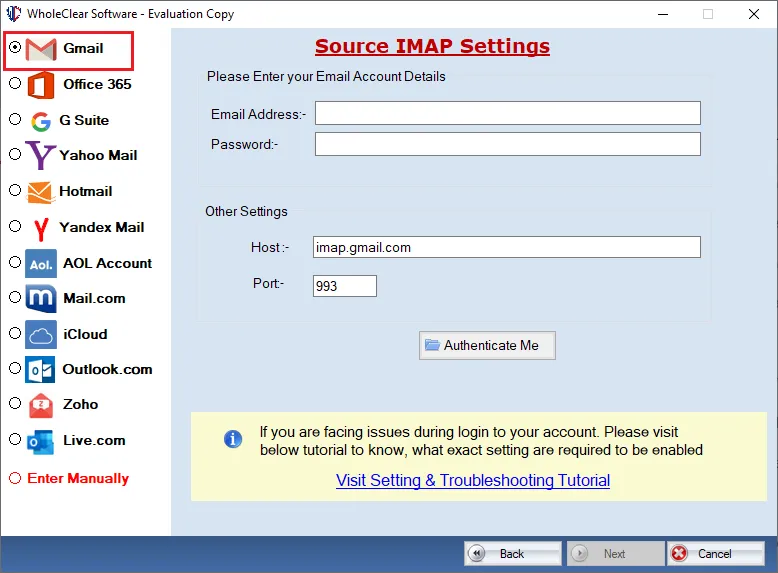
Step 3.Provide Gmail account username and password. Click on Authenticate Mebutton.
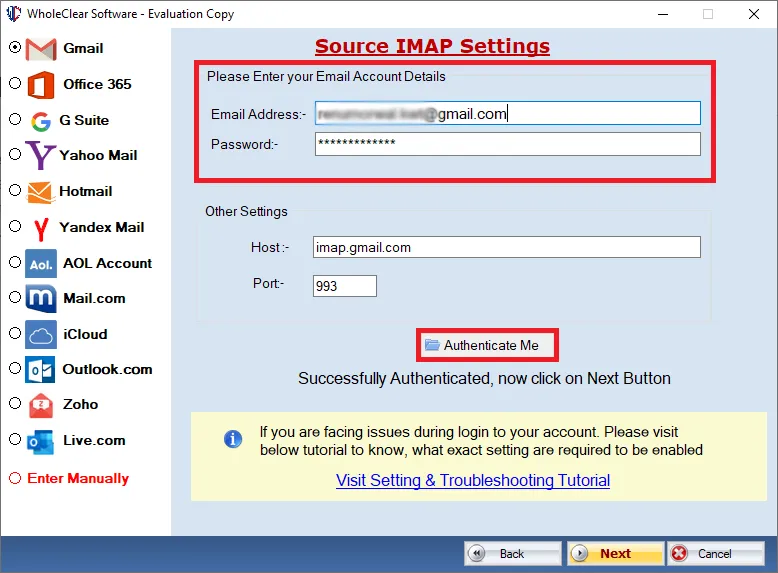
Step 4.Select any folder or all mail folders of Gmail account that you want to export.
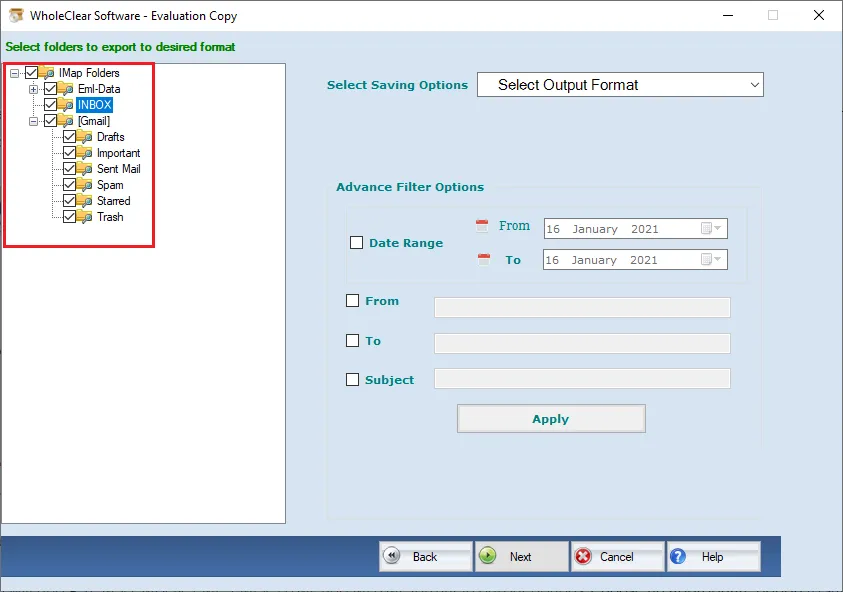
Step 5.Choose Generate PST File formatunder output options.
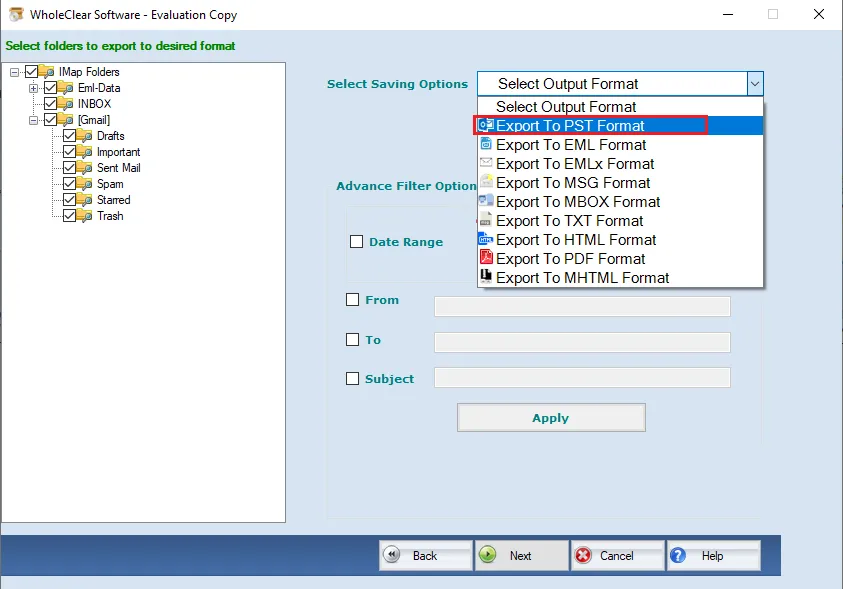
Step 6.Now,it’s time to specify a location to save the PST file. For this,use the Browsebutton
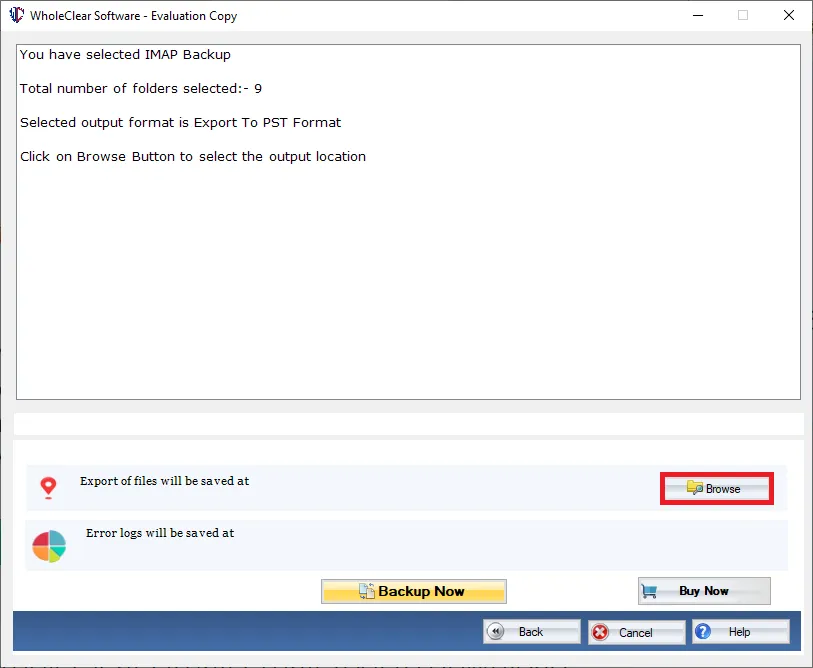
Step 7.Click on Generate Nowoption and this will export Gmail email folders in PST file format.
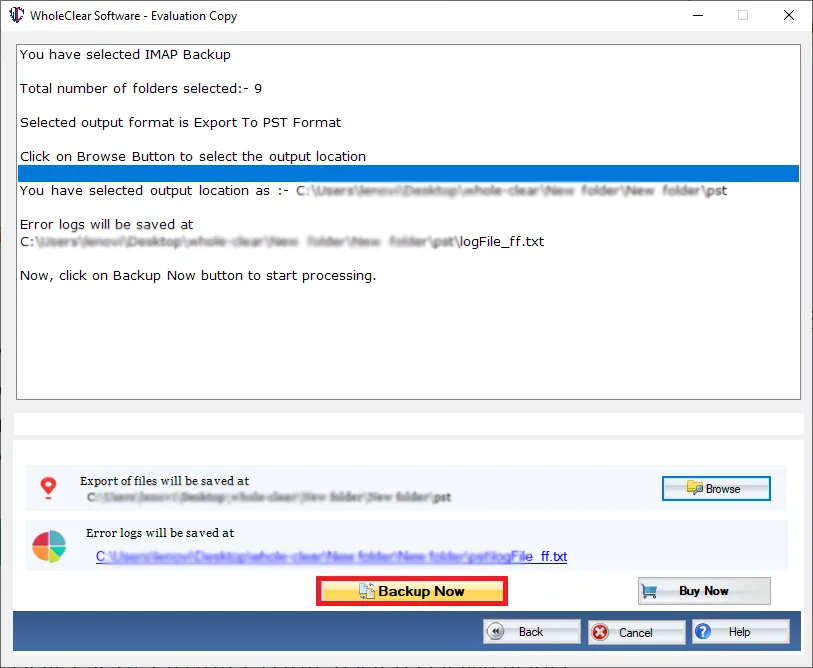
Once you follow the simple steps,you will find Gmail emails backup in PST file at your defined location. This resultant PST file can be quickly imported to Microsoft Outlook 2019,2016,2013,2010,2007,2003,and others.
Time to end up
I assure you of safe and effective backup with this professional solution. Timely and desired data backup is saved in PST file format with this application. Before you apply for the licensed edition,download the demo version that helps you to assess the performance of the application by saving 10 items per folder from Gmail account. For all your doubts,ask our support team 24*7.

