How to connect Outlook Offline files with Office 365 cloud account?
Want to get Outlook offline files i.e. OST file into Office 365 cloud? If yes,then visit this page where we will provide an easy and safe solution for this migration. Finding queries of various users,we have introduced this amazing solution with complete working procedure. Let us find this solution.
Outlook does not provide a direct solution to import OST data files into Office 365 account. Get an alternate solution which is a third-party tool from the above download link. You can easily install the software on any Windows platform without any data losses. The utility comes in various licenses from which users can pick desired license as per their requirements.
DownloadBuy NowWhy choose the third-party tool to connect Outlook offline files with Office 365 cloud?
- Instant conversion facility
- Batch migration of Outlook offline data files
- Import any large OST file without trouble
- Unlimited migration facilities
- Protect the original database and formatting
- Do not change the actual hierarchy of OST folders and subfolders
- Work independently without depending on any email client
Working procedure to connect OST files into Office 365 cloud is discussed below
Step 1.Download and Start OST to Office 365 Converteron your system.
Step 2.Select Outlook Storage File(.ost)in the email source. Click Nextbutton.
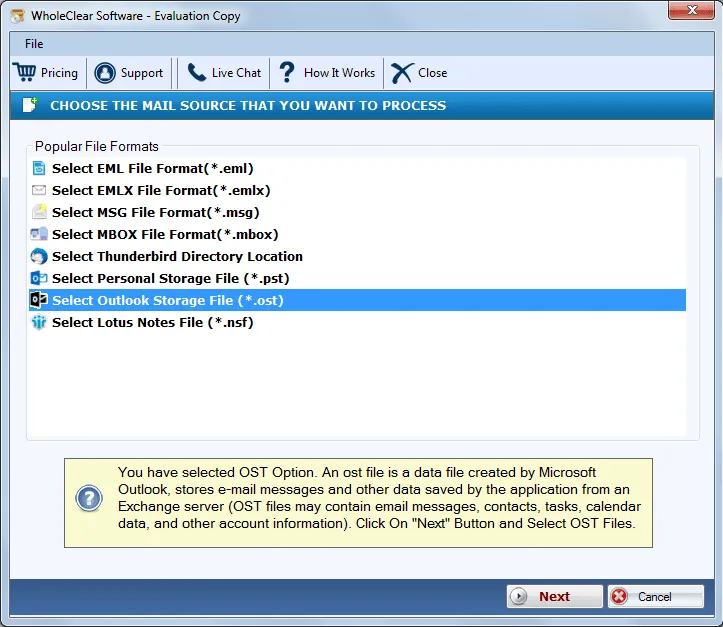
Step 3.Choose either Folder or File modeand then Browse OST fileswith the help of the Browse button.
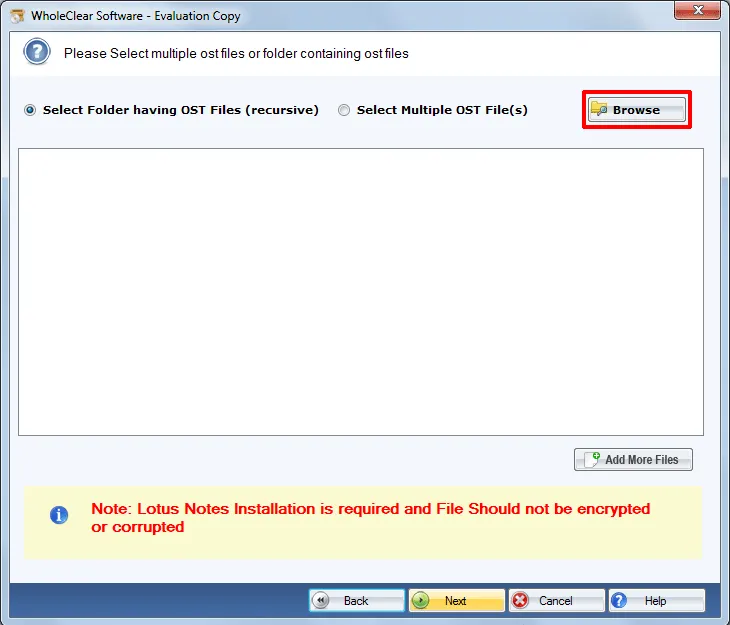
Step 4.Select Export to Office 365 accountand hit the Nextbutton.
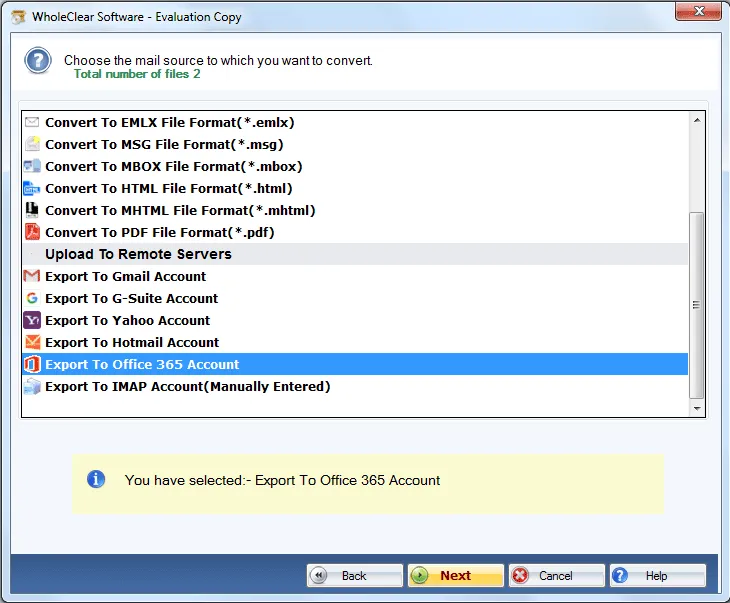
Step 5.Provide Office 365 account username and passwordto connect with it.
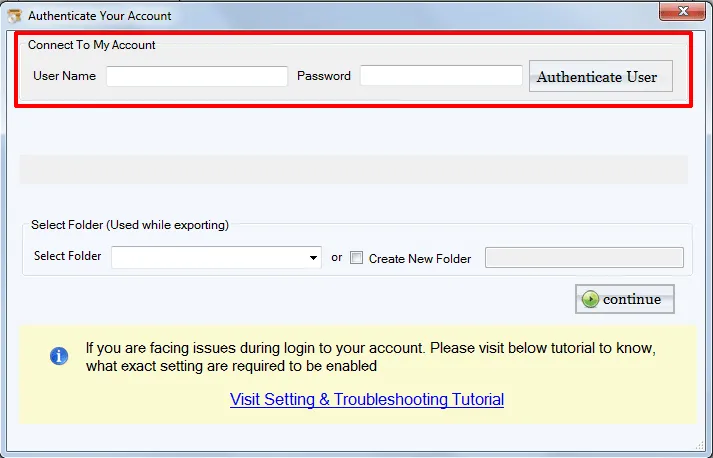
Step 6.Specify a folder of Office 365 account or create a new folderto store OST files.
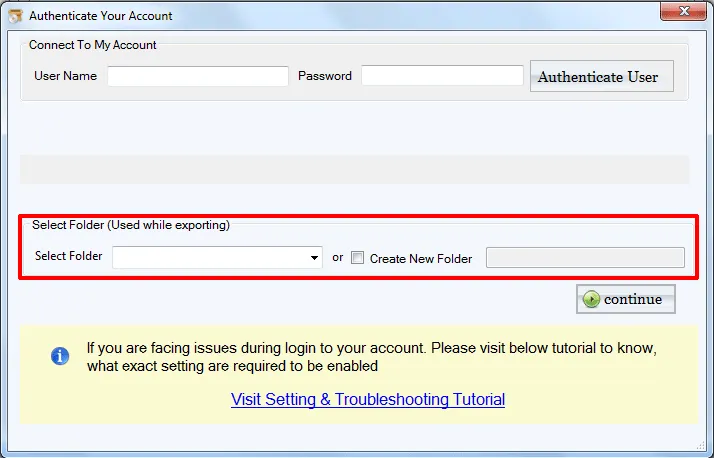
Step 7.Press Upload Nowbutton to start the migration task.
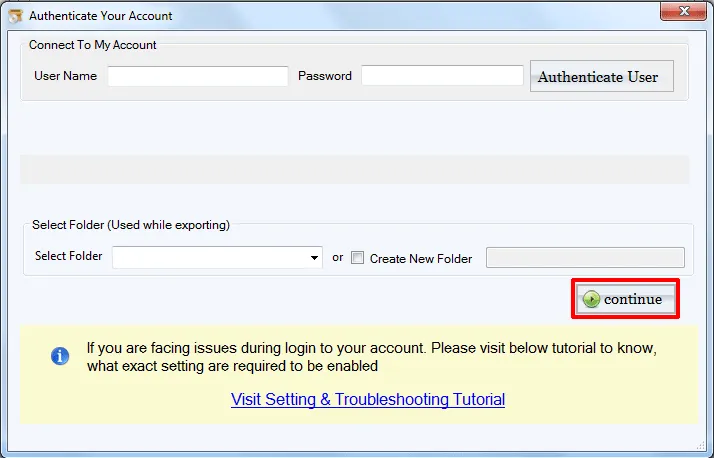
The software instantly performs the migration without affecting the original files. It will hardly take a few minutes to complete the conversion. The application can be effortlessly managed by both technical and non-technical users.
Wrapping Up
Using this third-party solution,the entire migration task gets completed without facing any trouble. Due to the friendly interface,it is easy to handle the software for all. Demo version is available so that users can get aware of the software and can move maximum 25 items. For limitless migration,upgrade to the license edition.

