WholeClear Migrator – How it Works?
WholeClear Migrator Overview
WholeClear Migrator is a complete tool that offers you several migration options. You can simply migrate any file format to other or directly to any of the cloud applications worldwide. Several times, users find need to switch from one application to another due to business requirements, change of workplace, etc. In these cases, users need to shift their database from one client to another. WholeClear Migrator helps every user to migrate any file format to another format. By this application, one can simply migrate the files directly to the web applications like Gmail, Hotmail, G Suite, Office 365, and many others.
What is unique in WholeClear Migrator Tool?
The first thing is users can get benefits of various tools in one tool. The utility has several benefits that are really awesome and helpful in carrying out the email migration task. Let us have a look at the features of WholeClear Email Migrator Tool –
- Simplified and Guiding Interface
- Export emails as well as attachments from one file format to another
- Work without depending on Outlook or any other supportive tool
- Direct migration of file formats to a cloud-based environment
- Export multiple folders in one-time file conversion
- User-defined location to save the exported file formats
- Export to any IMAP account with the login details and IMAP address
- Online Support Team to listen and deal with user queries
- Free version availability to understand the application
- Supportive to all Windows platforms
WholeClear Migrator System Requirements
It's required to fulfill all the terms for the proper working of the software. Verify the Following mentioned list of some conditions.
System Specifications
- Support- Windows 10 & below versions
- Processor- 1 GHz processor (2.4 GHz is suggested)
- Memory- 512 MB of RAM (1 GB is advised)
- Hard Disk Space- 100 MB free hard disk space and Free Space for your file storage
Supported Editions
- Microsoft Windows(32-bit & 64-bit)– Windows 10 / Windows 8.1 / Windows 8 / Windows 7 / Vista / XP
Software Pre-Requisites
- Please launch the tool as "Run as Administrator" on every Windows edition - Windows 10 / Windows 8.1 / Windows 8 / Windows 7 / Vista / XP
Download and Install
- The foremost step is to download WholeClear Migrator software and then install it successfully on your system.
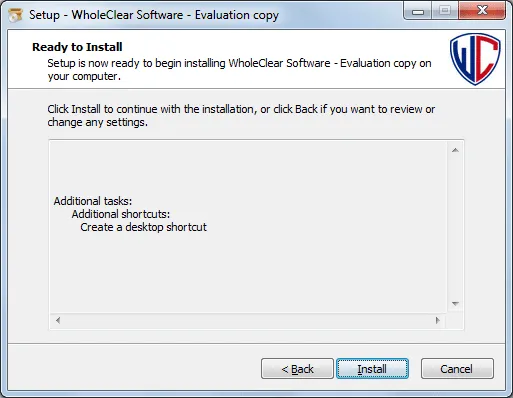
- Double click the WholeClear Migrator icon to launch it.
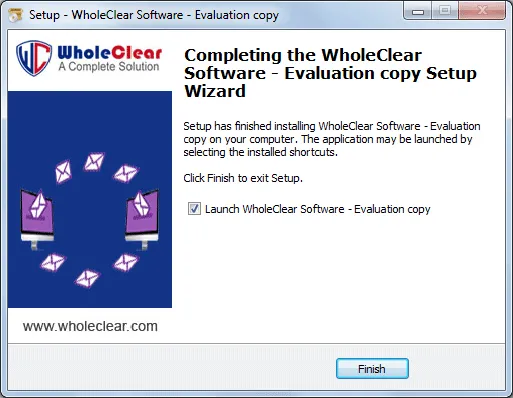
User Interface
WholeClear Migrator Pro has a user-friendly and guiding interface. Once you launch the software, the first screen that appears is displayed below –
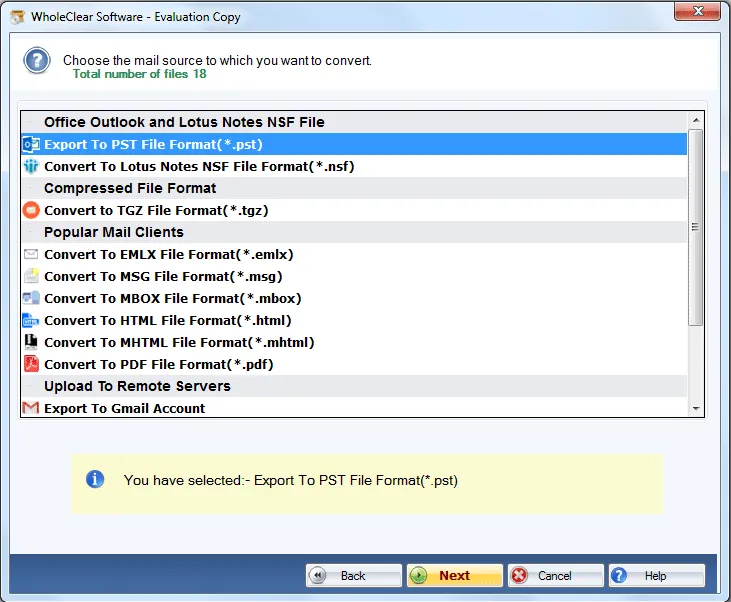
- Choose the mail sourcethat you want to convert like EML, EMLX, or any other file format and then hit the Nextbutton.
- Select Folder or File Modeand then click on the Browsebutton to add files from the system. Once the files are added, you can get the complete list of these files. It will also show you the number of files that are ready to export. Hit the Nextbutton.
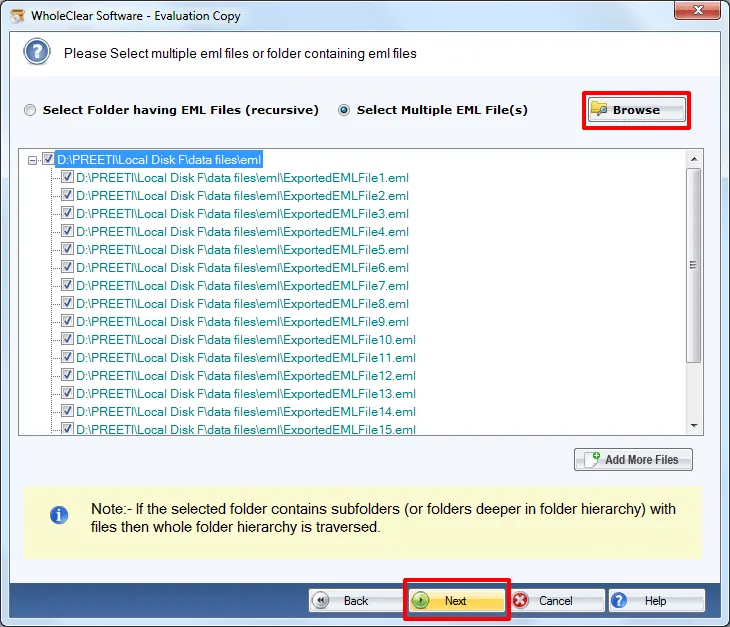
- Select a file formator application whom you want to convert. You can select a source from the list of available ones like popular email clients (MSG, HTML, PDF), applications (Lotus Notes, Outlook), & Remote Servers (Gmail, Yahoo, Hotmail or others) as per your choice.
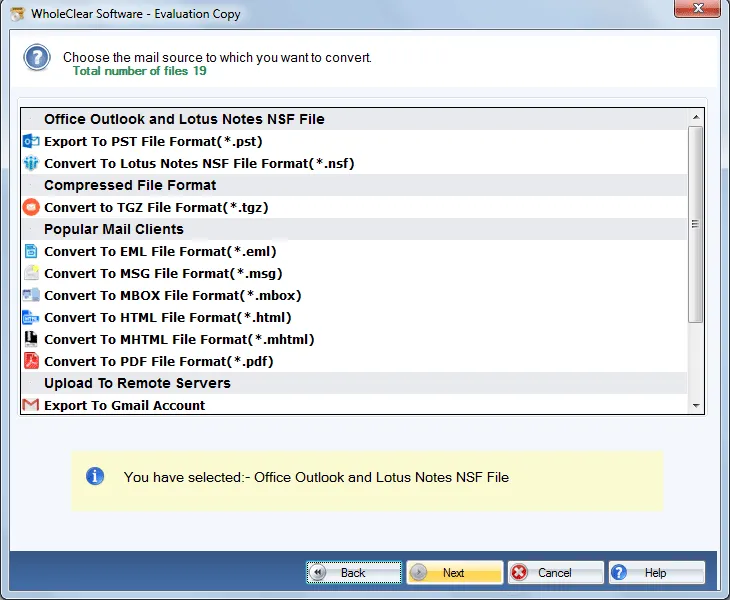
Migration Options
In case of Office Outlook and Lotus Notes NSF File
- Choose a file formatand click the Nextbutton to move ahead.
- Now, click on the Browsebutton and specify a location where you want to save the resultant file.
- Then, place the mouse cursor to Convert Now. This will start the migration process.
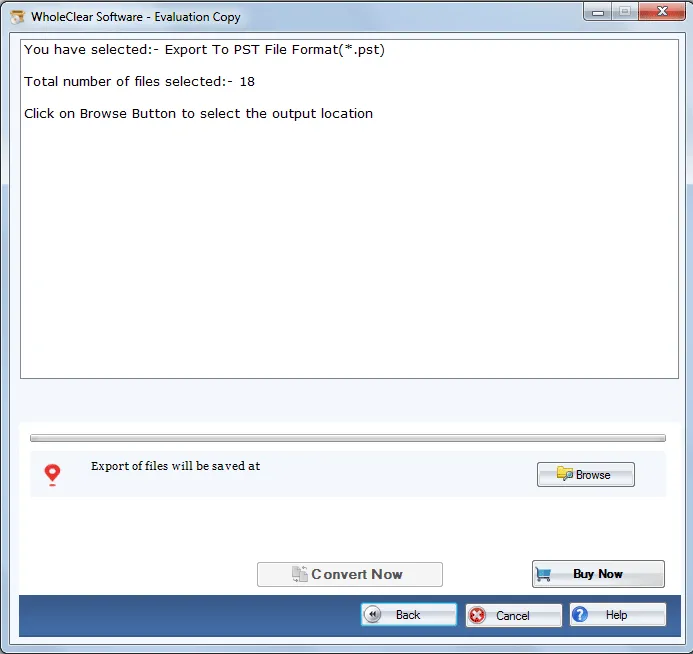
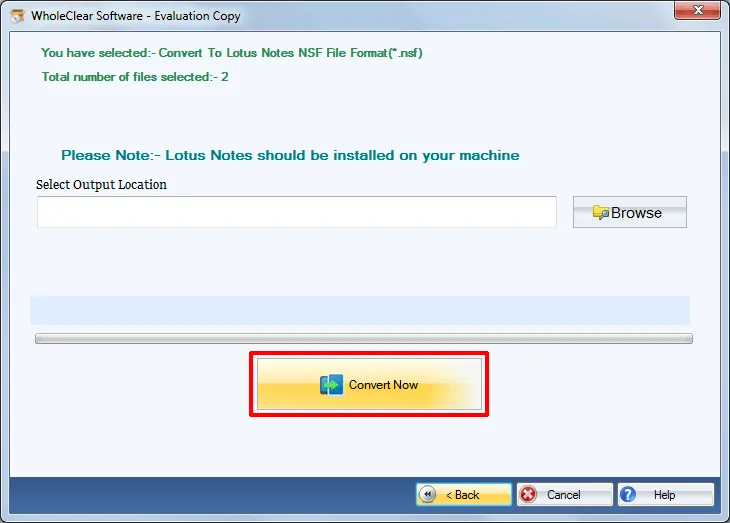
In case of HTML and PDF
- Click on the Browsebutton to choose a location to save the files.
- Save Attachments– Save attachment option is available. Users can tick or untick it as per their needs.
- In the end, click on the Convert Nowbutton.
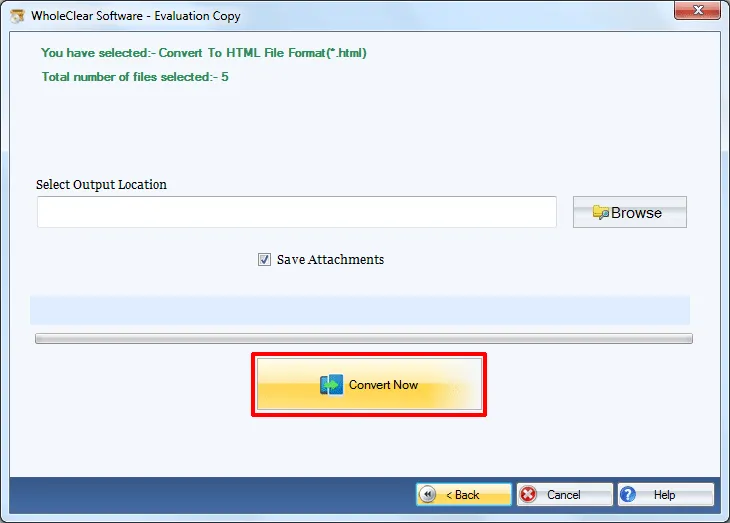
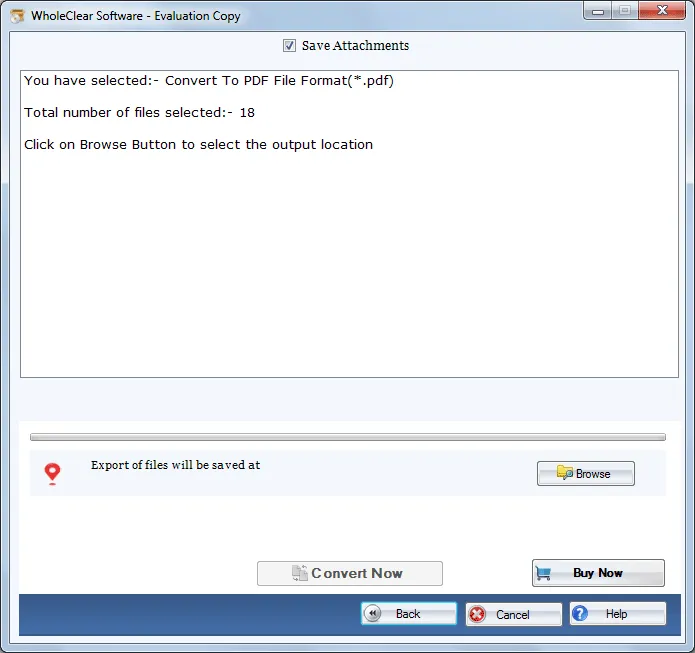
In case of Remote Servers
- Provide username and password of your account and hit the Authenticate Useroption.
- Now, selecta folder of your account or you can create a newfolder.
- Click on the Upload Nowbutton to start the migration process.
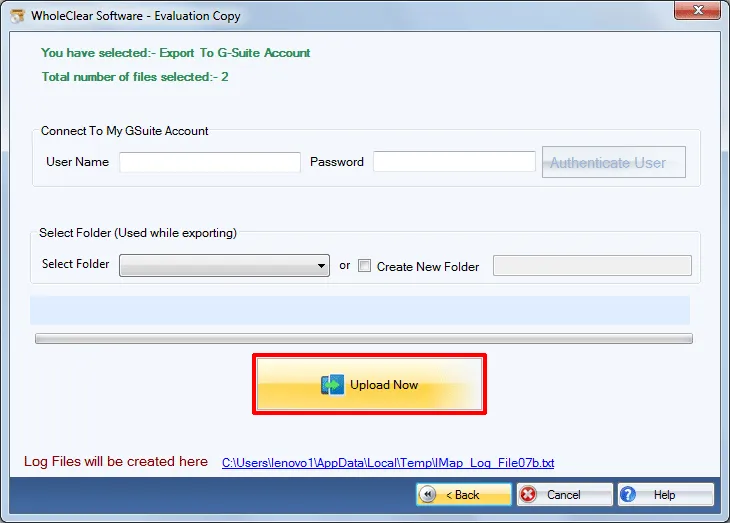
In case of IMAP Account
- Users need to provide the host address, and the login credentials(username and password) of the desired account.
- Choose a folderor you can create a new folderto save the files.
- Finally, hit the Upload Nowbutton. This will commence the migration task.
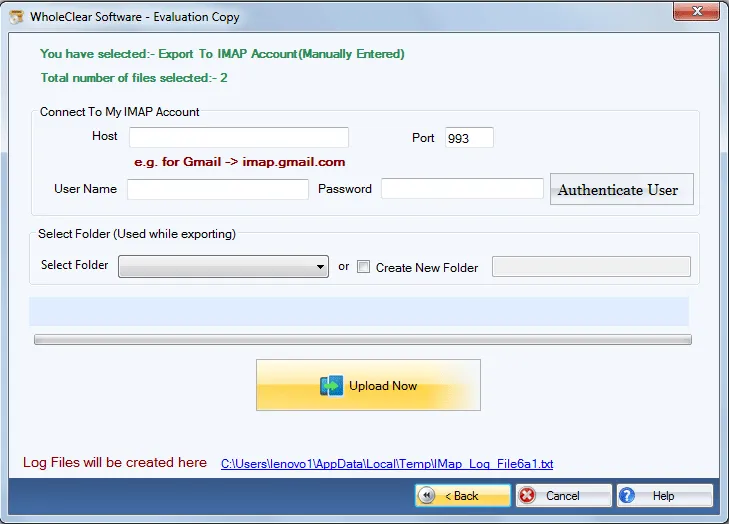
Note: If you are running the trial version of WholeClear Migrator, you will get options to migrate only 25 filesfrom one file format to other. To enjoy unlimited facilities, users require to apply for the license version.

