How to move Excel contacts and save as vCard file?
Need an instant solution to transfer Excel contacts and save as vCard file? Try the software which we have explained on this page. We offer you an instant and direct solution to move XLS contacts as VCF file. Several users have the same issue so they can go for the software we have explained here.
There is no official method to transfer Excel contacts in bulk mode to VCF file so we recommend users to go with the software that can be downloaded from the above link. There is no harm to any data throughout the conversion. All users can comfortably use this program without any hassles.
DownloadBuy NowWhy choose the software to transfer Excel contacts & save as VCF file?
- Friendly application to use
- Bulk export of Excel contacts
- Instant and safe conversion of Excel contacts
- Keep all contact attributes intact
- No MS Excel installation to export contacts
- A free version of the program is available
- Support all MS Excel and Windows versions
Step by step guide to move Excel contacts & save as vCard file
Step 1.Install and Start WholeClear Excel to VCF Converter Tool.
Step 2.Browse and add Excel fileusing the Browse button.
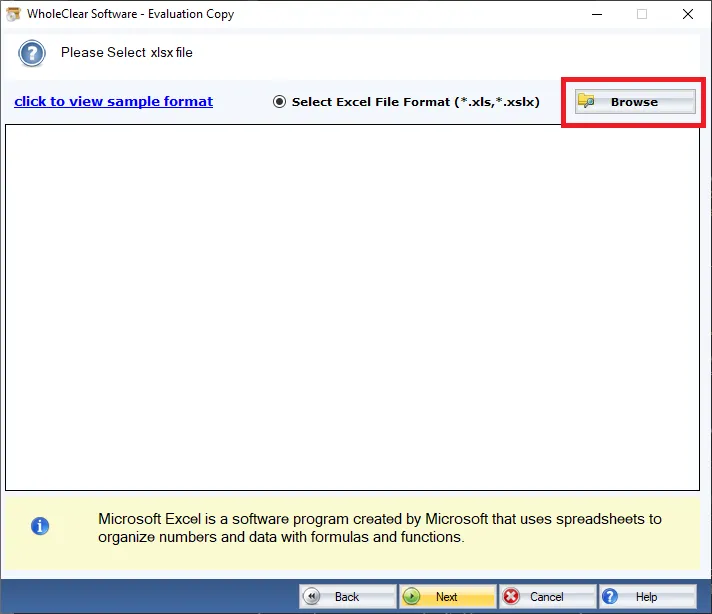
Step 3.Select a destination pathto save VCF file.
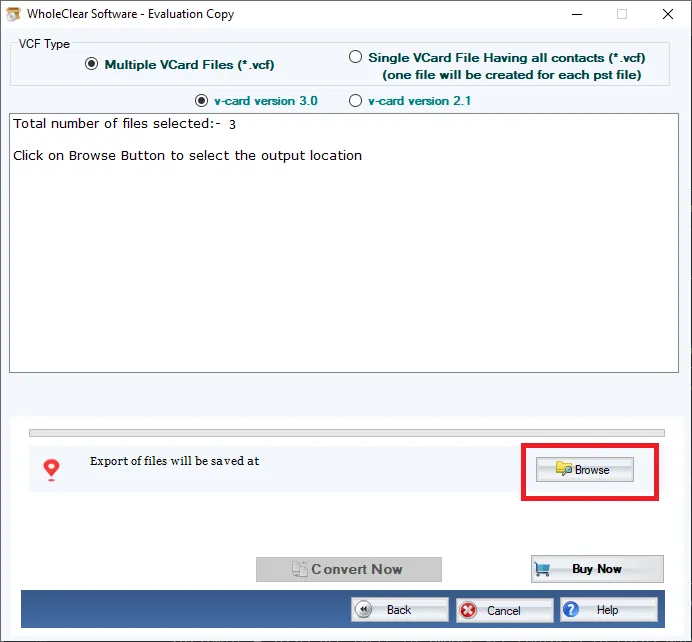
Step 4.Hit the Convert Nowbutton and this will export all MS Excel file contacts to VCF file format.
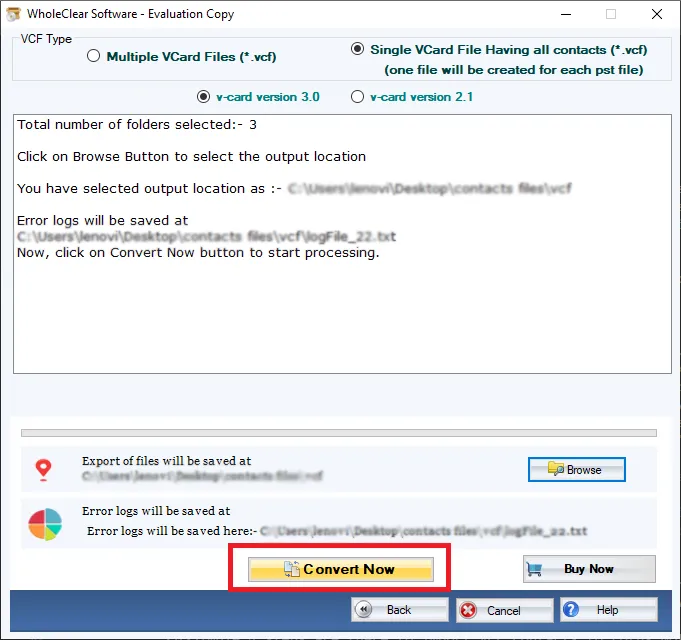
Following the above steps,one can smartly save Excel contacts as vCard file. There is no trouble faced by users throughout the conversion.
Wrapping Up
Using the smart tool,one can easily transfer XLSX file contacts to VCF file format. You can freely operate the software on all editions of Windows OS. By downloading the demo version,one can analyze the software by exporting first 25 contacts from Excel file. Once users apply for the license version,they can export unlimited contacts from Excel file.

