How to redirect emails to Gmail from Outlook? – Complete Guide
If you want to redirect your emails to Gmail cloud from MS Outlook, then you can take the help of this link where we are going to disclose an effective solution to transfer Outlook data files to Gmail account. You can get a step by step guide to perform the easy transfer. So, let us get familiar with the solution without any delays.
There is no manual solution that can directly move Outlook data files to Gmail cloud. Therefore, we have discussed an alternative solution whose download link is provided here. The software offers a complete solution for redirecting emails to Gmail from MS Outlook. The software does not impose any size limitations and without any disturbances, one can complete the conversion.
DownloadBuy NowWhy pick this software to redirect emails to Gmail from Outlook?
- Speedy conversion of Outlook data files to Gmail cloud
- Conserve key elements of Outlook PST files
- Maintain layout of Outlook data files
- No limit for data conversion
- Work without installing MS Outlook
- No data loss, 100% secure application
- Save attachments and other details
Step by step guide for redirecting emails to Gmail from MS Outlook
Step 1.Run WholeClear PST to Gmail Converteron Windows PC.
Step 2.Select PST file formatin mail source.
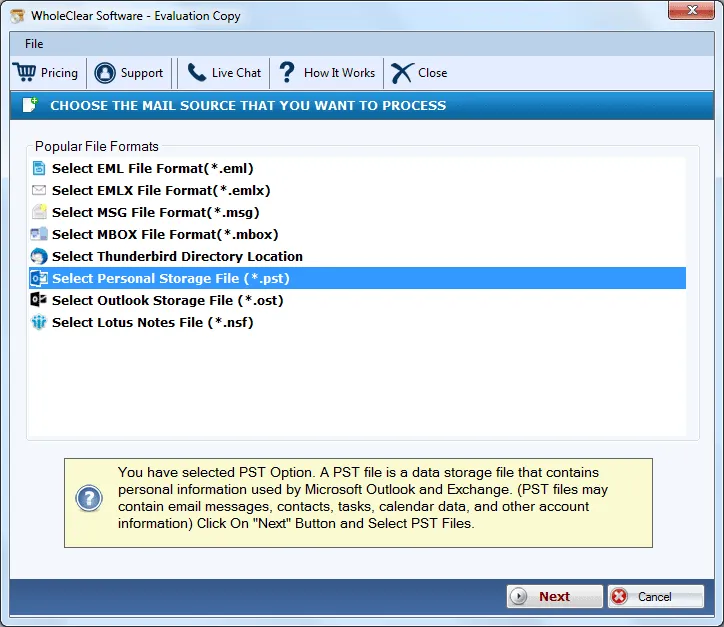
Step 3.Choose File or Folder modeand upload PST files.
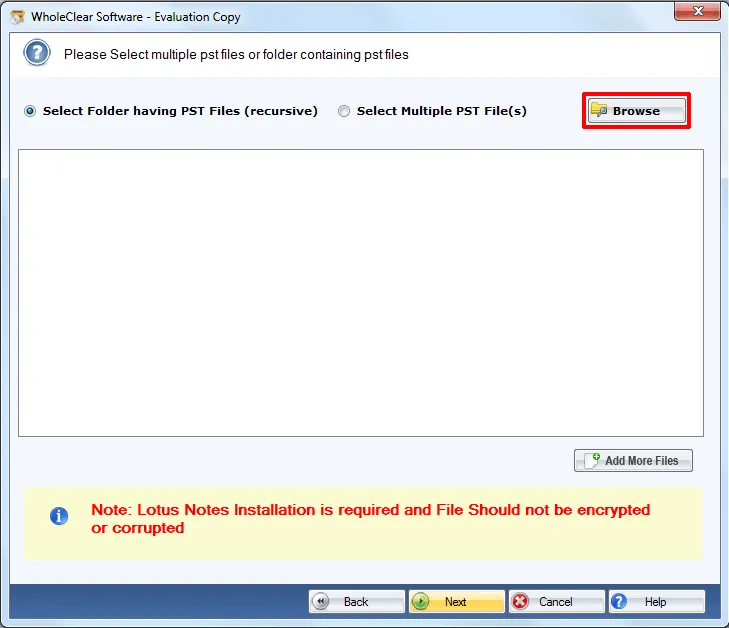
Step 4.Select Export to Gmail accountand click Next.
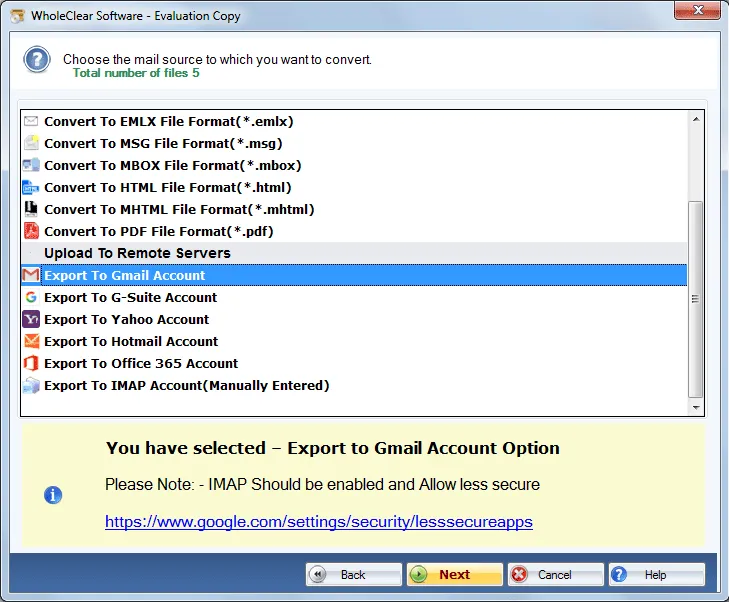
Step 5.Enter login details of Gmail accountin which you want to store PST files.
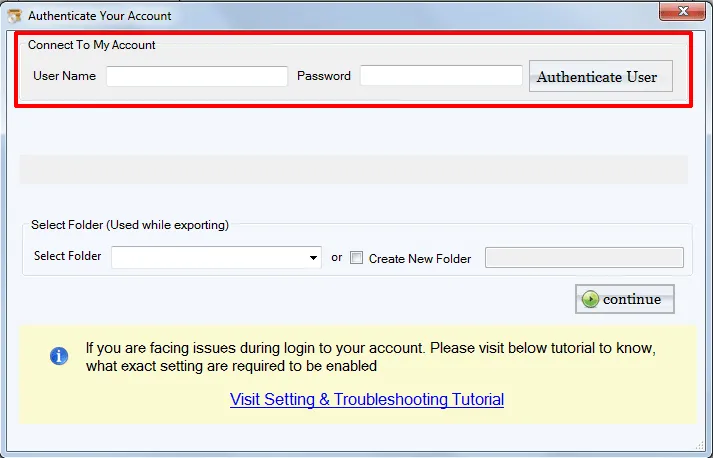
Step 6.Choose Export folder of Gmail – either new or existing folderto save PST files.
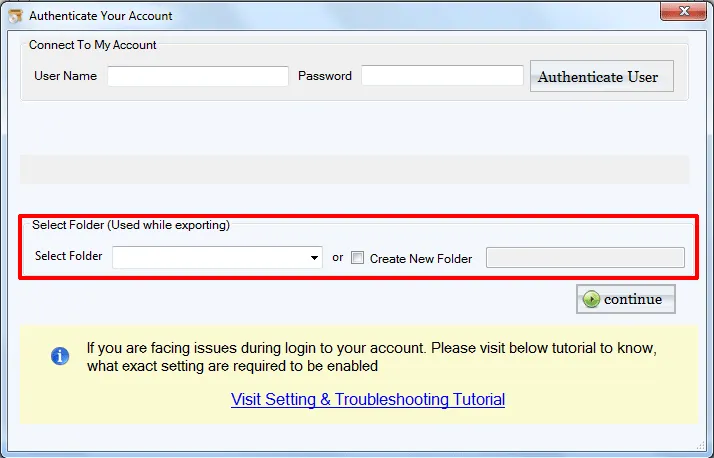
Step 6.Finally, hit the Upload Nowto start the task of conversion.
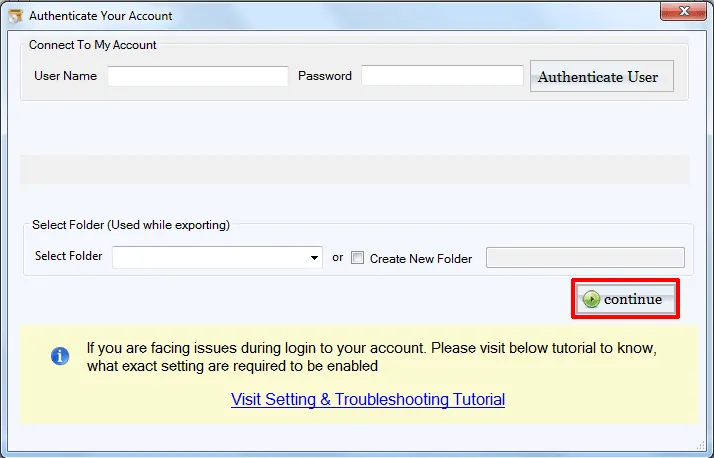
Once you follow the above steps, it will take a few minutes to complete the migration. After that, it is possible for all users to read Outlook data files anywhere on mobile devices by login to Gmail account.
Final Words
This software has been well-tested by experts so there are no chances of data loss and file corruption. Regardless of file size, the migration task can be simply completed. You can export 25 items from Outlook file with the free version. For unlimited migration, you need to upgrade to the licensed version.

