How to Transfer Google Apps Business Email account to Desktop?
If you have the query to transfer Google Apps Business email account to desktop,then go through this post and you will find an easy solution. The complete step by step procedure is provided here for easy transfer of emails from Google Apps account to the user’s desktop.
Directly download the software on your Windows system with the provided link. In a short period of time,you will be able to launch the application. Unlimited emails are successfully transferred to desktop from Google Apps account without any trouble. Along with emails,embedded attachments are successfully transferred using this software.
DownloadBuy NowReasons to pick the software to transfer Google Apps account emails to your desktop
- Capable to transfer complete Google Apps mail folders at once
- Preserve attachments and email formatting
- Multiple Google Apps accounts data export
- 100% harmless and error-free process
- Transfer backup in different file formats
- Comfortable and friendly wizard
- No modification to genuine folder hierarchy
Procedure to transfer Google Apps Business Email account to desktop
Step 1.The initial step is to download and launch WholeClearG Suite Backup Softwareon your system. Within a few minutes,you can install the software.
Step 2.Choose G Suite accountfrom the available cloud applications.
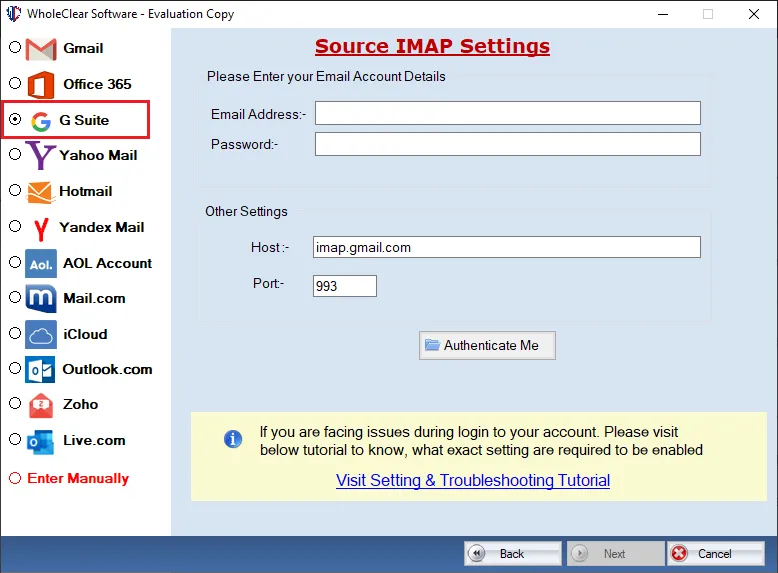
Step 3.Enter username and passwordof G Suite account. To connect with the desired account,hit the Authenticate Mebutton.
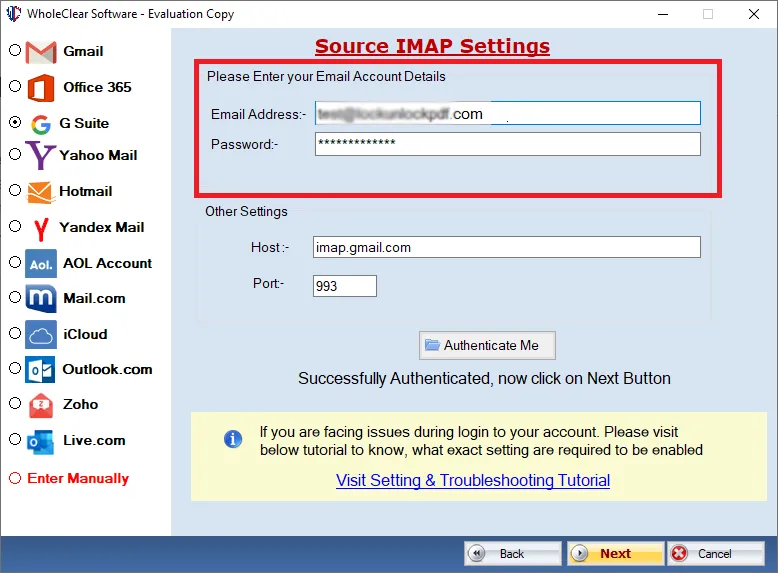
Step 4.In this step,you need to pick the desired folder or all foldersof Google Apps account. It depends on your choice to specify folders.

Step 5.Many file formats are offered by the software to save the results like PST,EML,EMLX,MBOX,MSG,etc. Select desired file format.
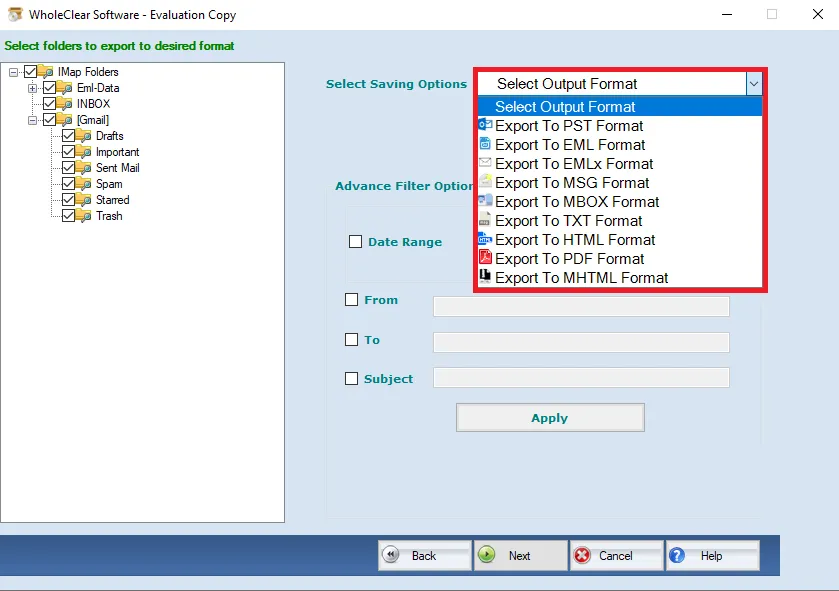
Step 6.Move to the Browsebutton,just click on it and specify a location of your system to save the backup files.
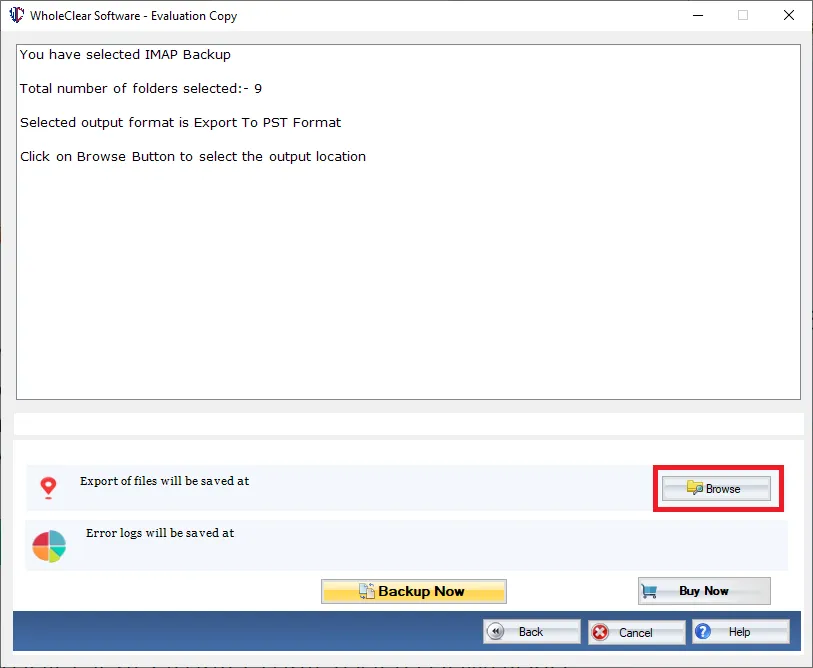
Step 7.Finally,hit the Generate Nowbutton and the process of transferring emails to desktop from Google Apps account gets started.
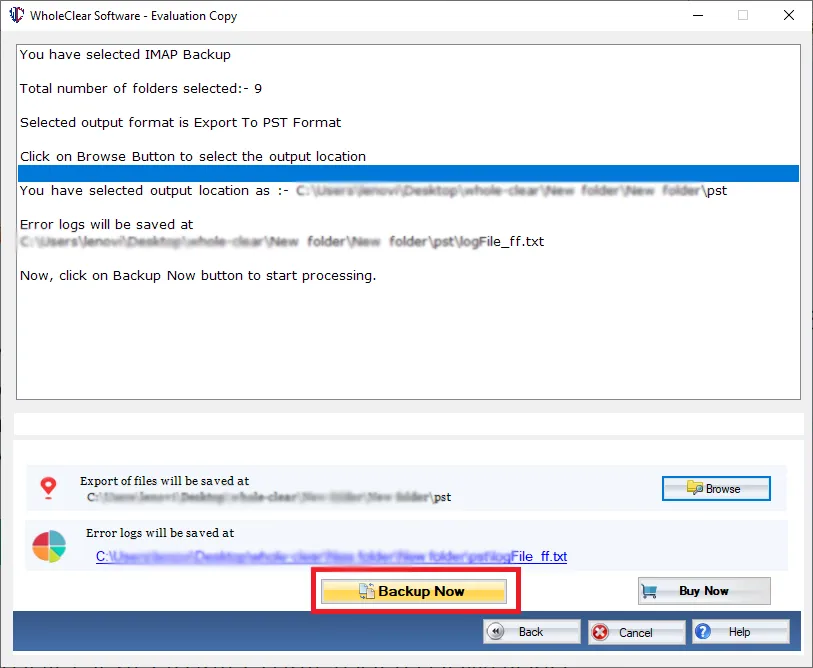
Once you complete the above steps,you can find a copy of Google Apps business emails to your local system. You can easily open the files on many desktop email clients like Microsoft Outlook,Thunderbird,Outlook Express,Mac Mail,and various others.
Ending Lines
The software seems to be very simple to utilize by any novice user without facing any kind of problem. Moreover,you can assess the performance of the software by downloading the demo edition. This will provide you the facility to transfer 10 items per folder of Google Apps. This limit can be easily removed when you have the license keys of this software. For any questions,contact our technical team 24*7.

