How do I transfer my emails from AOL Mail account to Outlook PST?
Need to transfer emails from AOL Mail account to Microsoft Outlook PST? Go through this page and you can easily carry out the task without facing any kind of problem. We have checked that thousands of users have the same query therefore,we will discuss an efficient solution with step by step guidance by which AOL Mail account email folders are successfully transferred to Outlook.
Here is the direct link from where you can download the software and install it simply on your Windows operating system. From downloading to executing the backup task,no technical expertise is required. A naïve user can easily manage the backup process. Once you purchase the license of this application,multiple AOL account email folders are easily transferred to Outlook by users.
DownloadBuy NowReasons to opt the software to transfer emails from AOL Mail account to Outlook PST
- Quick and safe transfer facility
- Keep attachments and email formatting intact
- Free from file size limitations
- Standalone application to transfer emails to PST from AOL account
- Desired or complete AOL mailbox folders backup to PST
- Single as well as multiple user AOL account data transfer
- Compatible with all versions of Microsoft Outlook
Step by step guide to transfer emails from AOL Mail account to Outlook PST
Step 1.The initial step is to download and run WholeClear AOL to PST Backup Softwareon your Windows device.
Step 2.Choose AOL accountfrom the available list of webmail accounts.
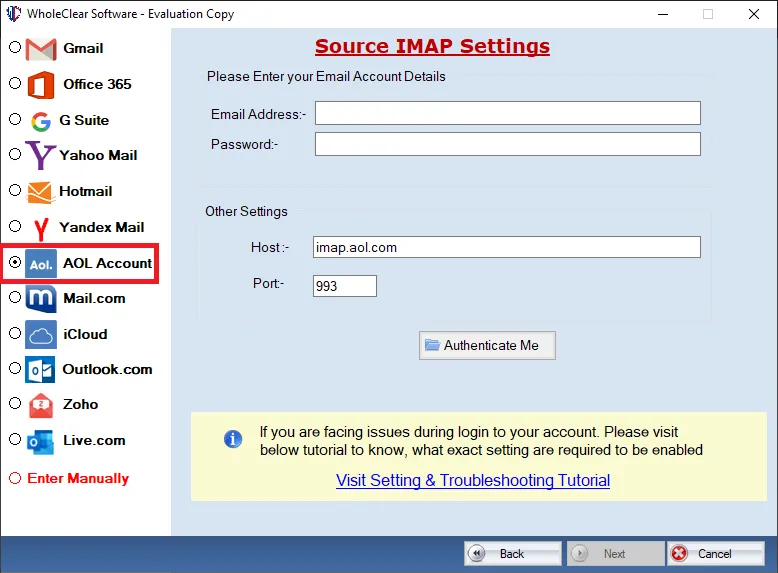
Step 3.Now,fill username and password of AOL account. Hit the Authenticate Mebutton. This will connect the software with AOL Mail account and show ‘authenticated successfully’ message.
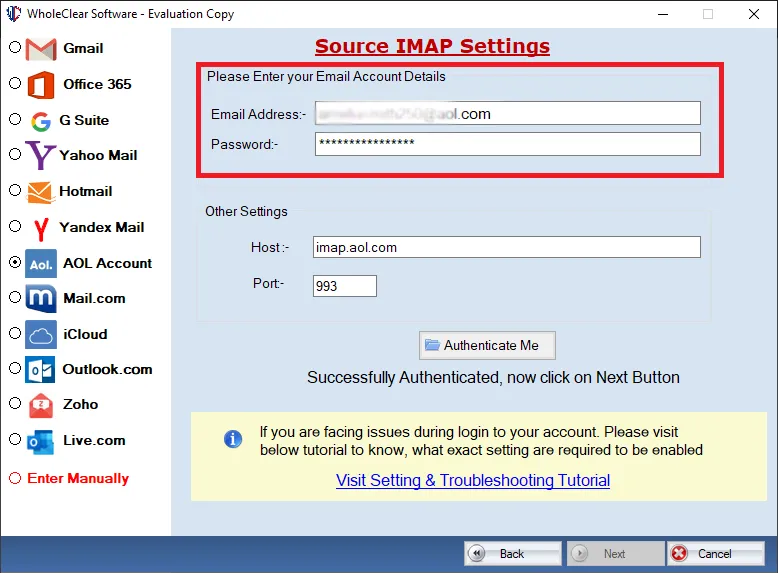
Step 4.Select the desired folder or all foldersof AOL account to transfer.
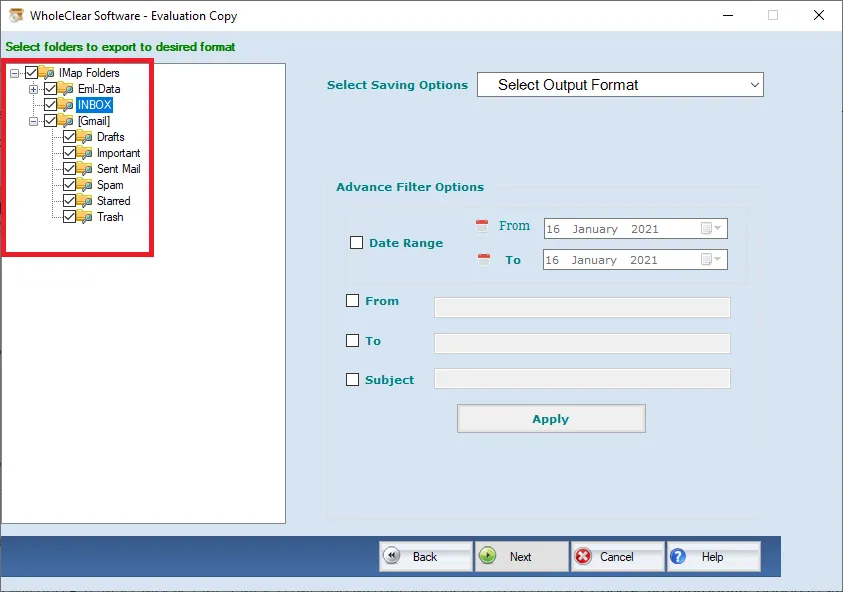
Step 5.In Output option,select Generate PST File format.
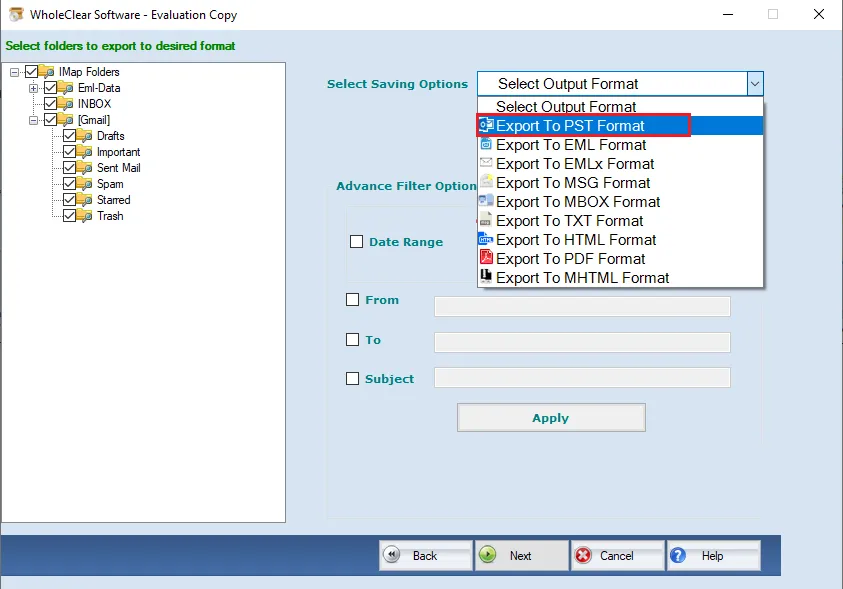
Step 6.Use the Browsebutton and provide a location of your system to save the exported PST file.
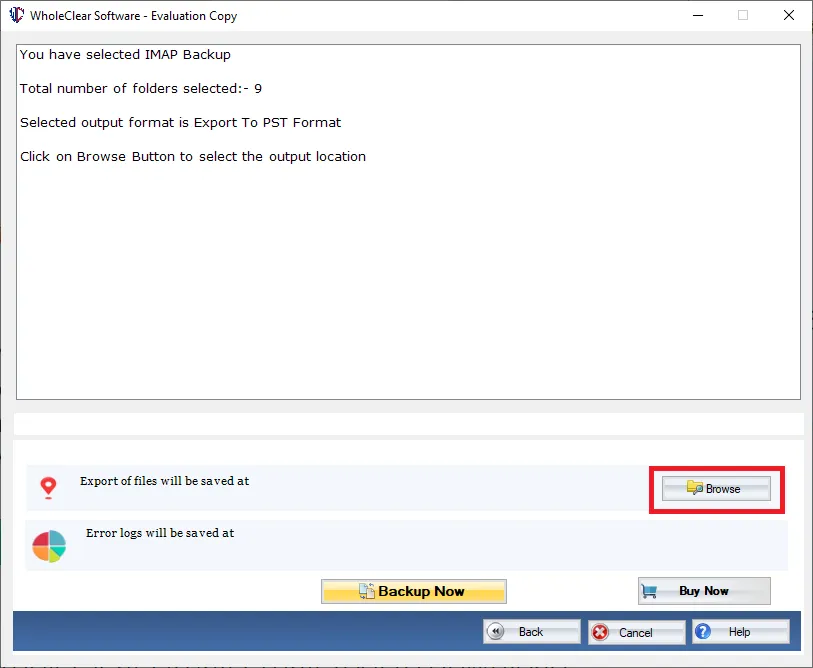
Step 7.Finally,hit the Generate Nowbutton and this will start the process to transfer emails to PST from AOL account. (Use Stop optionto manage the process of transferring emails to Outlook from AOL account in case of slow internet connectivity.)
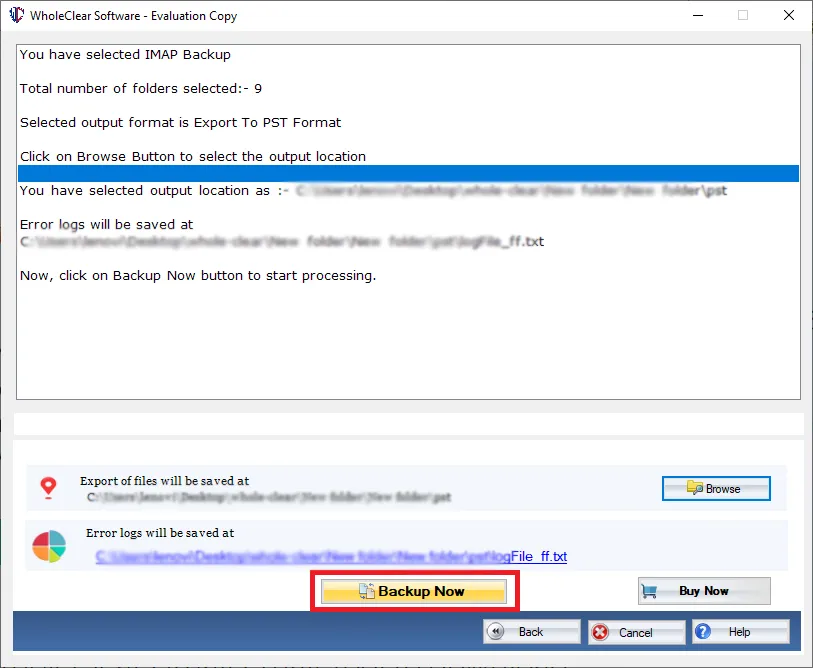
Follow these easy steps and you will find AOL Mail account email folders are successfully transferred to PST file format. This resultant PST can be opened directly in Outlook. For this,open Outlook – Select Import and Export – Browse PST file – Click Finish.
Wrapping Up
Handling the process of transferring data from AOL account to Microsoft Outlook PST becomes so simple with this software. Plus,there is 100% data safety assurance throughout the process. You can check the trial edition and export 10 items from each folder of AOL account to MS Outlook. After satisfaction,apply for the licensed edition and enjoy unlimited data transfer facility.

