How to use Outlook MSG file in G Suite account?
Want to use MSG files in G Suite account? Try out the discussed solution in this post and you will get a direct solution. You can get a step by step guidance by which you can easily open MSG files in Google Apps account in an instant manner. Let us find the solution without wastage of much effort.
Due to the unavailability of an effective solution,we have come up with a reliable solution. Check out the above download link to get the solution. This application is completely designed for all users and users don’t face any trouble in handling the application. Without facing any trouble,any novice user can read MSG files in Google Apps account.
DownloadBuy NowWhy pick this software to use Outlook MSG file in G Suite account?
- Fast import of Outlook MSG files
- Retain key elements of MSG files
- Sustain formatting and layout of MSG files
- Unlimited data conversion without any losses
- Bulk migration of Outlook MSG files
- Transfer all edition Outlook MSG files
- 100% data safety assurance
Steps to read MSG files in Google Apps account are as follows;
Step 1.Launch WholeClear MSG to G Suite Converteron your system.
Step 2.Select MSG file formatin mail source.
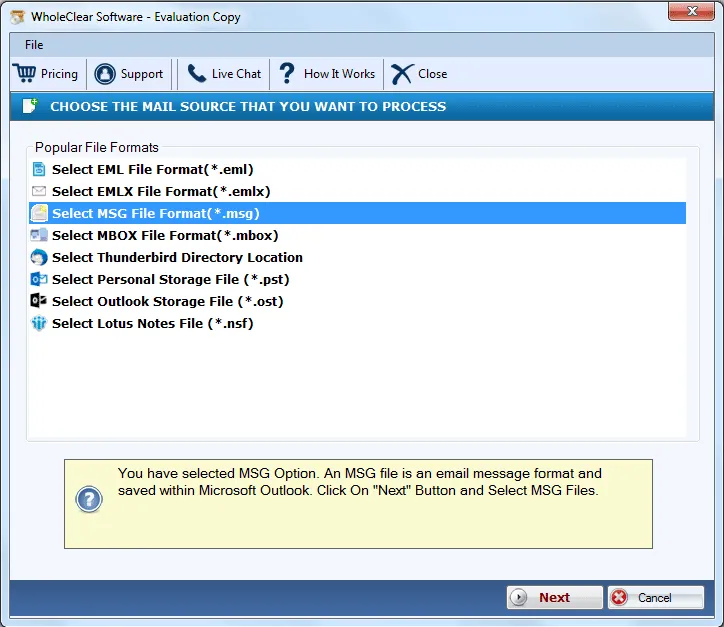
Step 3.Select Folder or File modeand add MSG filesusing the Browse button.
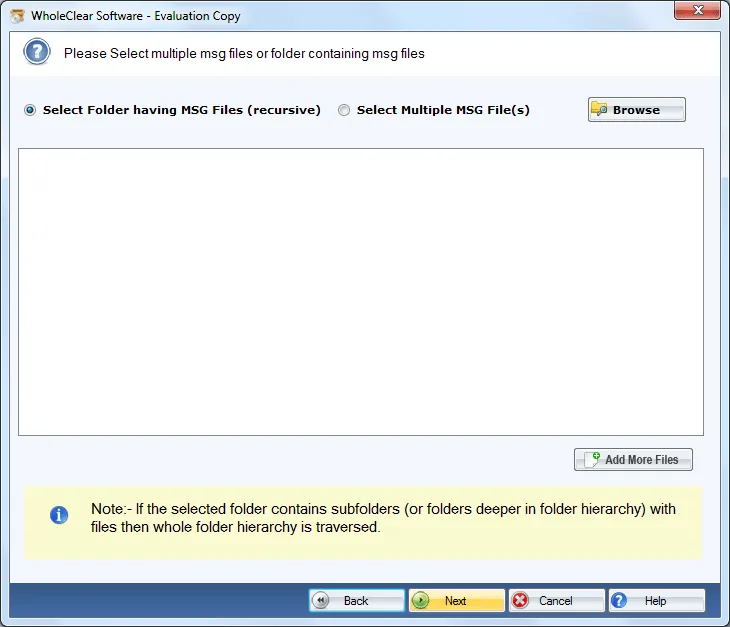
Step 4.Choose Export to G Suite account.
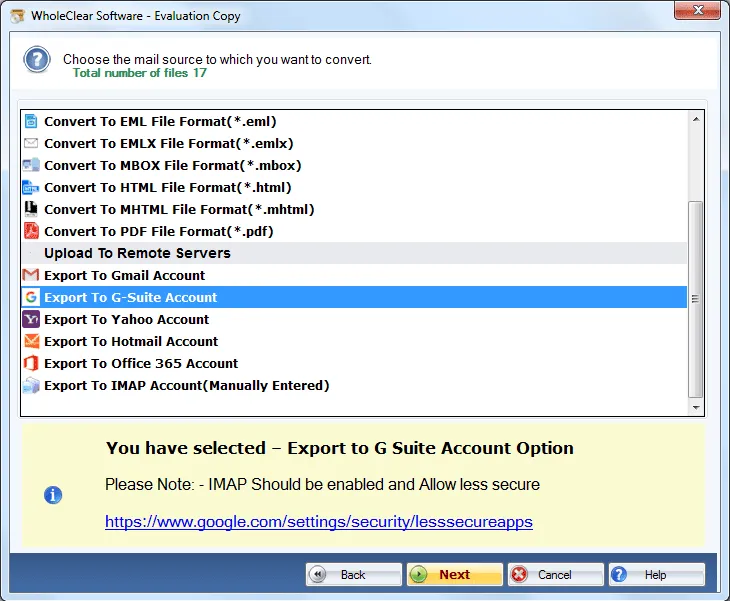
Step 5.Provide login details of G Suite account.
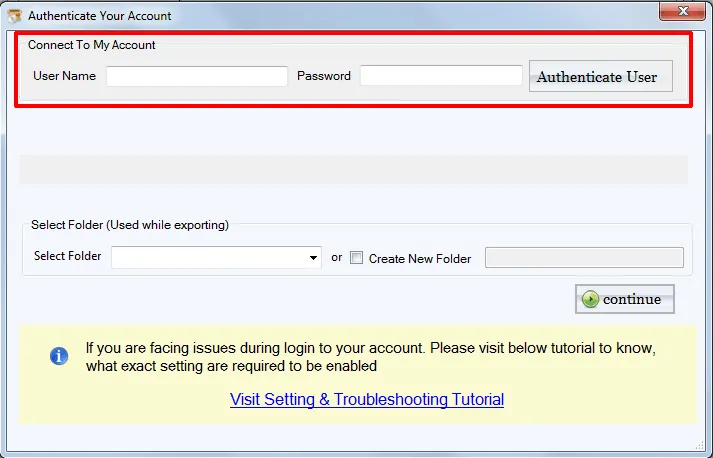
Step 6.Select a folderof G Suite account or create a new folderto save MSG files.
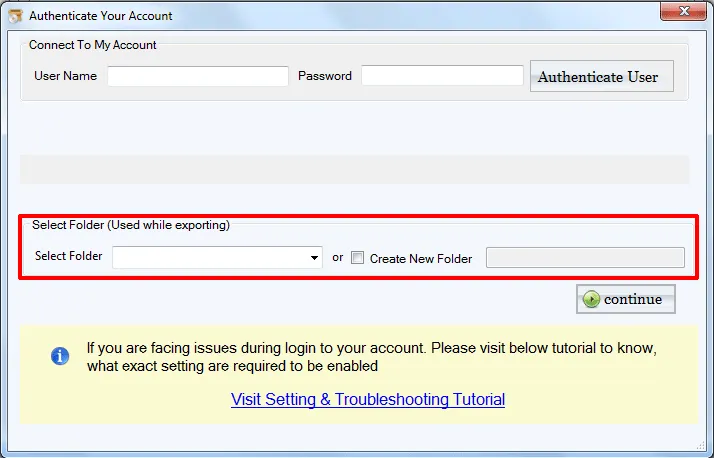
Step 7.Click on the Upload Nowbutton to start the conversion.
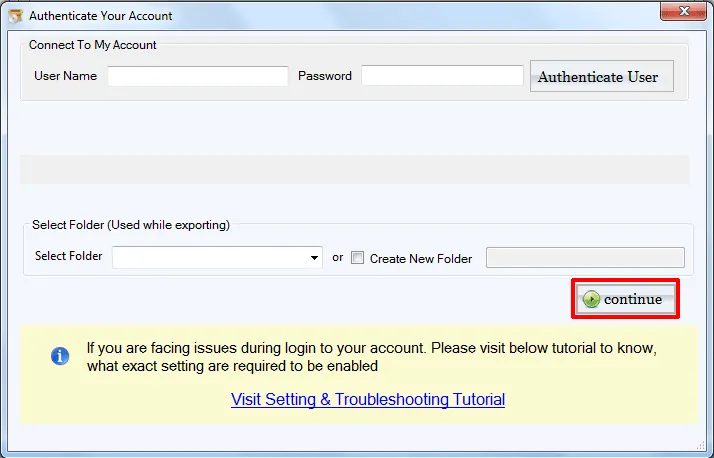
This is how MSG files are easily exported to G Suite account. After that,log in to your G Suite account and one can easily read MSG files in Google Apps account.
Time to sum up
The software is a reliable solution for exporting the database. The application does not impose any file size limitations which is one of the best features of the tool. You can download the trial edition and export only 25 MSG files without any trouble. For unlimited migration,you need to upgrade to the licensed edition.

