Eudora is a discontinued email client. It was famous between 1990 and early 2000. It is still popular because of its advanced features. Qualcomm Company had introduced the application for Windows and Macintosh operating systems.
Like other email clients, it also supports smart filtration, search and organization of email messages. It also supports multiple email accounts and encryption. At one time, it was so popular among users. After the launch of MS Outlook and various other web-mail clients like Gmail, the popularity of Eudora lost. However, many users still like to use it. Although it is no longer officially supported by Qualcomm, you can still download to use it for personal or commercial purposes. However, we don’t suggest you to use for commercial purposes because you don’t get assistance for technical issues.
File Formats Supported by Eudora :
- MBOX– If you have not selected any file format for Eudora, it will automatically save data in MBOX file format. In other words, MBOX is the default file format of Eudora for storing email messages.
- MBX – It is somewhat like MBOX, but it supports storage of multiple mailboxes in a single file.
- EML – Eudora also supports EML file format. An EML file can store one email of Eudora. The file format is compatible with 20+ email clients.
- MH – It is another format to store email messages. It is similar to mbox, but it uses a different file naming convention.
Why Export EML Files to Eudora?
- One of the primary reasons to export from EML to Eudora is to get access of multiple email clients’ data in Eudora. You can open Thunderbird, Entourage, Outlook, Apple Mail, and several other email clients’ data in Eudora by converting EML to Eudora.
- Another reason could be using a simple and free application. Eudora is open-source. You can download and run the program to manage your emails.
Manual Conversion of EML to Eudora
- First, download Eudora on your computer and run the program.
- After that, create a new mailbox in the email client to save the exported data.
- Access the targeted folder holding EML files for conversion
- Select the desired files that you wish to import to Eudora.
- Now, apply the Drag and drop feature to select EML files
- Drop them to the new mailbox of your Eudora
- You can now see the dragged and dropped emails in Eudora
It is one of the easiest solutions to open EML files on Eudora. However, it doesn’t give guarantee of data accuracy. Therefore, we suggest you to use a third-party program.
WholeClear EML to MBOX Converter- An Advanced Application to Use
It is one of the best ways to export EML to MBOX with EML to MBOX Converter. As you know Eudora supports MBOX file format. It means you can export EML to MBOX. WholeClear is a straightforward application to transfer data.
Key Features of EML to MBOX Exporter
- It allows bulk conversion of required EML files to MBOX.
- The conversion tool doesn’t lose file quality.
- It exports emails with their properties and attachments.
- The conversion program finishes the process in four easy steps.
- The licensed version is available for unlimited use. You can use the app as long as you desire.
- The app is free of bugs. It is lightweight and user-friendly. It doesn’t impact the system’s speed.
Steps to Run the Program
- Download and launch the application
- From multiple options, choose “EML File Format” and hit Next
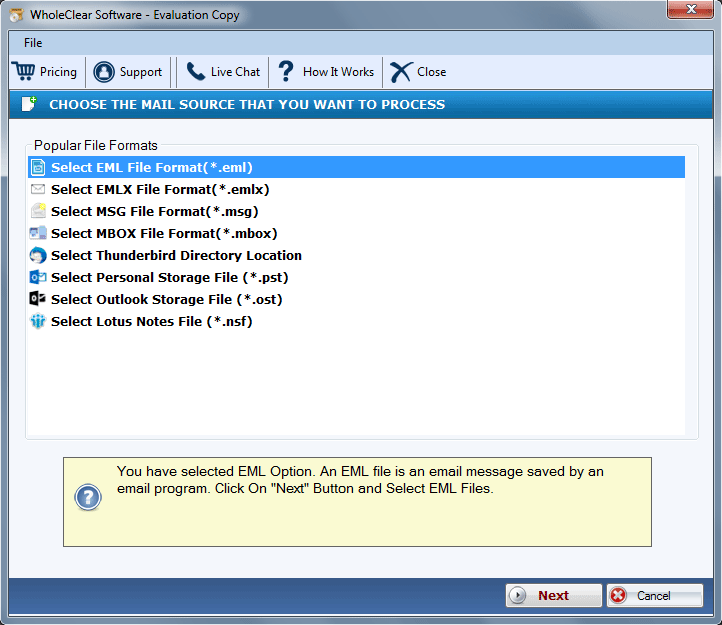
- Upload required EML files by clicking on the Browse button
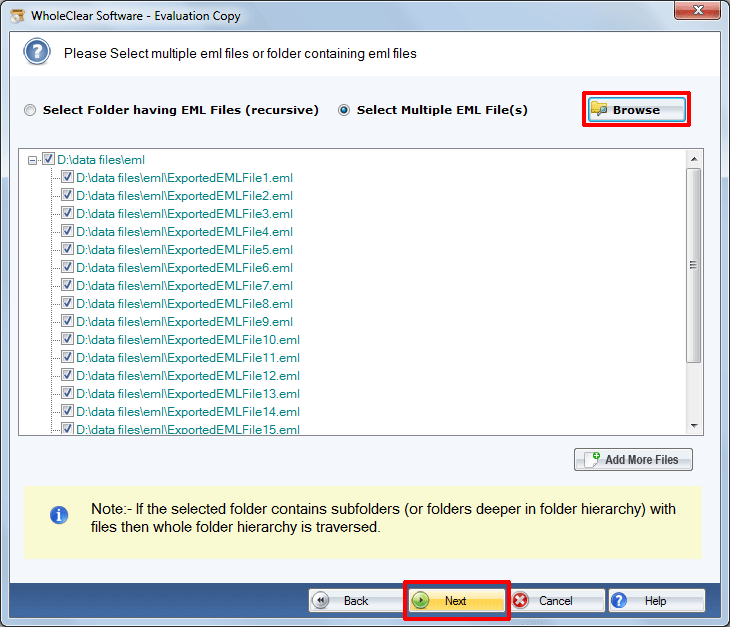
- Select Convert to MBOX file format and press Next
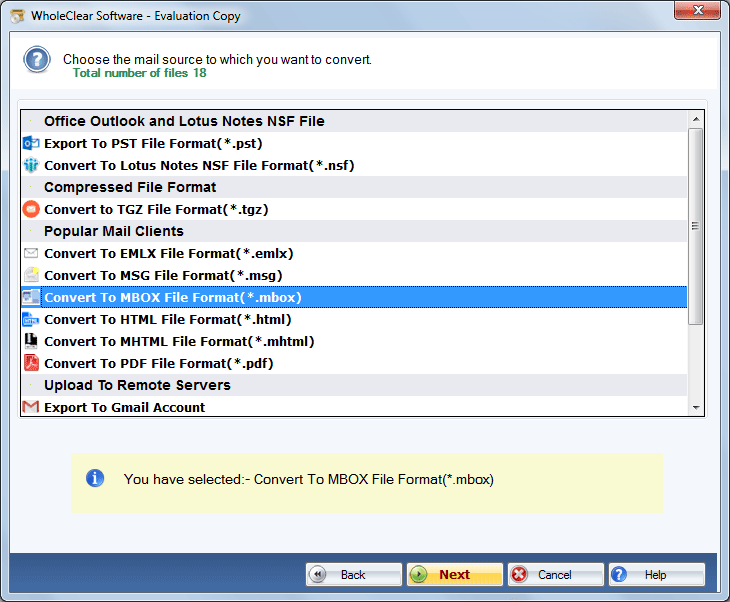
- Click on the Browse tab to choose a local destination to save data
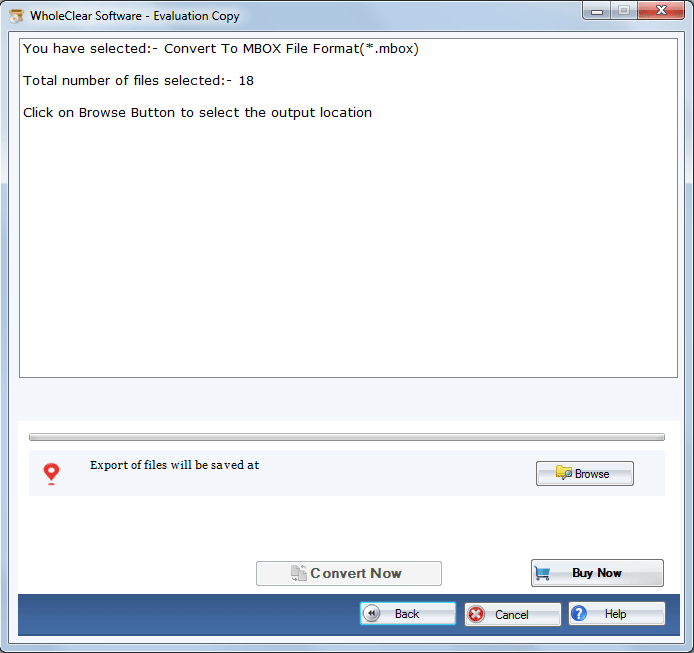
- Press the Convert Now button to complete the process
Conclusion
Overall, you have two ways to export from EML to Eudora mbox. You can choose any solution to export EML data to MBOX effortlessly. We suggest you to consider a third-party app to avoid data loss. If you want to use a conventional solution, keep the copy of the imported EML files beforehand.

