WhatsApp is a trending app widely used for communication. It comfortably works on Windows, Android, iOS, and Blackberry OS. This app allows users to connect easily through messages or online calls. But there is no direct way to import Excel contacts data to WhatsApp. Also, this is not an easy breezy task. Thus, a lot of users have queries for safe solutions to move contacts from Excel spreadsheets to WhatsApp.
Why there is a need to bulk import contacts in WhatsApp from Excel?
As all are aware that WhatsApp is a completely free app for messaging and is well compatible with various platforms like Android, iOS, Windows OS and Blackberry. Users are struggling to get the solution to import all Excel file contacts into their WhatsApp. Some major benefits of using WhatsApp are:
- Free of cost, you can send emails or can make online calls through WhatsApp.
- Easy to use application with a simplified interface
- Support voice and video calling
- Offer details about who is in your contacts are using WhatsApp
- Facilitates sending text messages, documents, audio/video, user location, images, and other files.
- Send emails in bulk without any charges. The only requirement is for a smooth internet connection.
- Chatting free of cost with friends
- Option to share live locations for the specified time period.
Step Wise Solution to Import Contacts from Excel to WhatsApp
Unluckily there is no direct option to copy or move Excel contact items to WhatsApp as Excel XLS or XLSX file formats are not supported in WhatsApp. Therefore, you have to first convert Excel contacts into VCF format and then import this VCF file into WhatsApp.
How to export Excel file contacts to VCF files?
For a quick and reliable solution to convert Excel XLS contacts to VCF files, we recommend you Excel to VCF Converter third-party software. This software let users move all contacts from Excel files to VCF format without facing any loss or harm to data. Without any issues, the software can export contacts from any huge XLSX file to VCF format.
Proper working Steps to Export contacts from Excel to VCF files
- Start this professional program to export Excel spreadsheet contacts to VCF file.
- After launch, use Browse option and add the required Excel file.
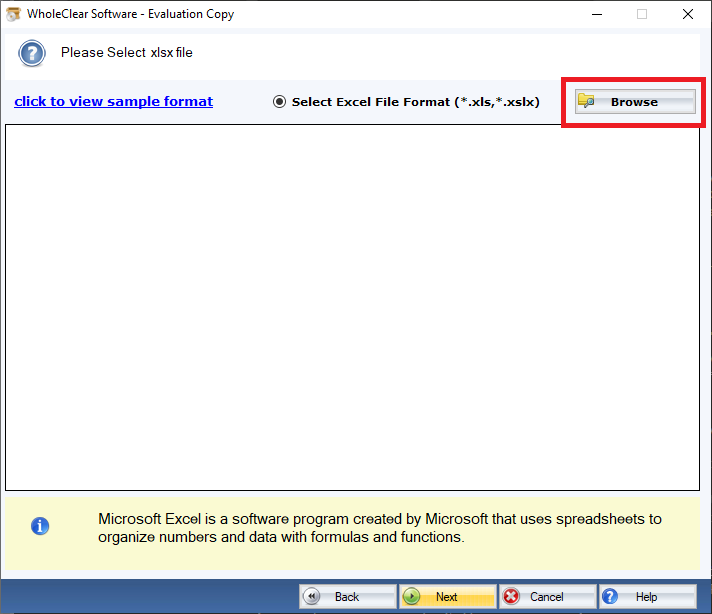
- Check the complete contacts of the Excel file on your screen. Also, get the facility to map contact fields of both Excel file & VCF file.
- You can now choose ‘create single VCF file’ option. Otherwise, contacts of Excel file are exported in multiple VCF files.
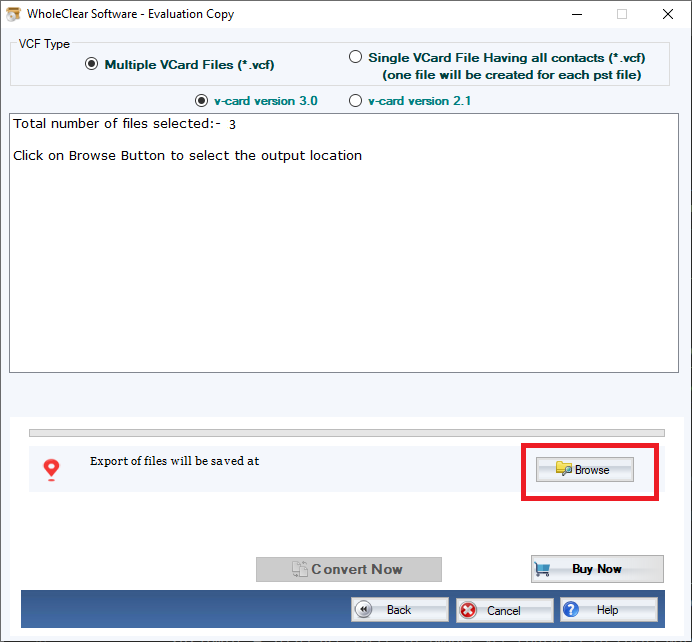
- Then, provide the preferred location to save the output VCF file.
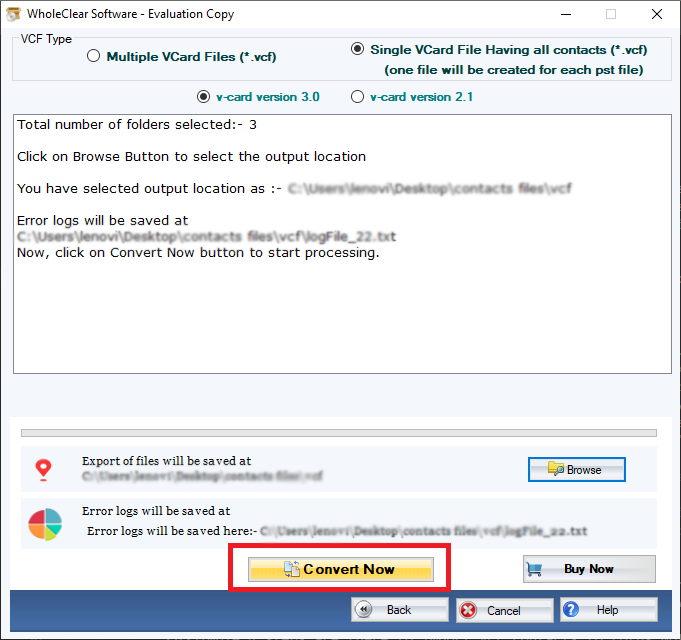
- Go & press the option of ‘Convert Now to begin the process of conversion.
This is how all Excel contacts are securely converted into VCF file. Now, in next part, we will learn steps to open VCF file contacts in WhatsApp.
How to Import VCF files into WhatsApp?
Now, it’s time to open VCF file data into WhatsApp on PC or mobile.
Steps to open vCard to WhatsApp on PC:
- To use WhatsApp on desktop, install ‘Bluestacks App Player software on your computer.
- Once the installation gets completed, open WhatsApp.
- To install WhatsApp on your system, you need to Add Google Account.
- With the configuration of the Google account, click on WhatsApp icon from Bluestacks and redirect to Play Store to install it.

- Now, provide your mobile number to complete steps of verification.
- Here, set up profile by username and profile picture.
- Then, copy Excel contacts exported into VCF format and drag them to shared folder.

- In WhatsApp, go to Settings option and choose Import/Export option. Now, choose Storage option from drop-down menu.
- This will commence the import process and once it gets completed, you will get a popup showing: vcf
- Thus, you can view imported VCF contacts data to WhatsApp.

Steps to open VCF file in WhatsApp on mobile:
- Open your Phone contacts.
- Pick Import Contacts to Import Excel contacts.

- Browse the location where you have saved the imported contacts.
- Choose the VCF file & Hit OK.

- You will see all Excel contacts get listed on your phone contact list.
Conclusion
We believe through this post, you have got the solution for export Excel file contact items to WhatsApp. Here, we have disclosed an easy and 100% working solution for importing XLSX contacts to WhatsApp. Follow the steps as described and simply access Excel file contacts data on WhatsApp on your desktop or mobile.

