What is EML File Format?
EML is a file format of multiple email clients operating on Windows, Mac, and Linux, like Eudora, Thunderbird, Entourage, SpiceBirid, PocoMail, and many others. An EML file can hold only one message. Hence, these files are lightweight and sharable.
What is MBOX File Format?
MBOX is the file format of 20+ email clients operating on Windows, Mac, and Linux. It supports as many email clients as MBOX can. An MBOX file can store multiple messages and separate them with the word “From.” It is excellent for archiving data.
Why Move from EML to MBOX?
If you like to use Thunderbird email client, MBOX is the best alternative to EML file format. MBOX is a default file format of Thunderbird. Moreover, it helps avoid data clutter because of the capacity of holding multiple emails. On the other hand, EML file format can cause data clutter. If you are regular user of EML or MBOX supportive email clients, MBOX can be the best choice than EML file format.
Conversion of EML to MBOX
There are two ways to export EML to MBOX. One is manual solutions and another is a third-party conversion program.
Manual Method for EML to MBOX Conversion
If you want bulk conversion of EML files to MBOX, here is a two-stage conversion method to follow:
- Configure the account in Thunderbird
- Export file to MBOX file format
Step 1- Configuration of Account in Mozilla Thunderbird
- Download Mozilla Thunderbird and run the app on your system.
- After that, configure your email address to Thunderbird.
- As the configuration is complete, right-click on the local folder as you can see.

- Now, you can create a new folder to save EML files.

- You can now see EML files in Thunderbird.

Steps 2- Conversion of EML to MBOX using Thunderbird
- In the first step, hit the “Add ons and themes”option inside the Account Settings.

- Locate the add-on tool, ImportExportTools NG

- After that, press the Add to Thunderbird

- After that select the EML file from the new folder and right-click on it. Select the “Import Export Tools NG” and then, hit Export folder

- Choose a suitable location to save data.

Now, EML files are successfully transferred to MBOX file format.
WholeClear EML to MBOX Converter
Without any doubt of data loss, you can choose a third program, WholeClear EML to MBOX Converter. It is a straight and easy-to-operate application. The conversion tool can export data in bulk.
Let’s find Some Striking Reasons to Upload and Run the Program
- Rapid conversion is possible with the help of this application as it supports bulk conversion.
- During migration, the utility saves formatting and attachments of EML files. The data remains unchanged and unmodified.
- The utility exports EML data without losing quality even you choose to export data in bulk.
- It keeps all the email attributes intact after conversion.
- It is an independent conversion program as it doesn’t need pre-installation of Thunderbird and any other applications.
- Users can receive 100% satisfaction from results.
- The free trial of the app is available to download.
- Conversion for licensed version is unlimited.
Steps to Operate the Application
- Download and run the program by clicking on its icon.
- first, “Select EML File format” and press Next
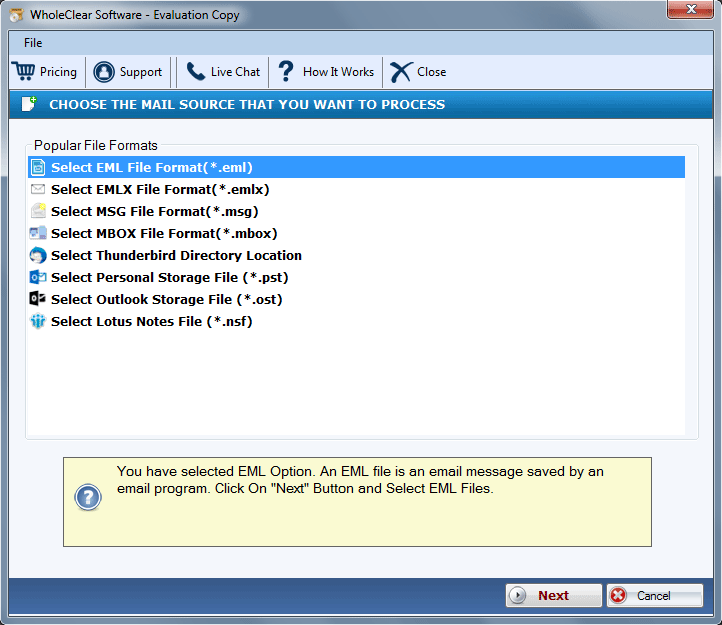
- Select the appropriate filter button and click on the Browse tab to select local EML files
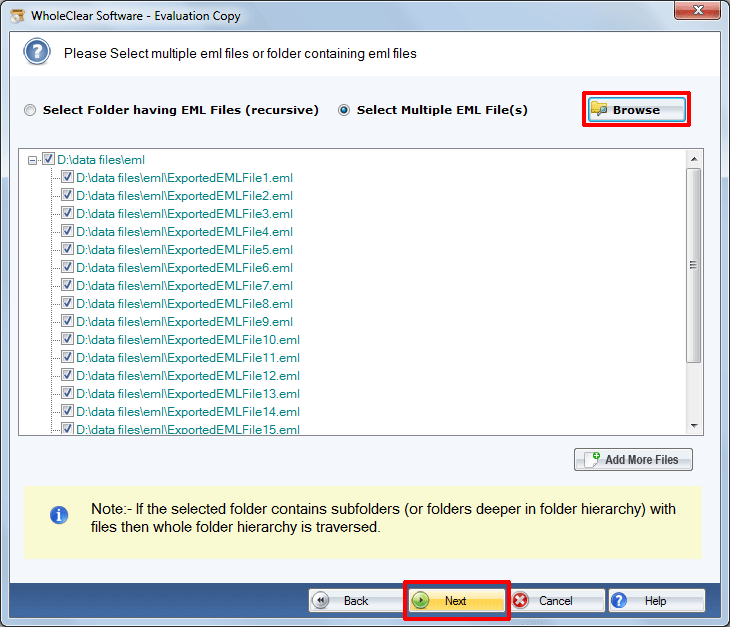
- Choose MBOX file format and press Next
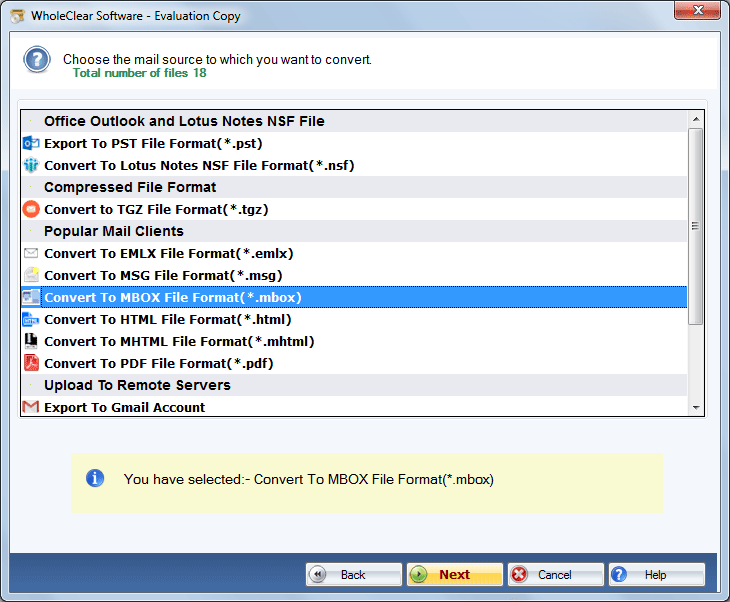
- Again select “Browse” tab to provide the output location
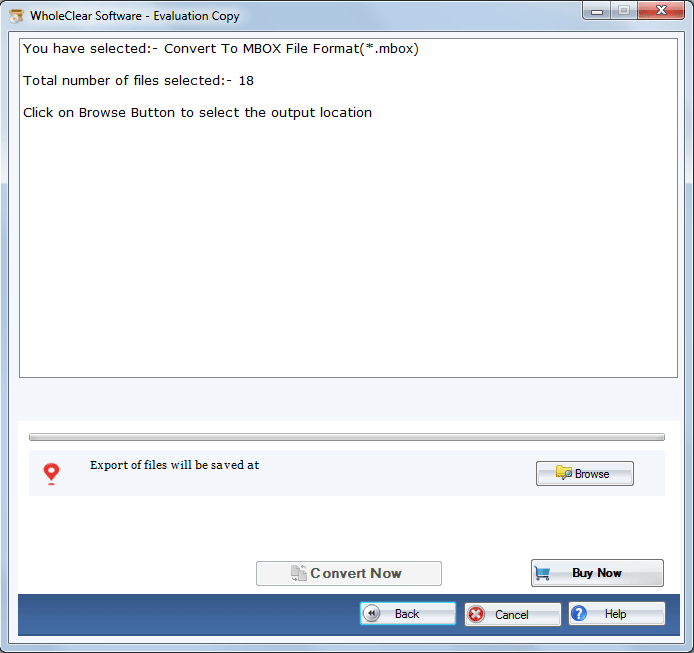
- Hit the Convert Now tab to complete the process
Conclusion
A third-party solution makes the conversion process easy, fast, and accurate. You can consider a reliable program like WholeClear EML to MBOX Converter to export data with accuracy. It is a professional program for conversion.


