You are browsing this link because you want to export EML data to The Bat Mail. What do you know about this tool? The BAT is a secure email client. Windows have certified the app. The Windows utility protects you data through multiple encryption streams. Your whole information is encrypted.
It uses end-to-end encryption to protect your email privacy. The email client can work independently or without the help of any global email providers. You can integrate the application to other platforms using POP, IMAP, and MAPI protocols. It is a well-suitable application if you want to operate more than one email account.
Incredible Features of The Bat Application
- Allow users to safely handle attached files
- Powerful filtration system
- Handy templates
- Download of selective messages
- RSS feed subscription
Manual Conversion from EML to The BAT
In this method, we export EML data to The Bat without using any third-party applications.
Step 1: Launch The Bat email client and make a new folder using this step-
- Right Click on Inbox folder
- From the dropdown menu, select New
- Then select folder
- Assign the name to your folder like EML file and hit OK

Step 2: Now, you can see a new folder is created successfully. It is an empty folder.
Also Read:- Convert EML to PST for Outlook

Step 3: After that, navigate the folder holding EML files and select all EML files (ctr+a), drag and drop them into the new folder (EML files) at once. As you can see in the image.

Step 4: Now, open the particular folder to see the EML files. Open any EML file to check the accuracy.

Note: If you want to save EML files in an existing folder in The Bat, you don’t need to create a new folder. You can execute the same drag and drop process to transfer data.
Automated Solution to Export EML Data into The Bat
You can choose a third-party program that allows you to access EML data in The Bat application. Fortunately, The Bat supports MBOX file format. It means you will look for the app that supports conversion of EML to MBOX. One of the most popular applications is WholeClear EML to MBOX Converter.
It is one of the most popular applications to transfer Thunderbird, Entourage, Eudora, The Bat and many other applications data to MBOX file format without losing file entity. The conversion program offers bulk data migration.
Significant Reasons to Use WholeClear EML to MBOX Exporter
- Facilitate fast conversion by allowing users to export multiple EML files in one go. You can select and export as many EML files as you desire.
- During conversion, the utility saves formatting and attachments of EML files. All properties of EML files are exported with attachments.
- The utility keeps the folder hierarchy intact. It keeps all email attributes intact.
- It is a Windows application to operate on your Windows system like Windows 10, 8, 7, XP, and Vista.
- The program is self-descriptive. Each step is easy to follow without the need of technical guidance.
- The app supports conversion of only selective EML files to MBOX. Hence, the tool offers custom conversion.
- It is a safe application to install and run on your Windows system. It is free from bugs and lightweight.
- The utility is independent. It doesn’t need prior installation of The Bat and any other tools to transfer data.
- The free version helps identify the usage of the app before you get its license.
Steps to Operate the Program
- Download and launch the program
- From multiple options, select the source file format “EML File Format” and hit Next
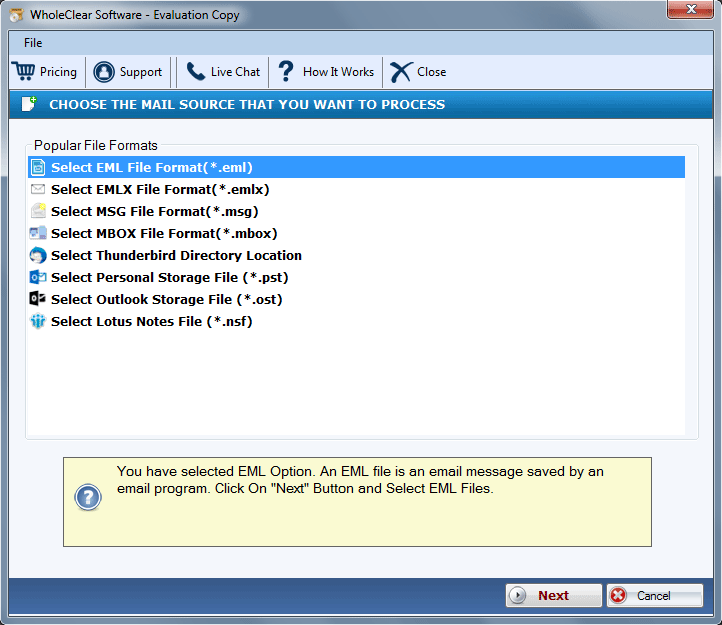
- Filter EML files from your local folders
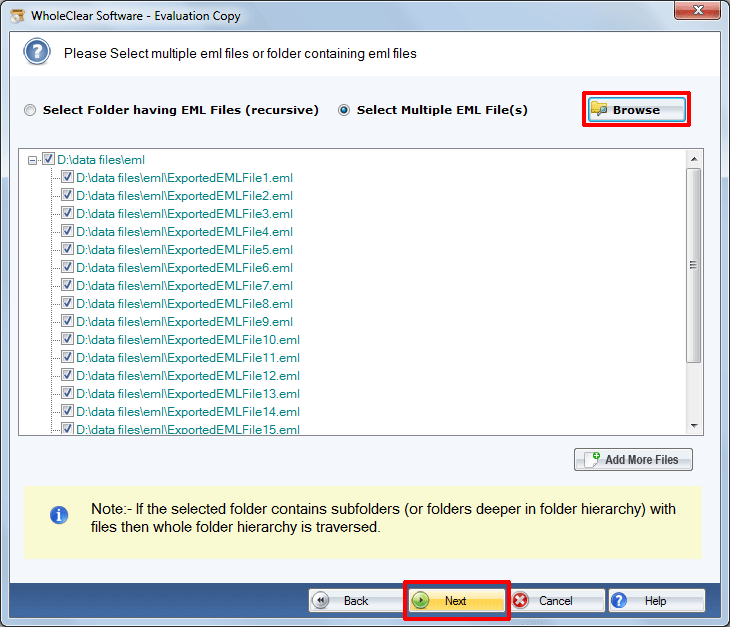
- Press Next and select “Convert to MBOX file format”
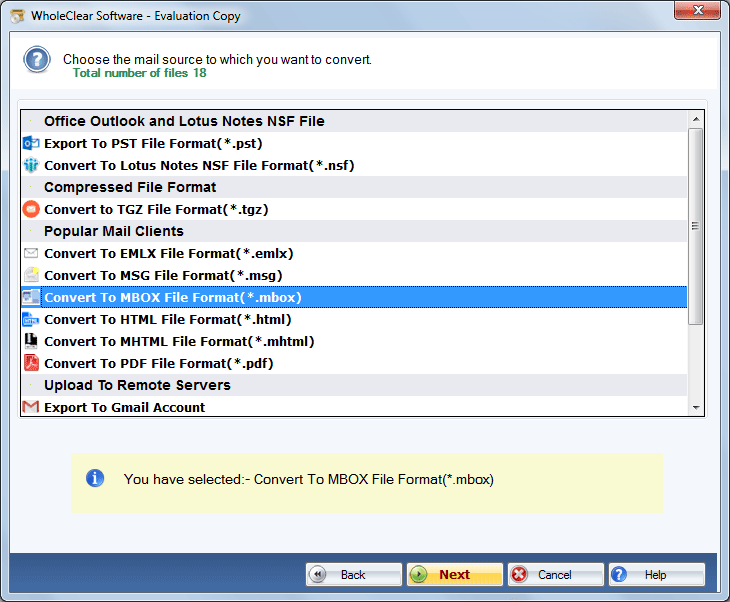
- Press Next and click on the Browse button to provide a local destination to save the new MBOX file
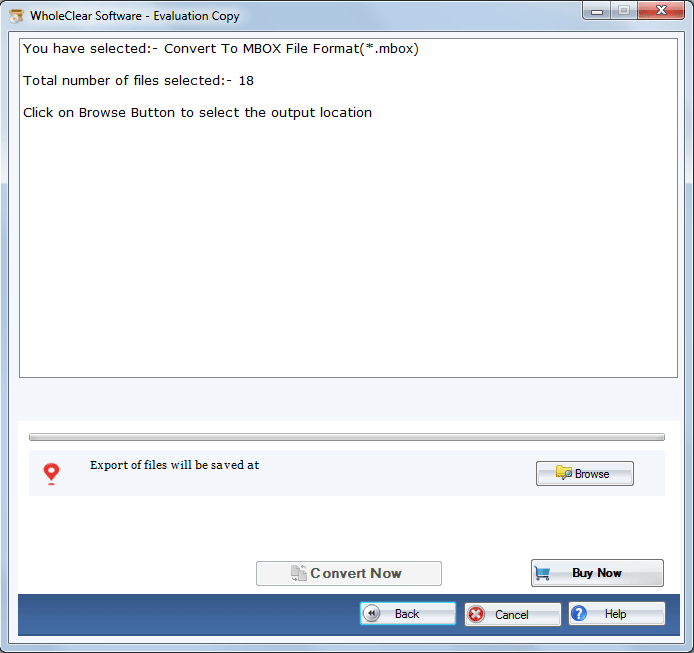
- Press the Conversion tab to complete the process
Conclusion
Overall, migration is not a tough goal when you choose a reliable third-party program. It can make the process easy and accurate. If you have a number of EML files to export to The Bat, you can choose a third-party app. Free solutions may not provide satisfactory results.

