This is because Android Phones support VCF format to read contacts. Thus, you need to convert Excel file to VCF file to make Excel contacts readable by Android devices. vCard or VCF file is an electronic business card that has all details about contacts. In this article, we will explain the best way to resolve the issue of transferring Excel contact items to Android Phone.
Why Convert to VCF and Import Contacts from Excel file to Android Phone?
- VCF files can be easily accessed from many applications like Thunderbird, WhatsApp, and other devices.
- Vcard/vcf files have a small size so they are easy to manage
- It can contain more data items than Excel file such as logos, images, digital signatures, etc.
- VCF files get synchronized with advanced technology-based devices
Technique to Transfer Excel Spreadsheet Contacts to Android Phone
Here, we will describe the simple way of transferring contacts from Excel data file to Android mobile phone. The entire process has two steps:
Step 1. Convert Excel sheet contacts to VCF file
Due to the absence of a manual method to convert Excel data to vCard format. We recommend using a reliable third-party solution i.e. WholeClear Excel to VCF Converter. It is a highly secure program to download on all Windows versions. Also, it has a friendly interface due to which beginners can find it simple to use. Without loss of any contact information, all Excel file contacts are seamlessly transferred to VCF file format.
- First, install and launch this automated program to convert Excel contact list to vCard.
- After opening the program, use the Browse button to add Excel file.
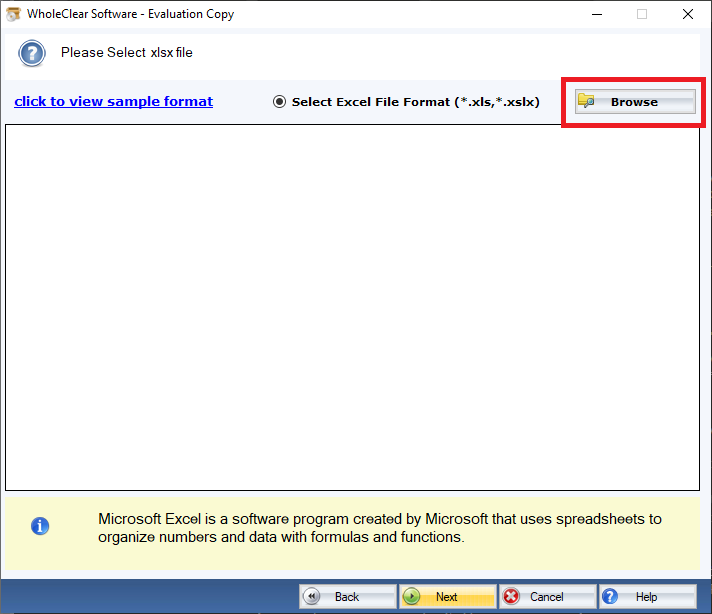
- Once Excel file is added and scan, the software shows preview of whole content of the file.
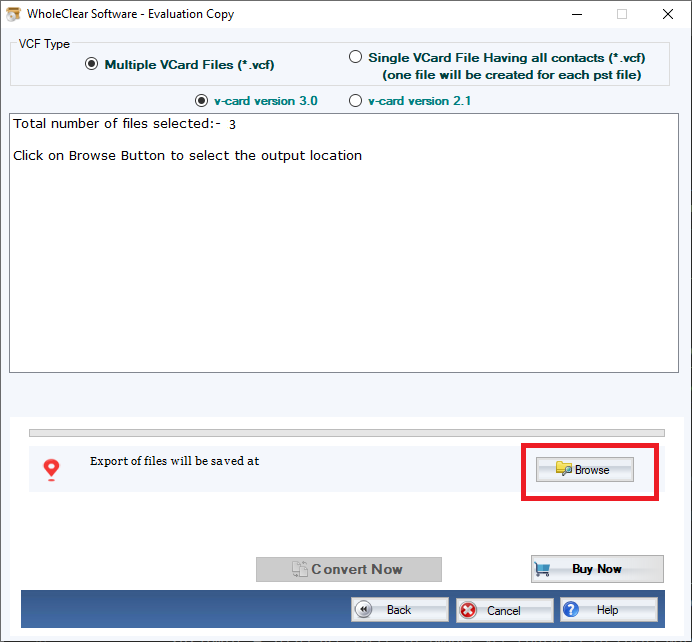
- Next, you have got mapping option. You have to map fields from Excel spreadsheet to vCard.
- Select single vCard format and destination path for saving vCard files.
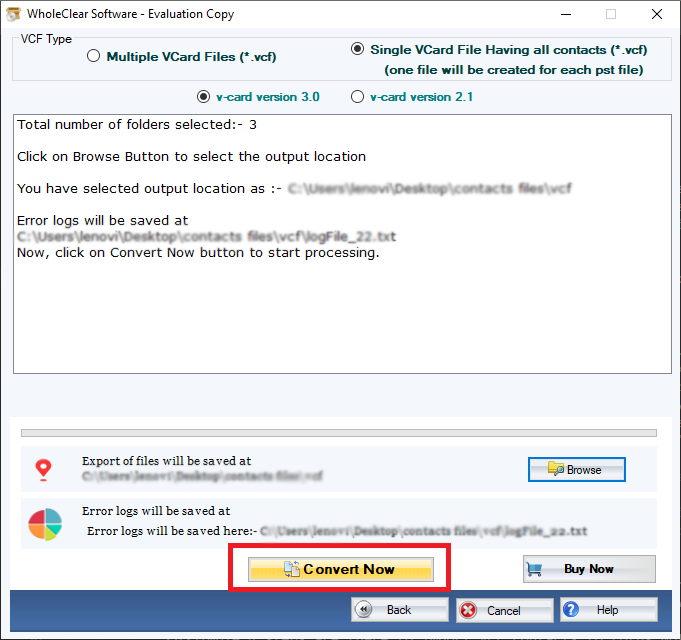
- In the end, press the Export button to smoothly convert all Excel file contacts to VCF file format.
After following these steps, you will get the message of successful conversion on your screen.
Now, the Excel file is converted into VCF format and is ready to open in an Android phone.
Step 2. Transfer vCard contacts file to Android Phone
As we explained above Android phone supports vCard format. Hence, we have converted Excel data items into VCF format to import these contacts to Android phone.
- Open your Android phone
- Go to the Contacts icon

- This will show contact list, here click on three vertical dots

- You will get menu list where you have to click on Import/Export option

- Select Import from .vcf file option to import Excel contacts data to the Android phone

- Go to the location where vCard files are save

- Pick .vcf file that creates in step 1 to import into Android.

- You will get a pop-up of all VCF contacts that will be imported shortly.

- After completion, a notification for ‘Finished importing vCard .vcf’ will display.

- Now, you can access vCard contacts on your Android phone
- Select & open any contact to get more details about it

- You can save these contacts on your Google account for further use. For this, pick Gmail account to import the contacts.

- Pick location where vCard files are save and choose the file

- After this, vCard contacts are successfully saved into Gmail account & you can access them anywhere via Gmail account.

Conclusion
There are thousands of users who need solutions for moving contacts from Excel XLSX file to Android Phone. Considering the need of users and to resolve their query, we have come up with this post. We have discussed an easy and cost-effective solution to export Excel file data to vCard. The method does not need technical expertise and is fully safe to use without missing any item. You can fully test the program by downloading demo version.



