Today, almost all Gmail users like to use Google Contacts to keep their contacts safe. But poor internet service stops accessing contacts stored in Google Contacts. At that time, you may miss an important activity. You can deal with the situation if you’re Google Contacts in your mobile phone. In other words, you can store data in VCF or Excel file format. However, VCF is one of the best alternatives to Excel, you can use VCF to store contacts of Google Contacts.
Sync Gmail Contacts With Your Samsung Mobile
Sometimes, poor network doesn’t let you open your Gmail account. At that time, you cannot access your important Google contacts from your Samsung open. Therefore, the idea to export Gmail data to your phone is wise. Here we discuss a general step to export from Gmail to your Samsung mobile. Kindly mark that the process of transferring data from Google contacts to a Samsung phone can slightly vary depending on the phone model you are using.
Below are the steps to follow-
- Go to the Settings app on your Samsung Mobile Phone.
- After that, choose Accounts & Backups.
- Next, select the Manage Accounts option and then hit the Add Account tab.
- After that, choose Google as the type of account to add.
- Provide your correct Gmail credentials and hit the Sign-in tab
- After this step, you can select what you want to sync with your Samsung smartphone. Enable you’re your contacts at that time.
- Wait for the process to complete.
- Now, you can view Google contacts on your handheld device.
- With these steps, you will be able to easily sync your Google Contacts to your Samsung phone.
If you wish to export Google contacts to VCF file format, you can look for other options.
Alternative Solution to Import Gmail Contacts to Samsung
In this method, you first export Google Contacts to Excel and then Excel to vCard. For Excel to vCard, we can use a third-party program.
Step 1- Google Contacts to Excel
- Access Google Contacts by visiting the link –contact.google.com
- Select the contacts you want to export by clicking on its checkboxes.
- Press the “More” tab featured on the top, and then the “Export” option from the dropdown.
- In the “Export Contacts” window, select the “Google CSV” or “Outlook CSV” format for Excel.
- Hit the Export tab
- Now, the browser will download the CSV file holding your Google Contacts.
- Open an MS Excel file after that
- Excel will now import the CSV file to display data of Google Contacts
Note: The process may slightly differ depending on the Excel version you are currently using.
Step 2- WholeClear Excel to VCF File Format
WholeClear Excel to VCF Converter is one of the fastest mediums to export Excel files to VCF. VCF is a flexible format; it lets you open Google Contacts data on your Samsung phone quickly and more systematically.
Significant Key Features of the Application
- The application supports conversion of XLS and XSLX file formats of Excel to VCF.
- It facilitates conversion of Excel to VCF in three easy steps.
- A novice can operate the application because of its interactive interface.
- It is a bug free application for conversion of Excel to VCF.
- It creates separate VCF file for each contact or save all contacts to one VCF file.
- The licensed version offers unlimited conversion of Excel to VCF.
(Note: You will download the app on your system. After conversion of Excel to VCF, you can open the VCF file on your Samsung phone.)
Here are the Steps to Follow-
- Download and launch the program
- Click on the Browse tab
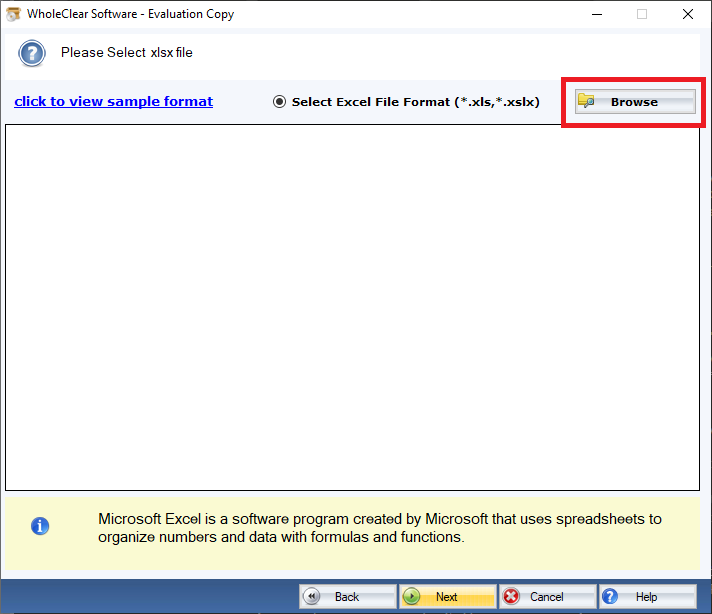
- Get the preview of the selected file and select VCF file format
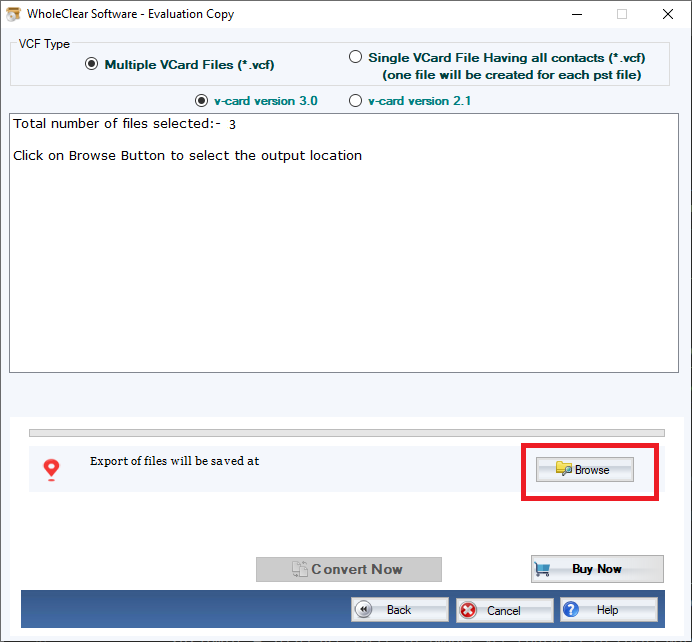
- Now, press the final Convert Now button
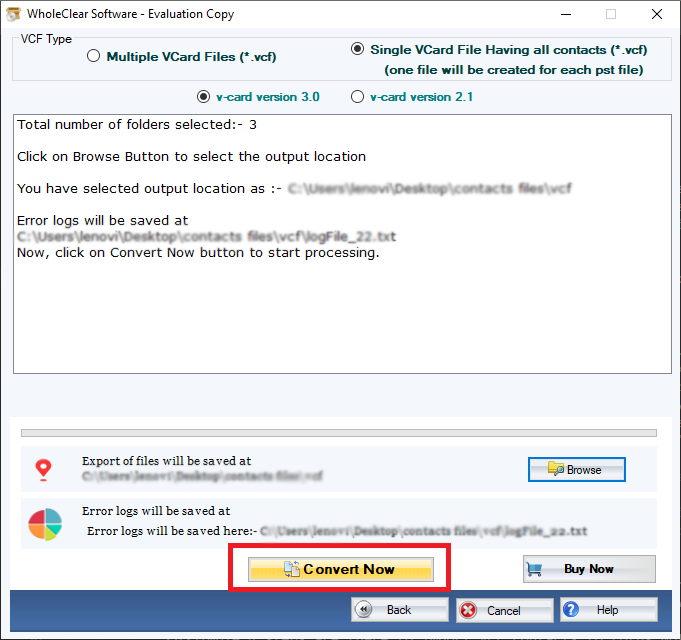
Conclusion
If you want real time access of your Google Contacts on your phone, transferring data from Google Contacts to VCF is the best solution.

