Process to enable less secure apps and IMAP in Webmail accounts
How to enable IMAP and less secure apps in Gmail account?
Before you use any tools to backup Gmail account data, it is mandatory to perform few tasks that includes enabling of IMAP and less secure apps in Gmail account. Follow the complete process to allow these two settings in Gmail account.
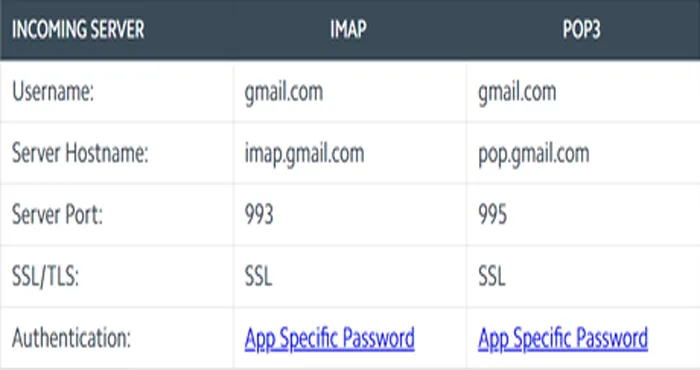
Allow less secure apps in Gmail account
1. Login to your Gmail account and visit https://www.google.com/settings/security/lesssecureapps
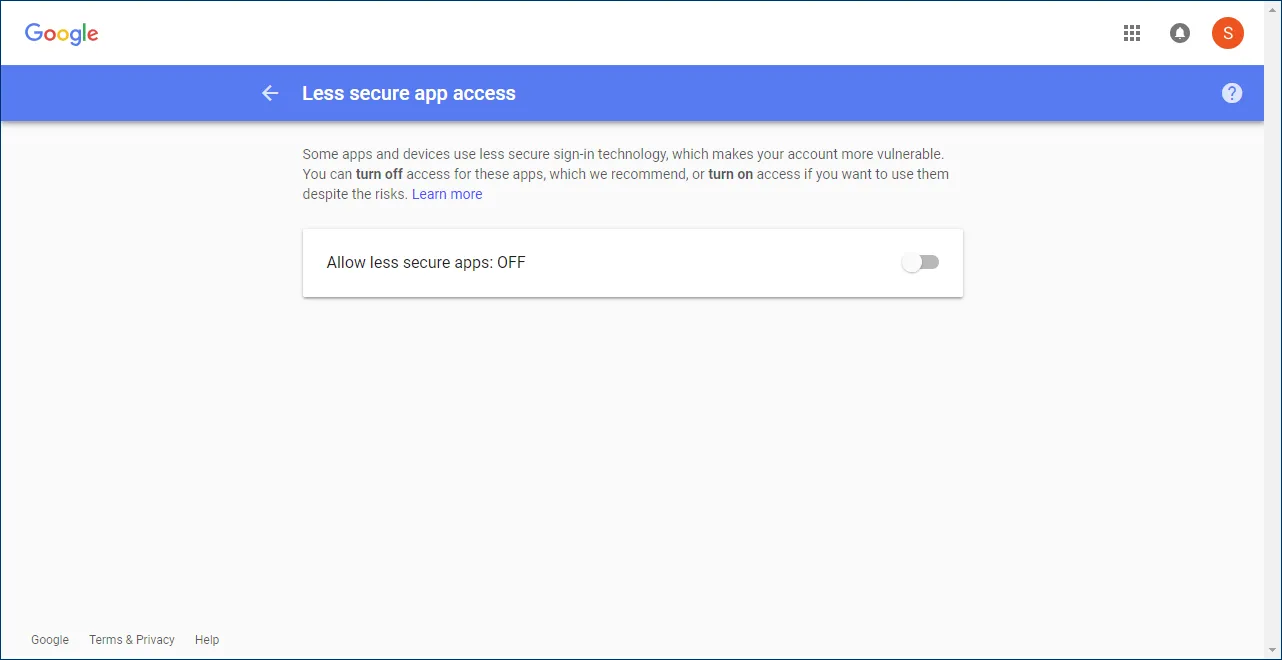
2. Turn on “Allow less secure apps”
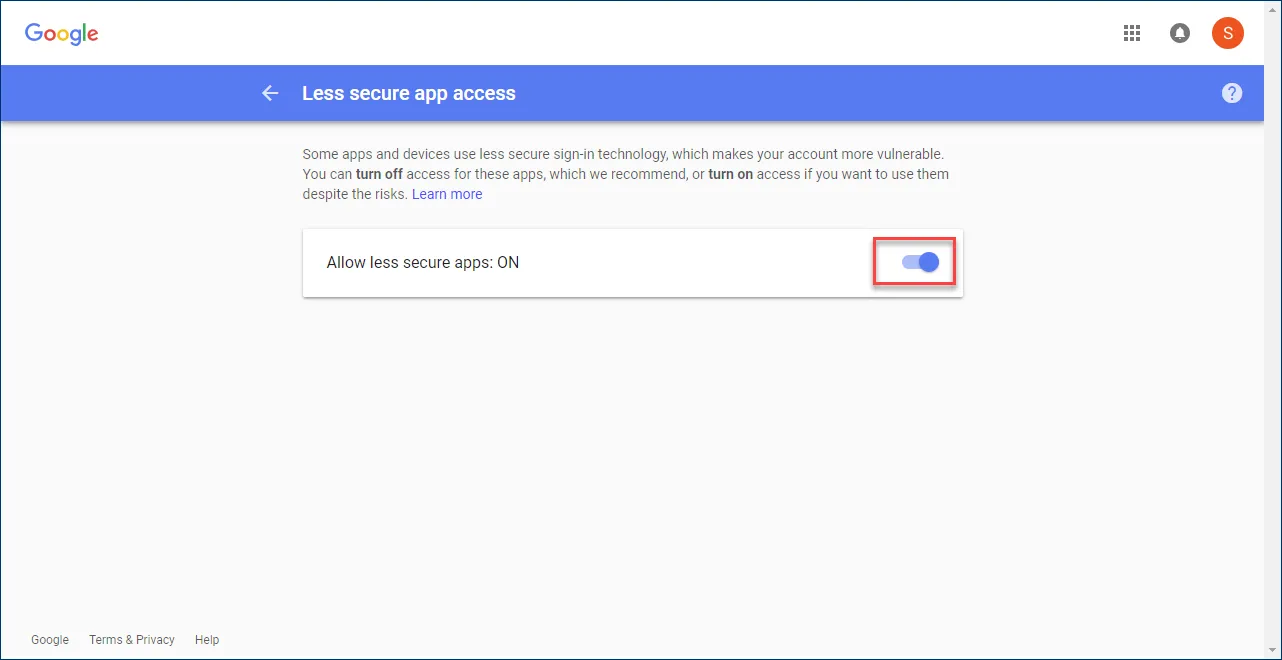
Enable IMAP settings in Gmail account
Before you download a copy of Gmail emails to local system, you need to enable IMAP of your Gmail account. For this, go through the simple steps –
1. Sign in to your Gmail account and click on Settings button (by click on gear icon).
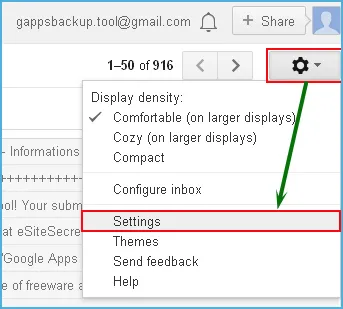
2. Click on Forwarding and POP/IMAP tab.
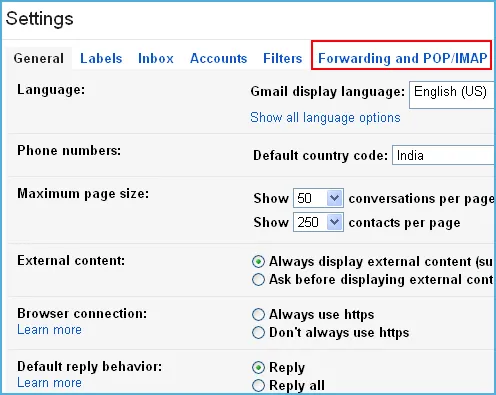
3. Under IMAP Access option, enable IMAP option. Click on save changes option at the end of the page.
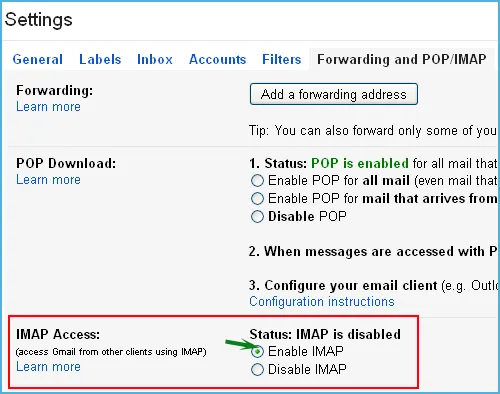
How to enable third-party access in Yahoo Mail account?
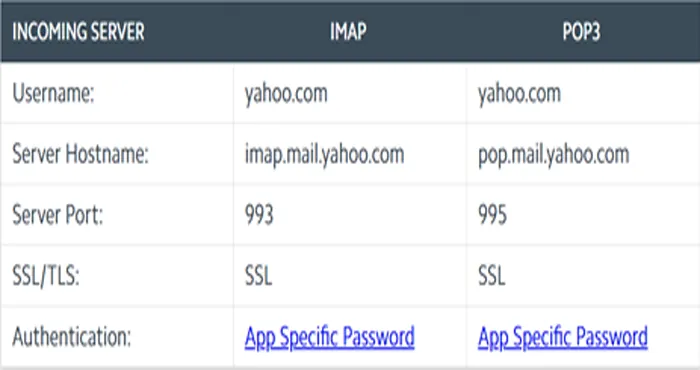
To use the feature of Yahoo Backup Tool, you need to generate a temporary password to enable third-party access in Yahoo account. To perform this task, follow the simple steps –
1. Log in to your Yahoo account and go to Account Info page.
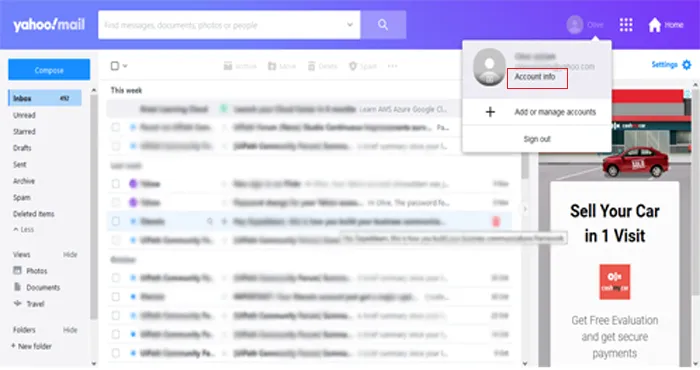
2. Click on Account security option and click on Generate App password.
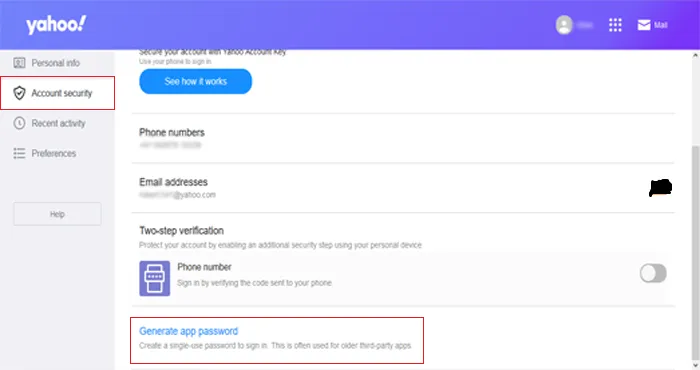
3. Select desired app and provide a custom name. Click on Generate button. This will create a temporary password that can be used for backup of your Yahoo emails.
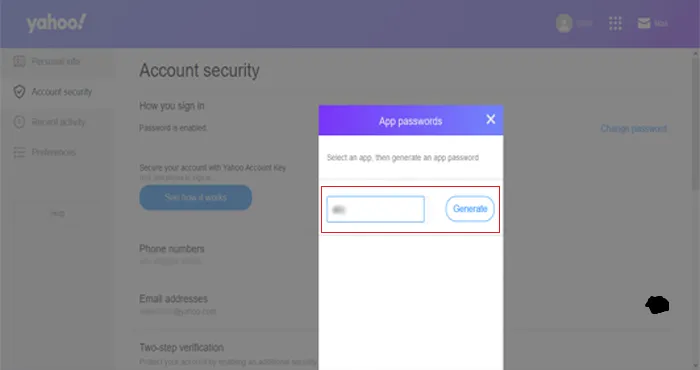
(By this, you don’t need to share your original password of Yahoo account and by generating a temporary password, you can easily backup Yahoo mail account data.)
How to generate app password for Hotmail account?
Prior using WholeClear Hotmail Backup software, you need to generate an app password for Hotmail account. Follow the process to generate an application password for Hotmail account –
1. Login to your Hotmail account or Outlook.com account with its login details: https://account.microsoft.com/security/
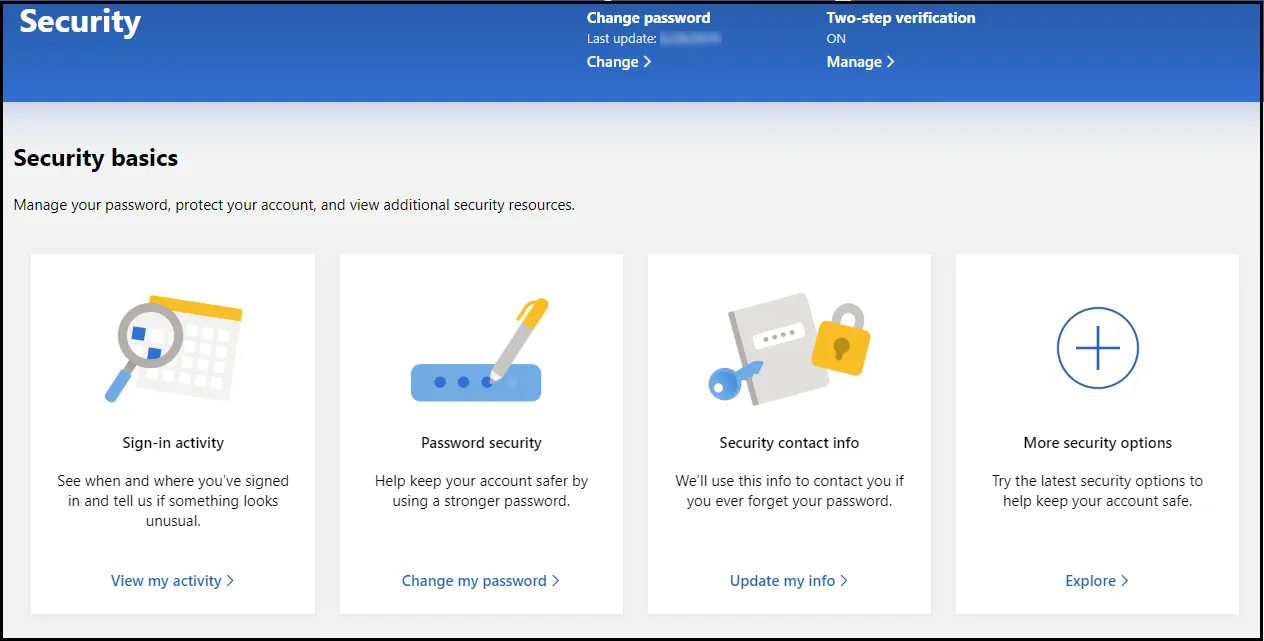
2. Click on Explore option under More Security options section.
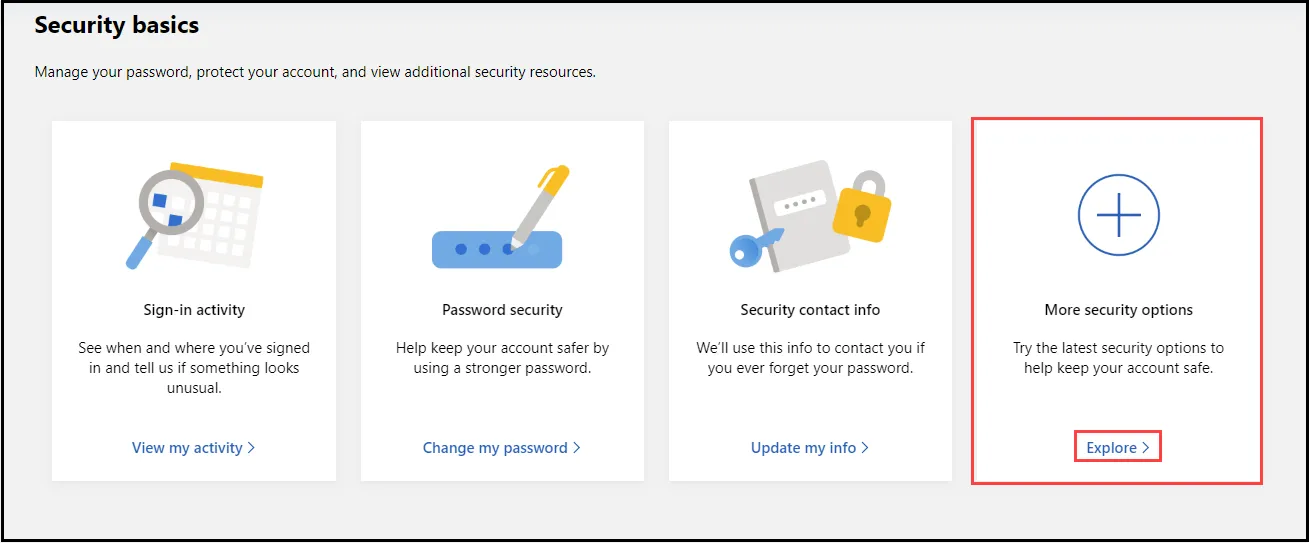
3. Before this, two step verification should be enabled. Then, go to create a new password option.
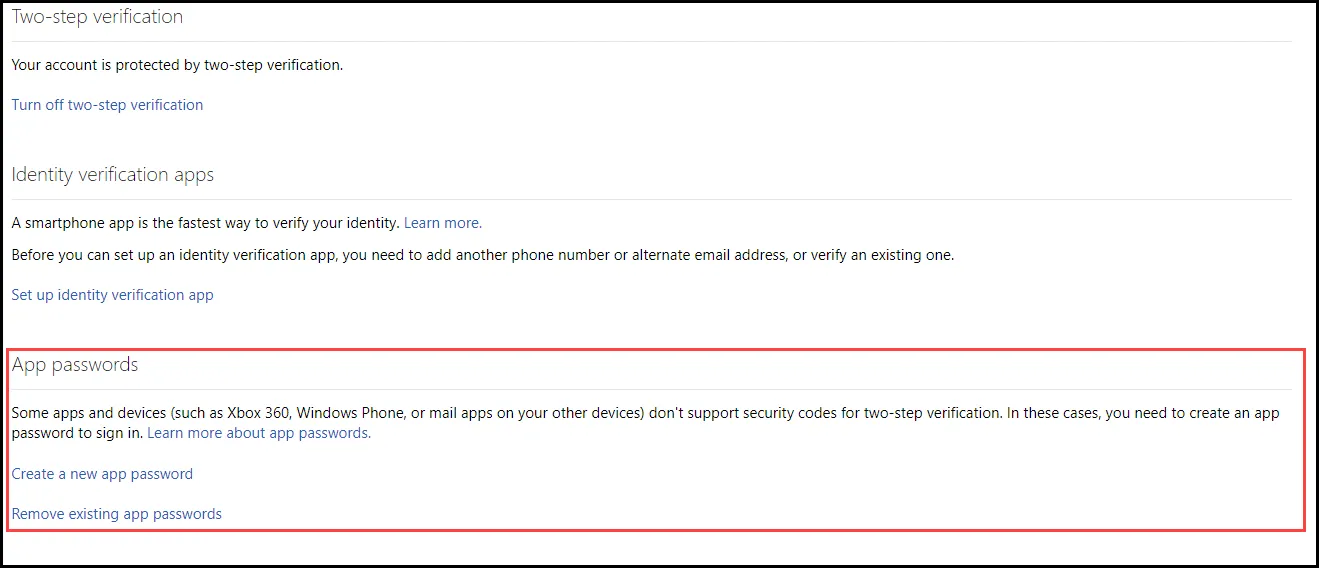
4. You will get an app password. Save this code to open the account on other devices that do not accept security codes. Click Done
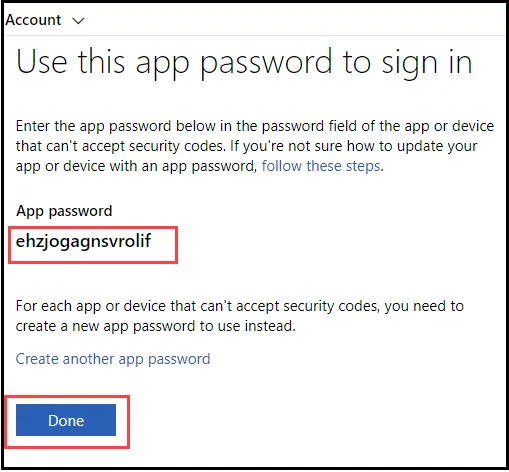
5. After that login to your Hotmail account with the password generated above in Hotmail Backup Software.
How to generate app password for Yandex Mail account?
Before using WholeClear Yandex Backup software, it is required to generate an app password for the safety of your Yandex account.
Get the complete process to generate app password for Yandex Mail account –
1. Login to your Yandex Mail account and go to security tab.
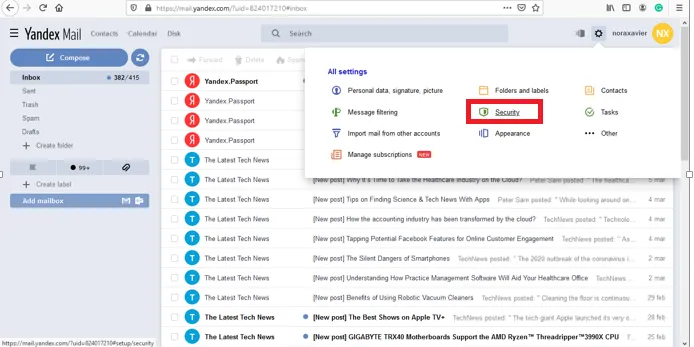
2. Click on Enable app passwords and provide a password.
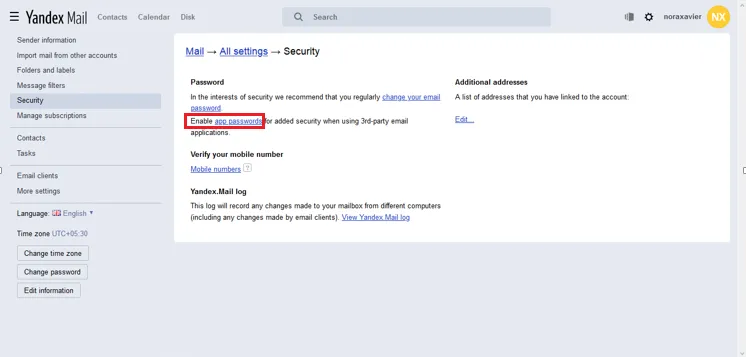
3. Click on Create button
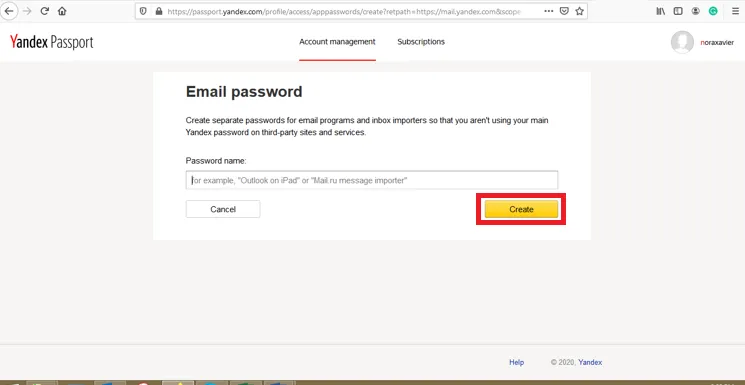
4. Copy this password and use this password to backup email folders of Yandex account to local system.
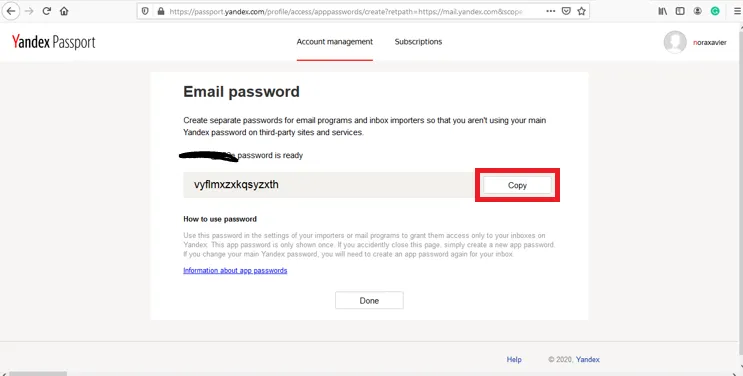
Guide to perform two-step verification in Zoho account
Before you use WholeClear Zoho Backup software, it is mandatory to go through two-step process.
- Create App password for Zoho account
- Enable IMAP Access
Steps to create app password for Zoho Mail account
Step 1. Sign in to Zoho account and go to Zoho account security settings: https://accounts.zoho.com/home#security/app_password
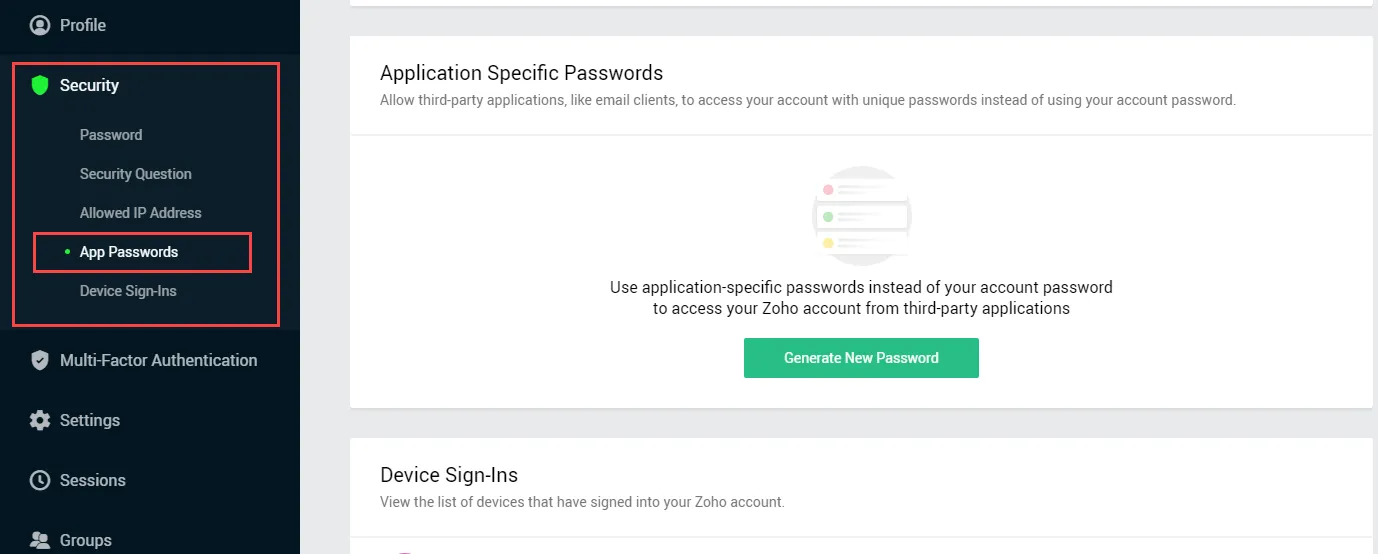
Step 2. Click on Generate New password.
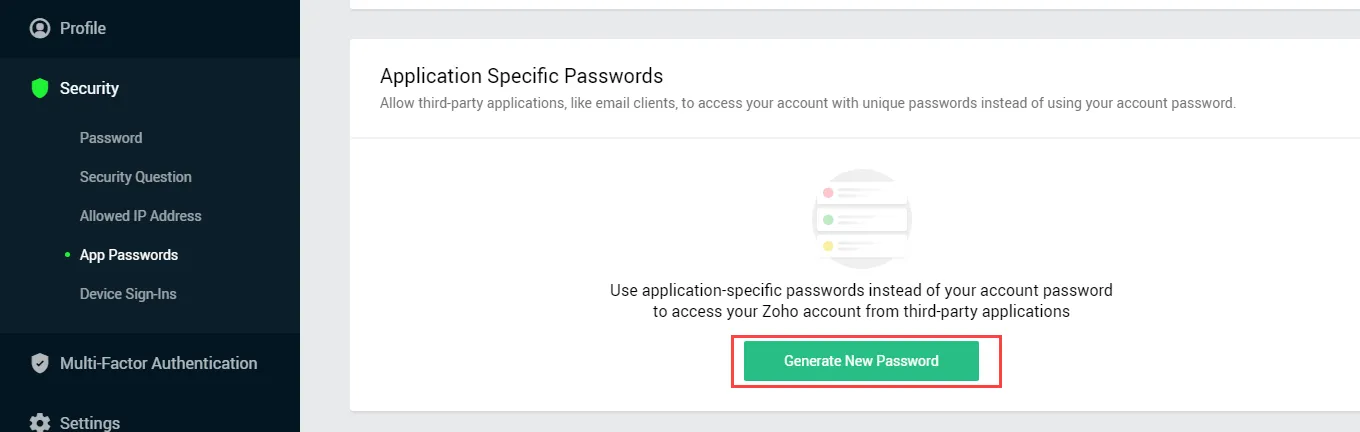
Step 3. Enter the name of the application i.e. WholeClear Zoho Backup
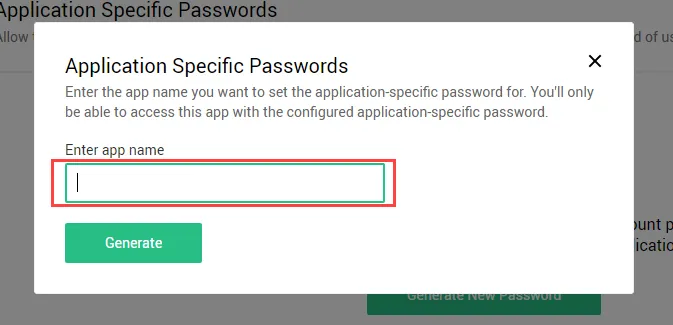
Step 4. Click on Generate button
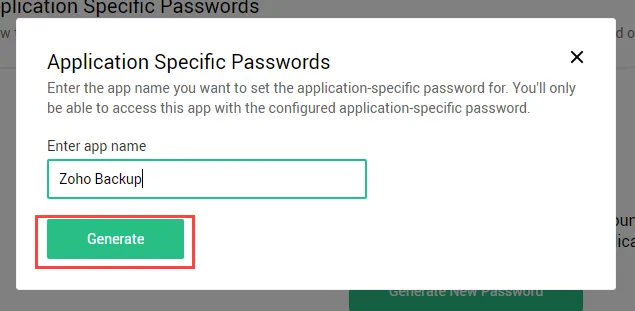
Step 5. A message appears to verify user authenticity. Click on Click here option.
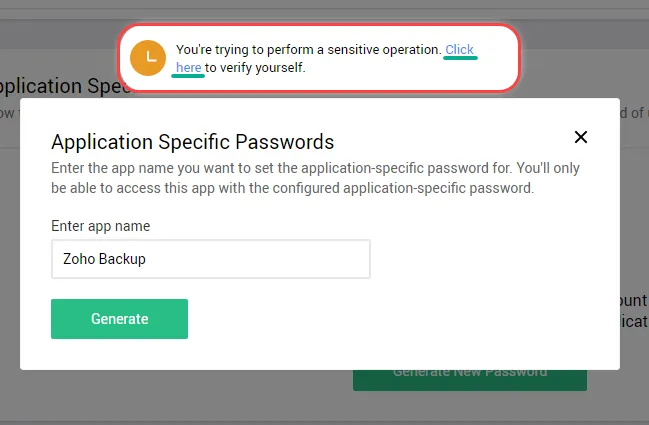
Step 6. Enter Zoho account password
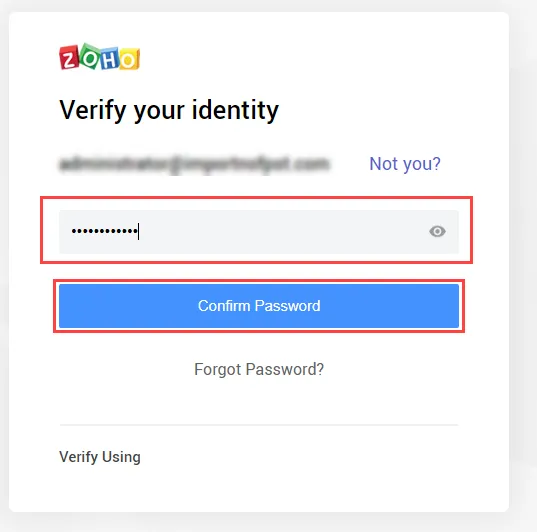
Step 7. Click on Generate option.
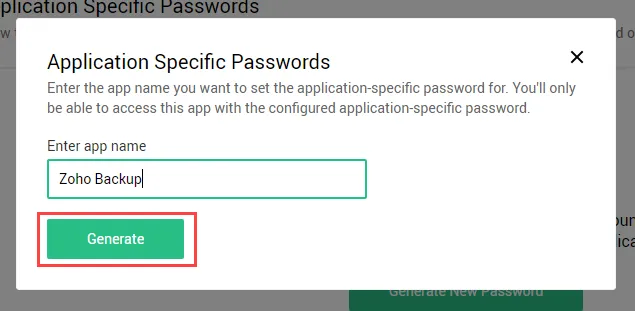
Step 8. The application password is generated. You can check the password in the rectangular box. Fill this password in WholeClear Zoho Backup Software.
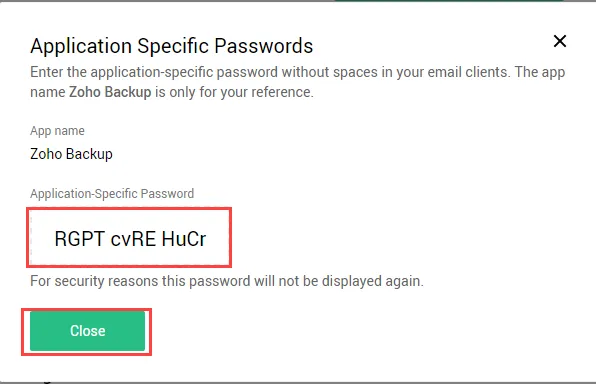
Steps to enable IMAP Access for Zoho account
Step 1. Login in to your Zoho account: http://www.zoho.com/mail/login.html
Step 2. Go to Settings icon on the right side of the panel.
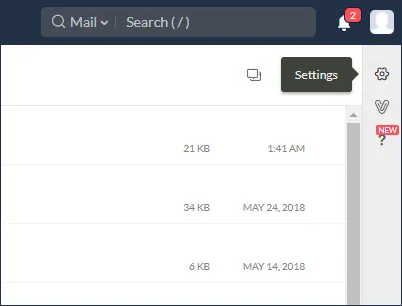
Step 3. Go to Mail accounts
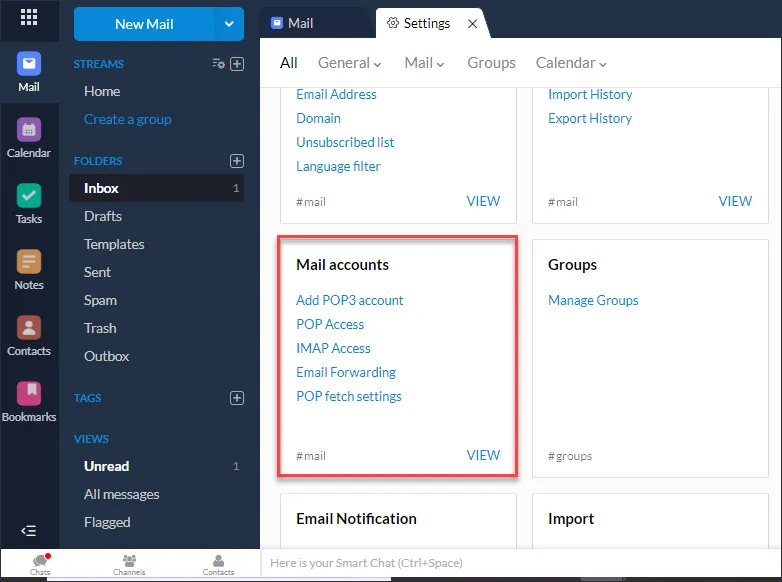
Step 4. Select IMAP and enable IMAP Access option
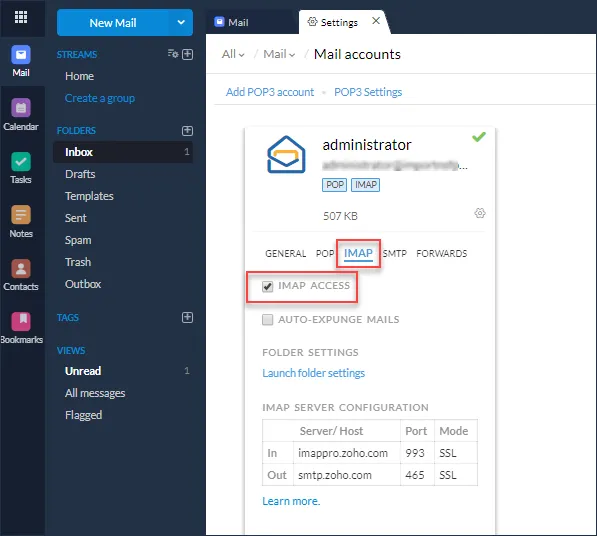
How to create App password and allow less secure apps for AOL account?
Earlier you backup AOL Mail account folders to local system, make sure to follow the two steps i.e. generate app password and allow less secure apps for AOL Mail account.
Follow the steps to generate app password for AOL Mail account –
Step 1. Sign in to your AOL account and go to AOL account security settings: https://login.aol.com/account/security
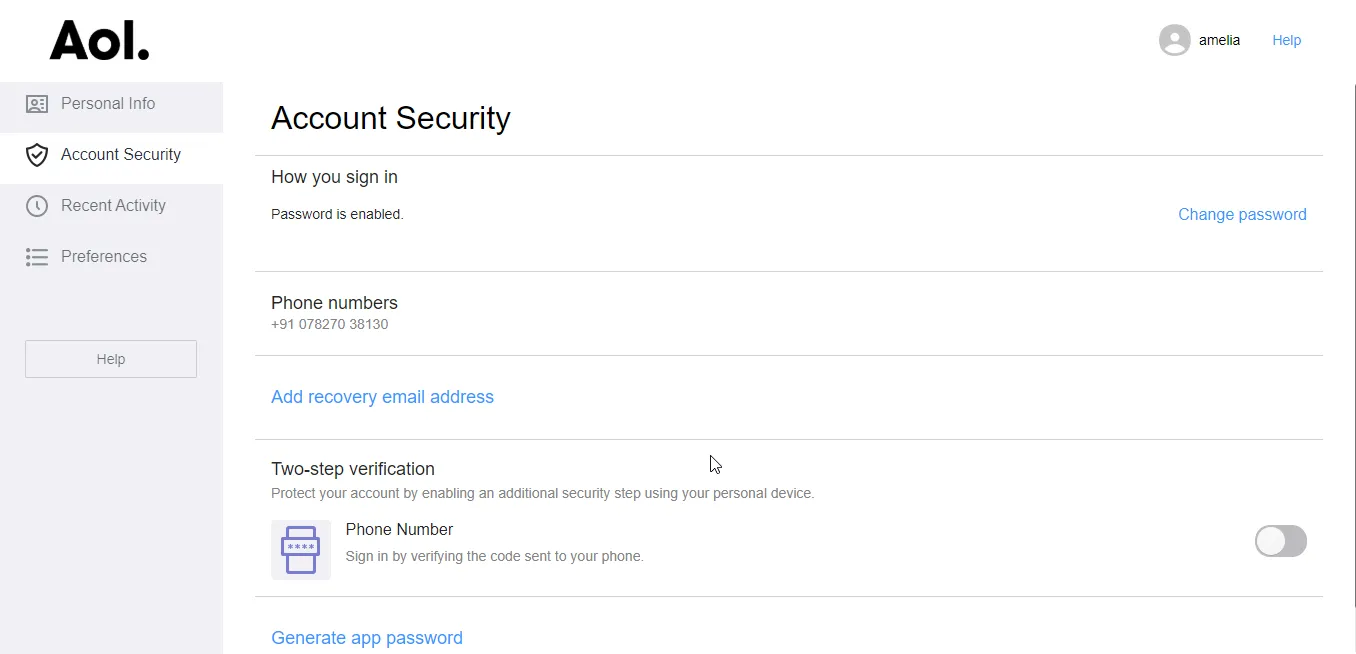
Step 2.click on the Generate App password.
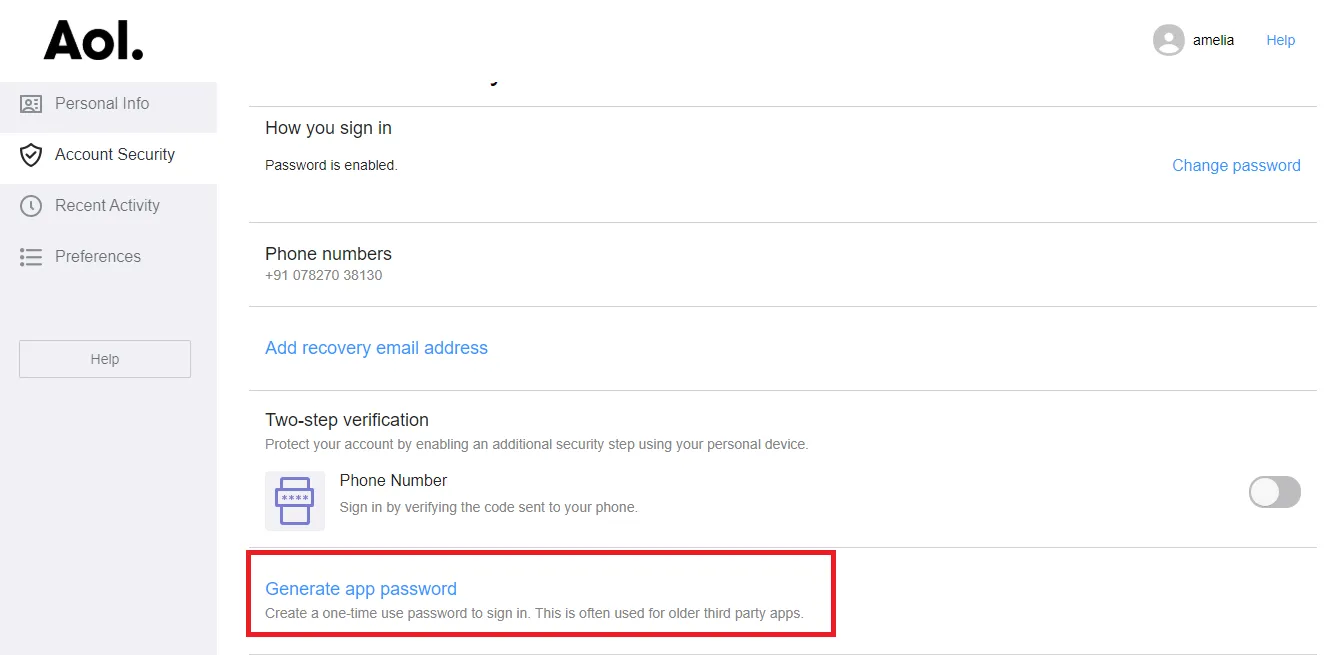
Step 3. Select an app from the list.
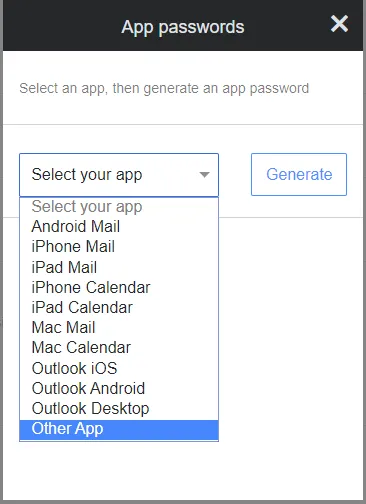
Step 4. Enter the name of the application i.e. WholeClear AOL Backup Software and click on Generate button.
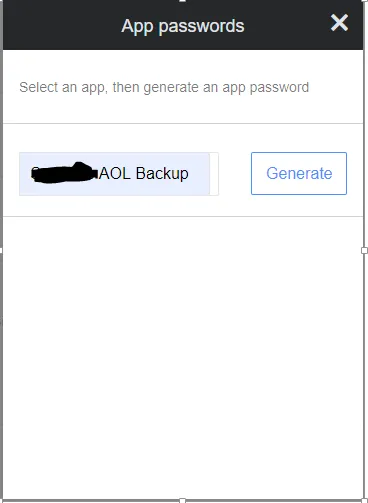
Step 5. An app password gets successfully generated. You can use this password to sign in to WholeClear AOL Backup software.
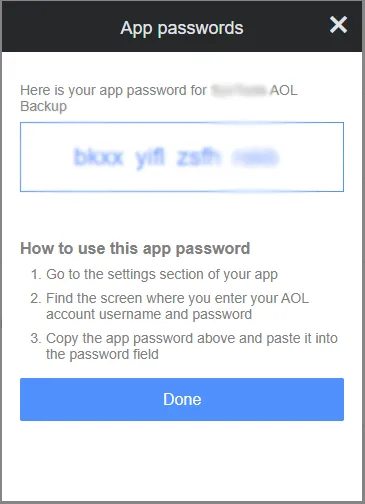
How to find IMAP settings to backup emails of webmail accounts?
Before you backup emails of any webmail accounts, you need to know the IMAP settings of that webmail account. Here are the steps by which you can find the correct IMAP settings for webmail accounts. Follow these steps so that you won’t find difficulty in connecting to your webmail account while using WholeClear Webmail Backup software.
Step 1. Login to your Webmail account and go to account picture on the right side. You will get a drop-down menu, go to Configure Mail client option.
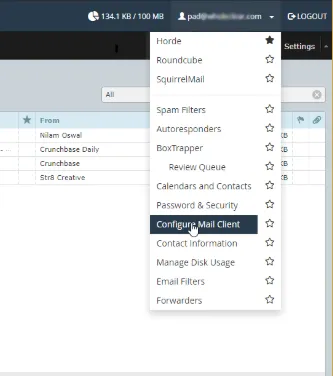
Step 2. Check Incoming Server details. Copy these details and login to WholeClear Webmail Backup software with these details.
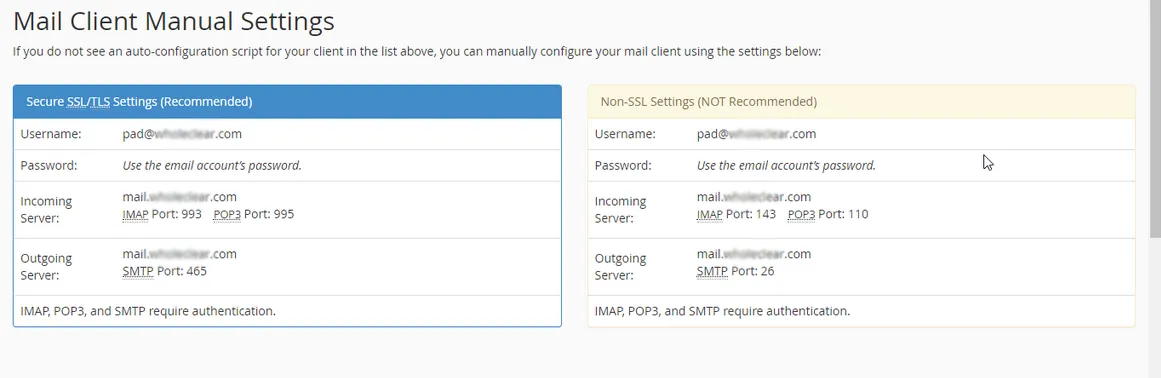
How to generate app password for iCloud account to backup iCloud emails?
To take backup of iCloud account emails, it is required to generate an app password so that your original login details of iCloud account remains safe. Find easy steps to generate app password for iCloud account –
Step 1. Login to your iCloud account.
Step 2. Go to security settings and make sure two-step verification is on. After that, click on Generate password button.
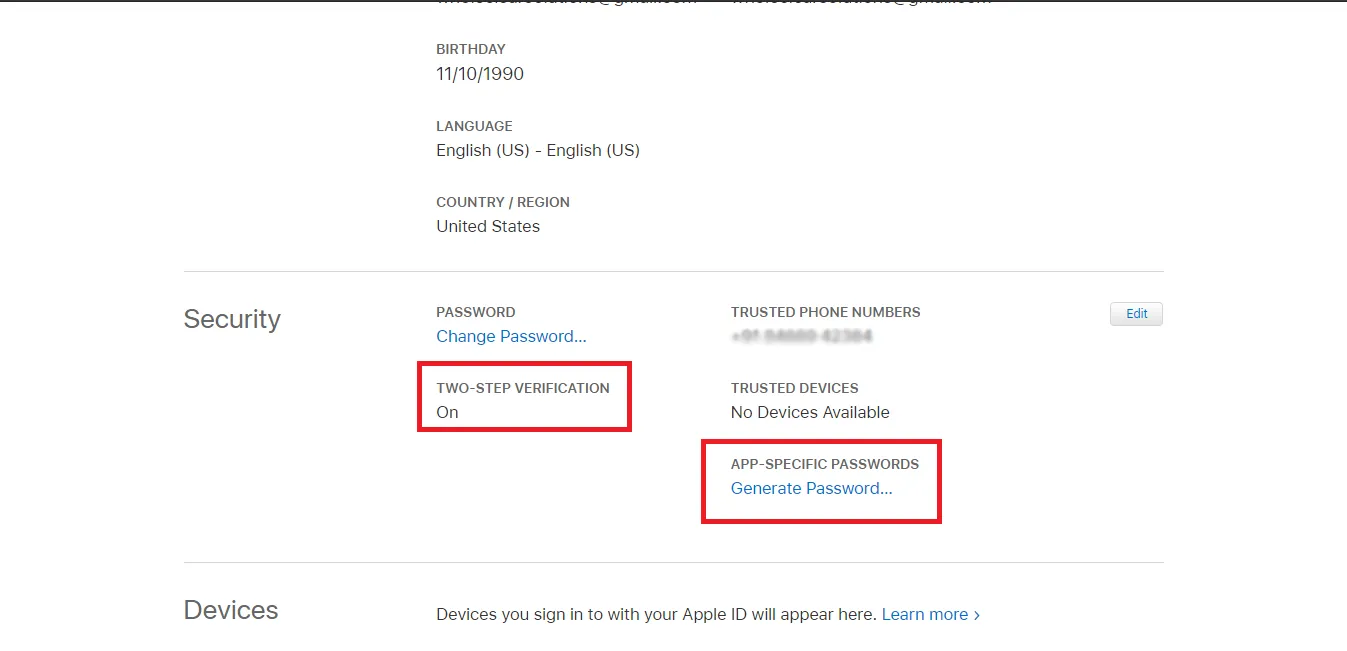
Step 3. Enter a password lable and click on Create button. Copy the password and click Done.
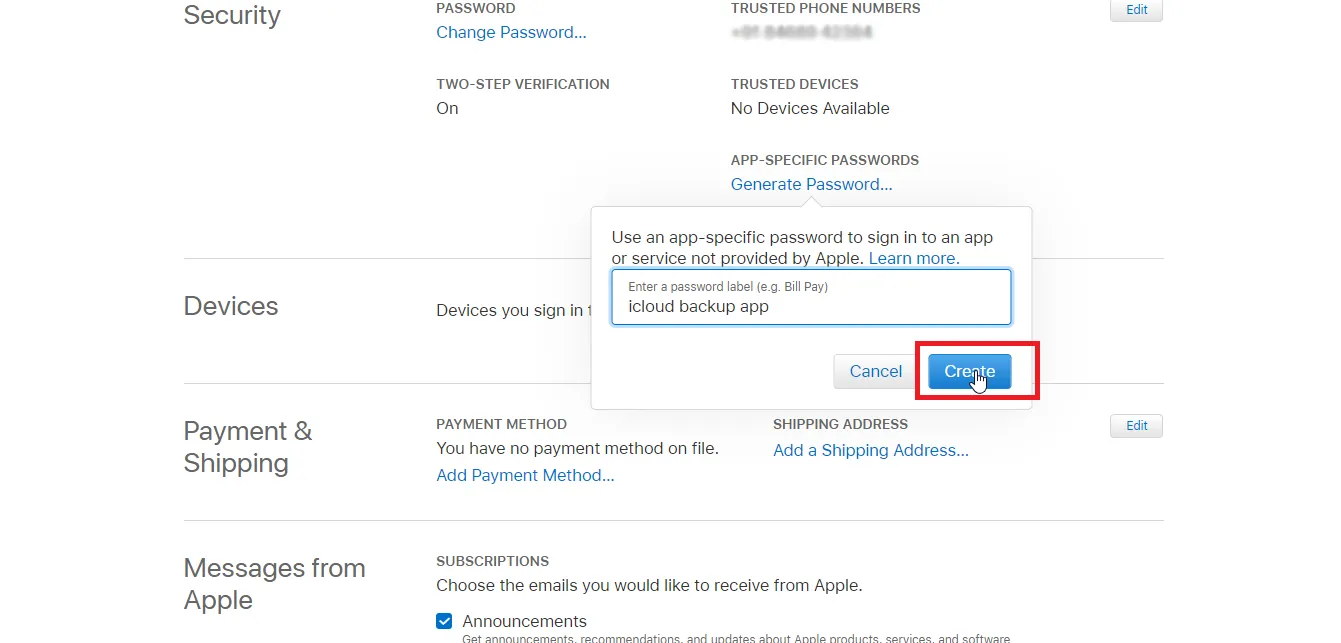
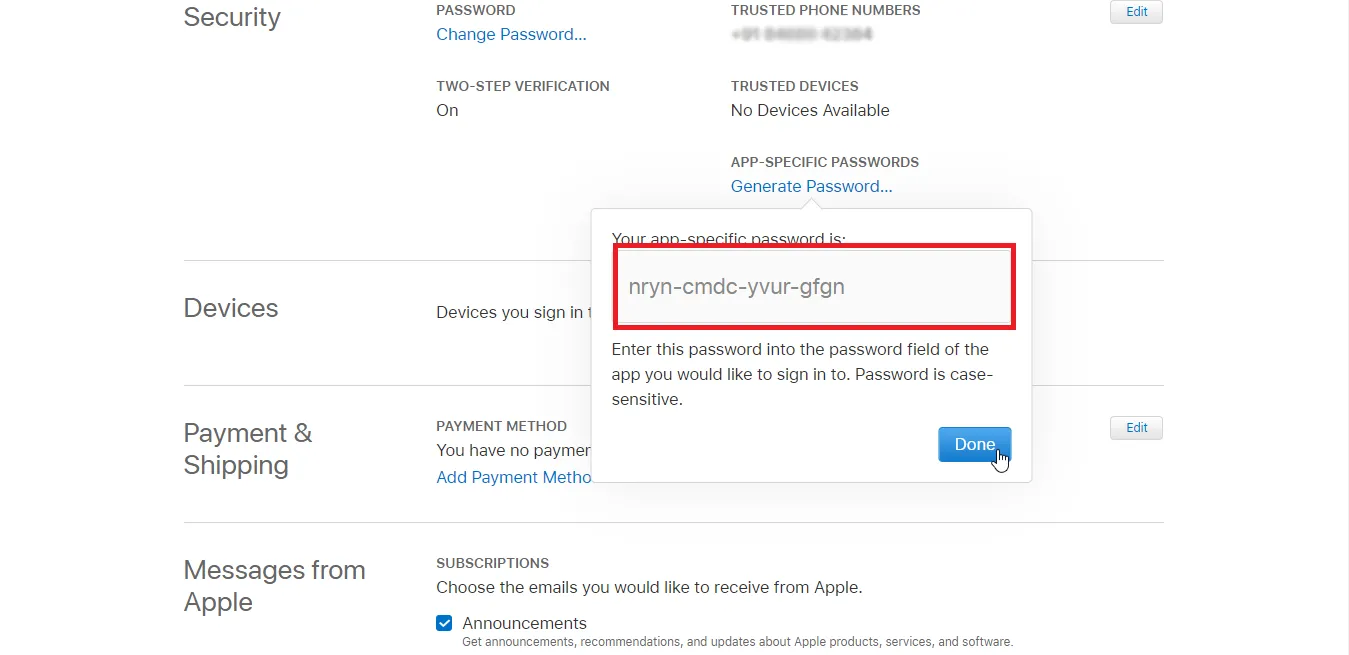
Step 3. After that, open WholeClear iCloud Backup software and use the generated password.

