How to access G Suite mailboxes in Microsoft Outlook?
Do you want to access G Suite mail folders in Microsoft Outlook? If yes,then first export G Suite mailboxes to PST format. Read this post to get the simplest method to export G Suite mailbox folders in Outlook. With the help of this professional solution,the task can be easily accomplished in an error-free manner.
Here is the useful link from where you can directly download the software on your Windows system. It consumes a few minutes to install the application on your system. Both technical and non-technical users can effortlessly handle the application without any trouble.
DownloadBuy NowReasons to access G Suite mailboxes in Microsoft Outlook
- Instant and safe export facility
- Email filters to export desired data
- No file size limitations
- Comfortable and single panel interface
- Standalone application,no extra tool installation
- Preserve attachments and email formatting
- Several G Suite accounts data export with license edition
Steps to export G Suite mail folders in Outlook are as follows
Step 1.In the beginning,download and launch WholeClear Backup G Suite to PST Softwareon your Windows platform.
Step 2.Once you open the software,choose G Suite accountfrom the left panel.
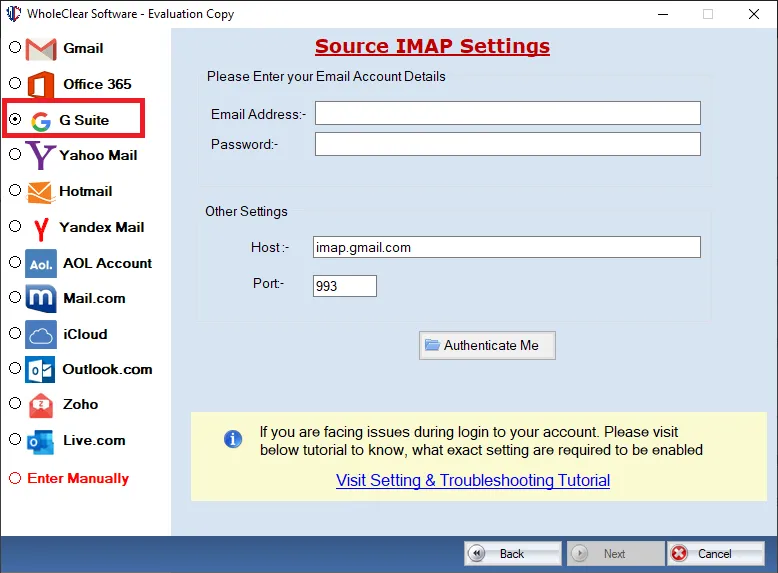
Step 3.Fill username and password of G Suite accountand click on Authenticate Mebutton. This will connect you to the desired G Suite account. (You can easily reset the login details using the Resetbutton provided below)
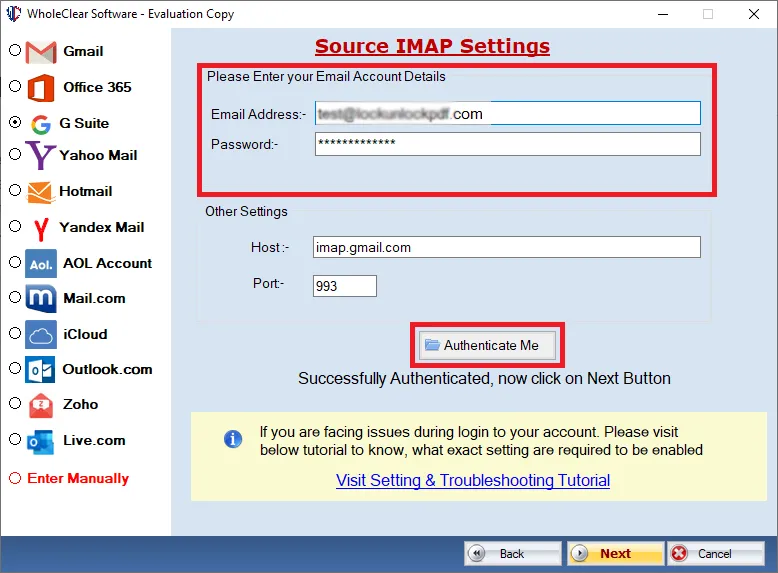
Step 4.Now,it depends on you to export complete folders of G Suite account or choose desired folderfor export.
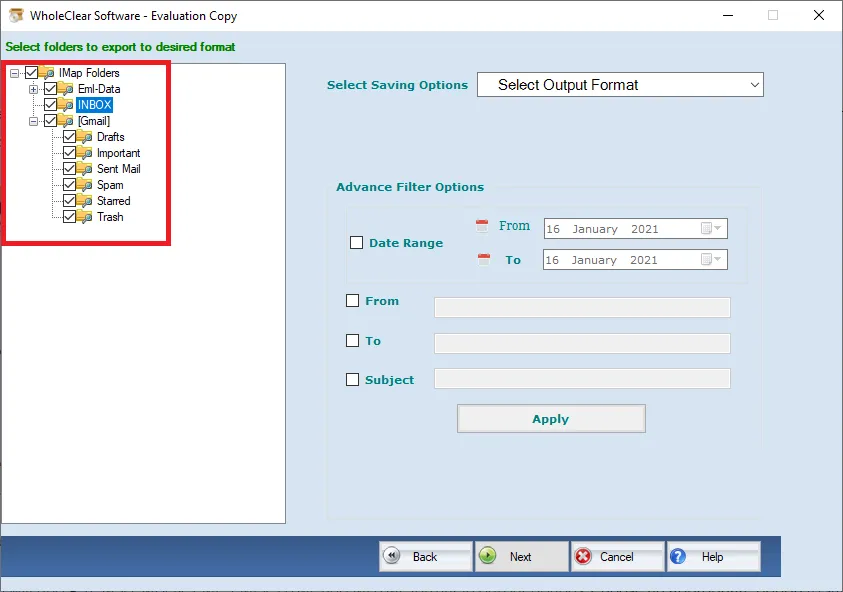
Step 5.Select Generate PST fileformat under output options.
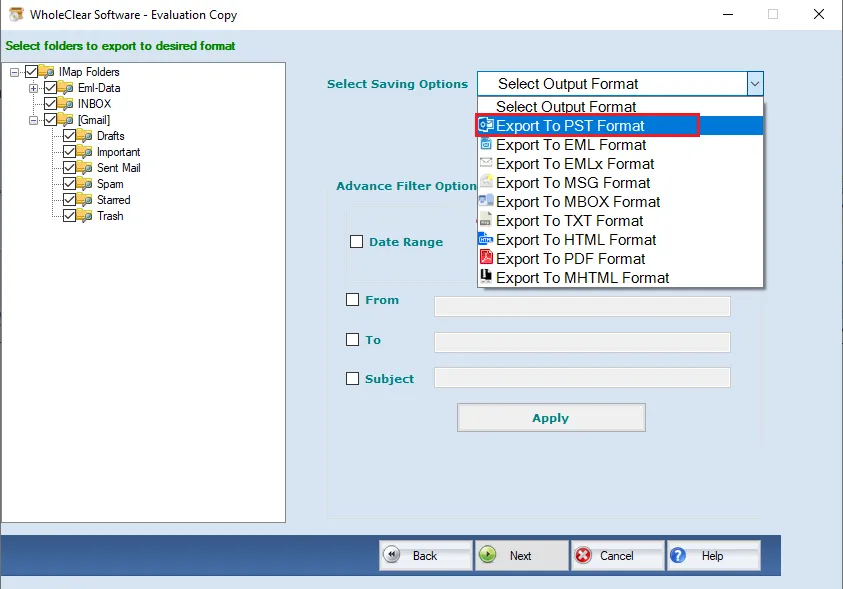
Step 6.With the help of the Browsebutton,specify a location of your system to save the exported file.
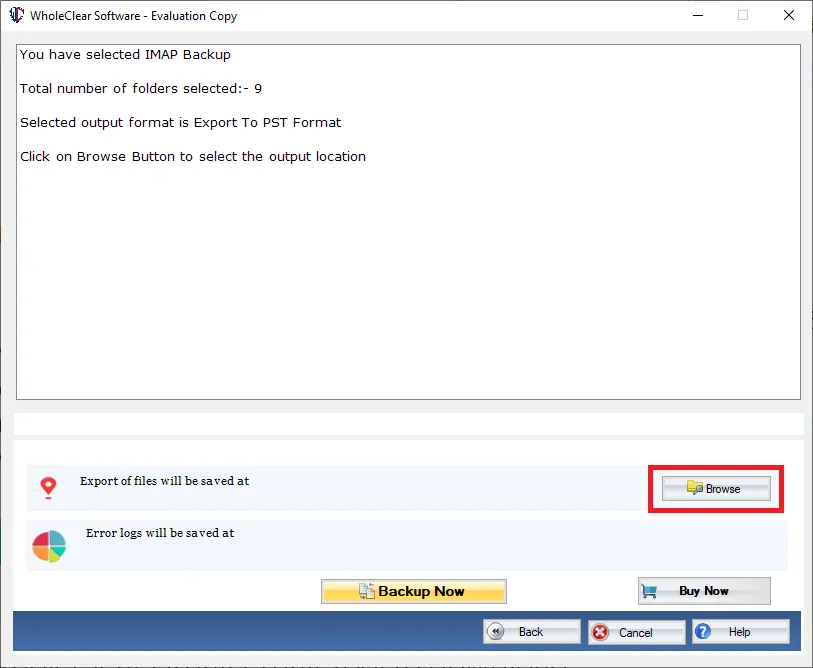
Step 7.Click on the Generate Nowbutton and this will commence the process of exporting data from G Suite account. (Use Stopbutton to pause the export task when the internet speed is slow)
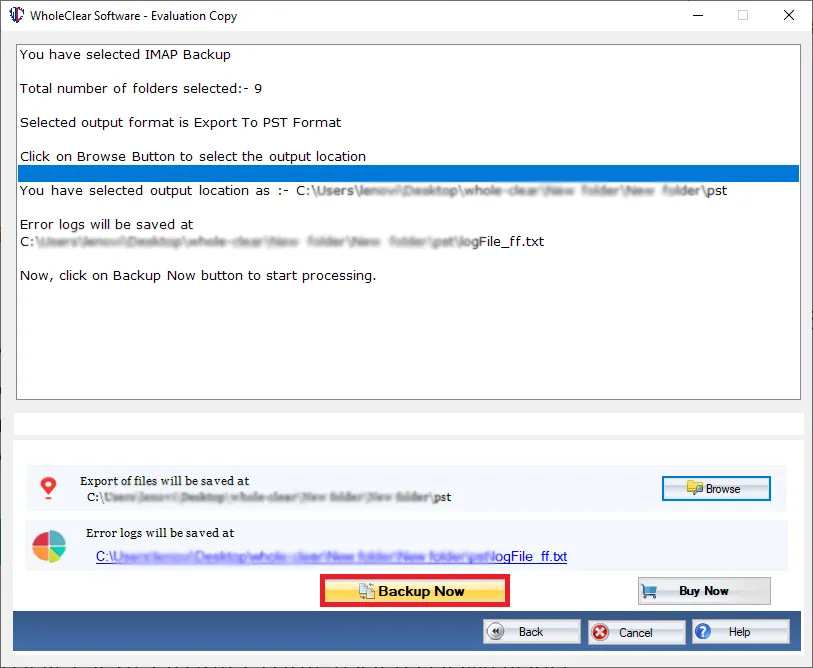
Going through the above steps,you can get a copy of G Suite important files in PST file format which can be opened on any Outlook version using the steps. Open Outlook>Select Import and Export>Browse PST File>Open it.
Final Verdict
The software provides an instant and safe solution to all users. No technical expertise is required to implement the steps with this application. Before you apply for this application,download the free demo and export 10 items per folder from G Suite account in PST format. With the licensed edition,unlimited data export facility is there with users.

