Download All Emails From Office 365 Online to PC – Complete Guide
Require a handy solution to download all emails of Office 365 cloud account to PC? Then,follow this post where we will discuss a step by step guide to perform the backup task. By going through this query of thousands of users,we have introduced a professional solution for users to easily complete the backup task without any hurdles.
As manual methods could be risky for users therefore,we have provided here a safe and automated solution that you can download from the above link. The software can be quickly downloaded and installed in any Windows system. Moreover,handling this program is also very easy for all users. Entire Office 365 account emails are exported to local system with this application in a few minutes.
DownloadBuy NowWhy go for the software to download emails from Office 365 online to PC?
- Instant and safe solution
- 100% reliable results
- Multiple file formats to store backup of O365 account
- Retain attachments and email formatting with emails
- Free demo version for testing the program
- No dependency on any external tool
- Size of mailboxes does not matter
How does the software download emails from Office 365 account to PC?
Step 1.Firstly,download and run WholeClear Office 365 Backup Software.
Step 2.After the software opens,choose Office 365 account and provide username & passwordto connect with it. Hit Authenticatebutton and once Office 365 account login details are authenticated by the software,‘successfully authenticated’ message appears on the screen.
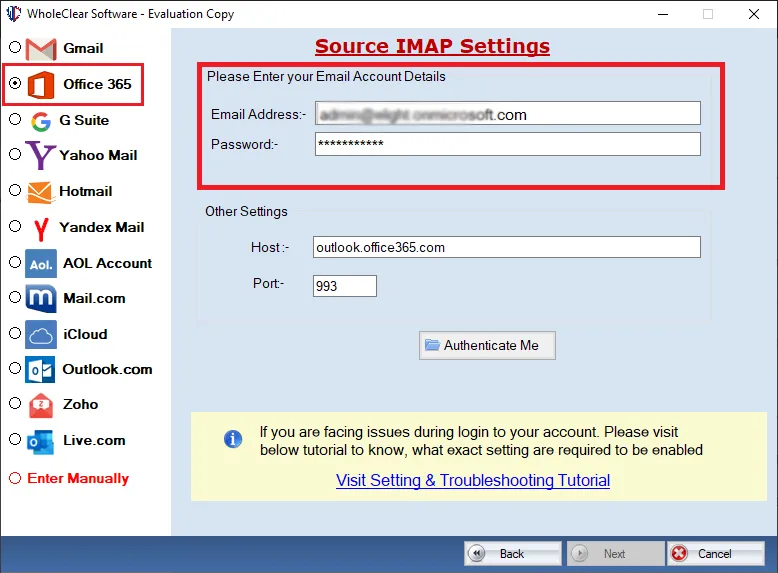
Step 3.Now,you need to select a particular folderof Office 365 account or you can choose all folders option. After this,you have one more option ‘Reset’ by which you can simply reset O365 account login details.
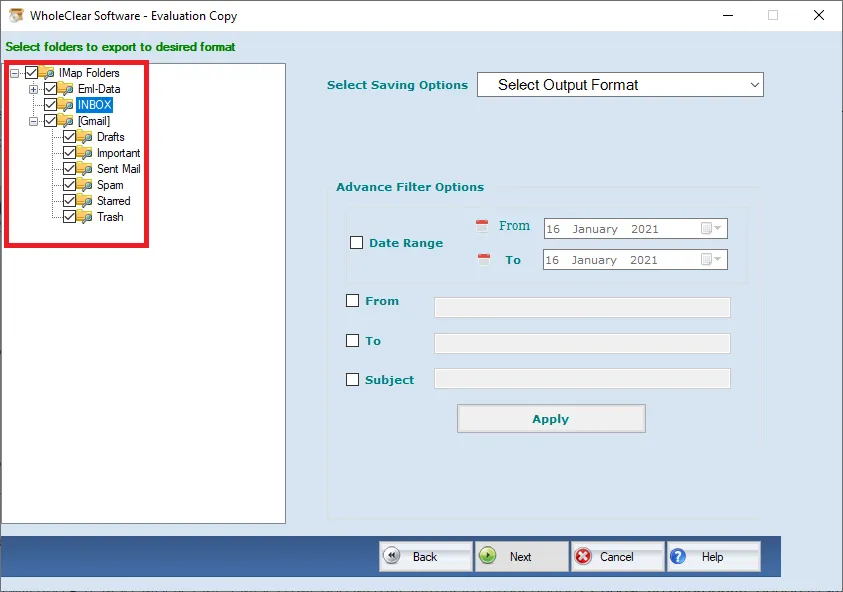
Step 4.You will get 6+ file formats in which you can save the downloaded emails. Choose a desired file formatamong them.
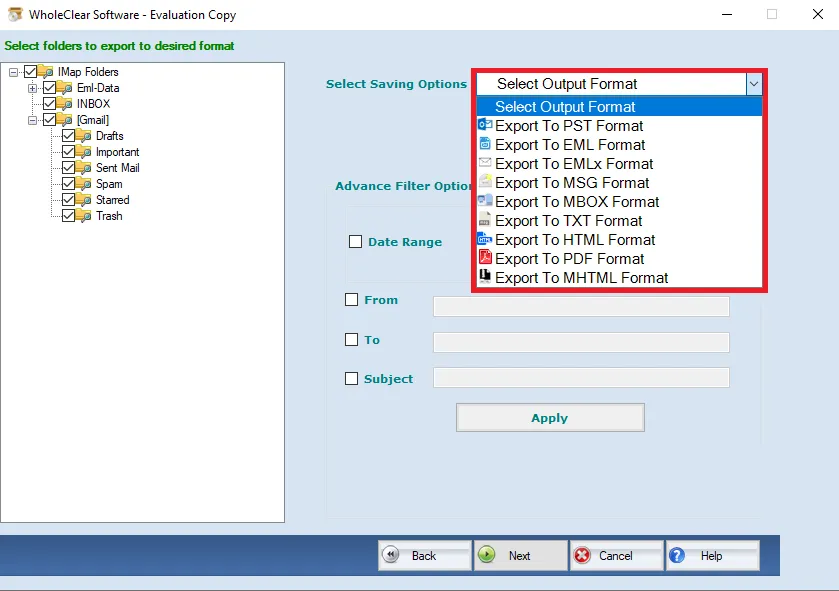
Step 5.Click on the Browseoption and provide a location of your system to save the backup files.
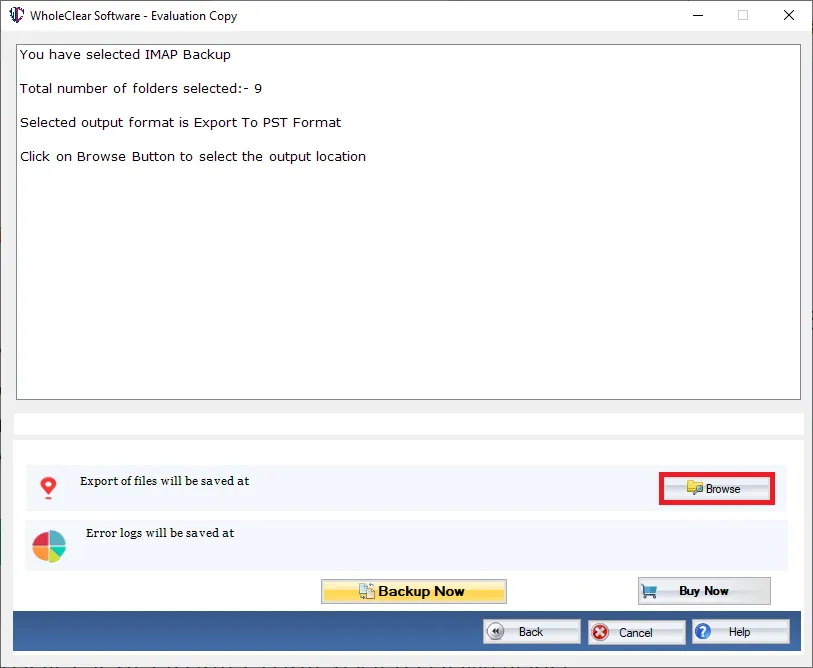
Step 6.Finally,hit the Generate Nowbutton and the software will start downloading Office 365 account emails to your PC. (Use Stopbutton to manage the backup process in case of slow internet connection)
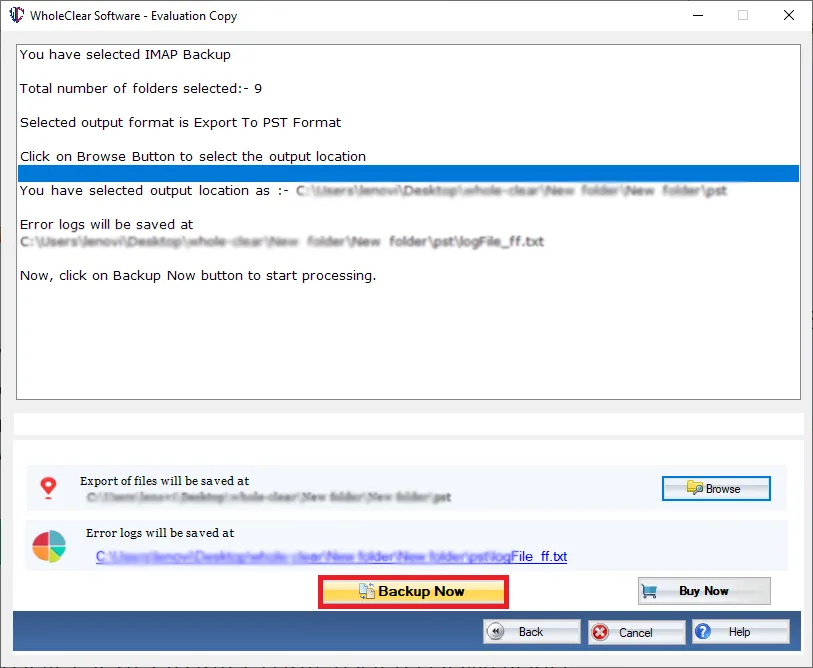
I hope after following the above steps,you will surely get successful results without facing any kind of trouble. After that,the backup files are simply opened through the help of desktop email applications like Outlook,Thunderbird,Windows Live Mail,Apple Mail,and others.
Time to sum up
With this automated solution,no chance of data loss and file corruption at all. Without any limitation of mailbox size,the backup can be quickly taken by the software. Take the help of screenshots to understand the process and simply download freeware edition first before you take the license keys. You can emails our support team for your queries.

