How to save EML as HTML with attachments?
Saving EML emails and attachments as HTML is an emerging query seen nowadays. To resolve this query,we have come up with a reliable solution which lets users save EML as HTML along with attachments without wasting any time. A complete step by step guidance is provided.
As there is no method which is too easy,safe,and reliable. So,we offer another solution which is suitable for all users either a technical user or non-technical user. This application is capable to save EML folders as HTML in some clicks without installation of any additional tool. Find the download link above.
DownloadBuy NowWhy choose the conversion tool to save EML as HTML?
- Swift conversion of EML emails and attachments
- Create a distinct folder to save attachments
- Bunch conversion of EML folders
- Hold email formatting and email properties
- Free trial edition to test the utility
- Self-expressive interface for easy working
- Export EML folders without extra tool installation
Steps to save EML folders as HTML with attachments are as follows;
Step 1.Run WholeClear EML to HTML Converter.
Step 2.Select the EML file format.
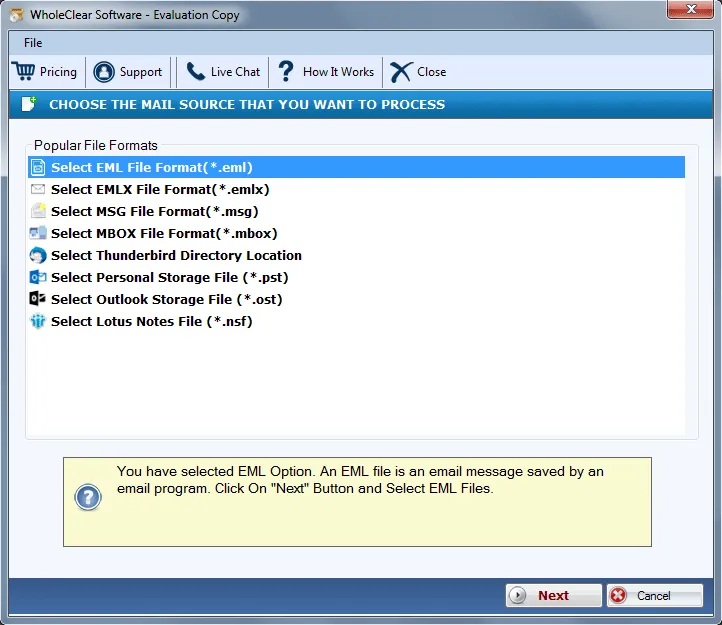
Step 3.Pick EML File or EML folder. Load EML files.
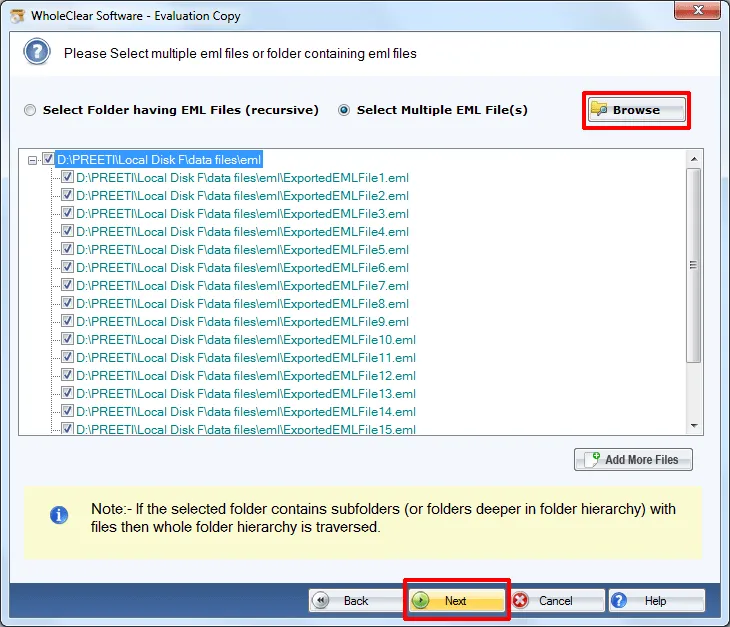
Step 4.Select Convert to HTML format
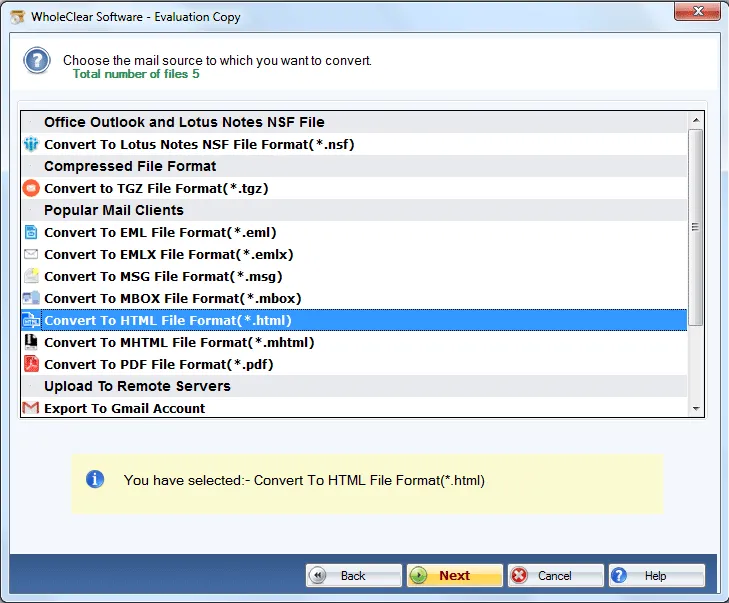
Step 5.Choose an output destinationto save HTML files.
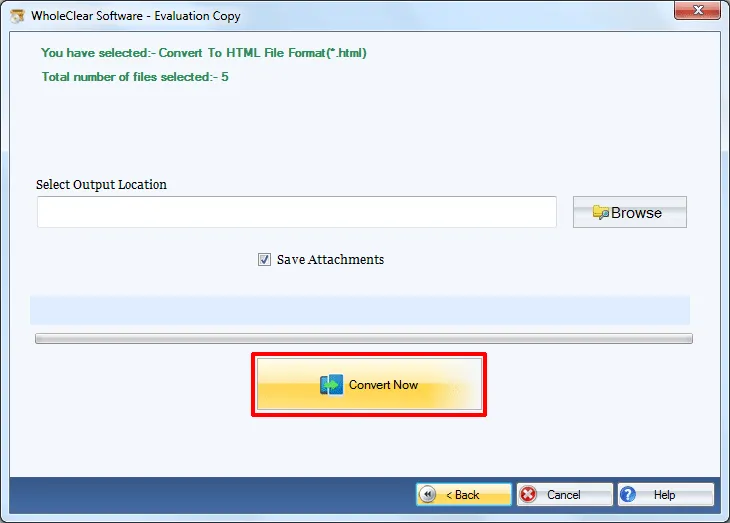
Step 6.Click on the Convert Nowbutton.
With the above steps,one can easily save EML files as HTML with complete details. No issues with the size and number of EML files. After this conversion,users can read EML files on several web browsers.
Time to sum up
You can see that the conversion can be simply carried out with the above-discussed solution without facing any difficulties. The utility offers unlimited conversion facility with the license version. Before that,professionals suggest downloading the free version so that users can invest in the tool with full satisfaction.

