Migrate Office 365 to Gmail account - All mailbox folders
This post will cover the following details –
- Queries about Office 365 to Gmail migration
- Reasons to move Office 365 to Gmail
- Ways to migrate emails from Office 365 account to Gmail
- One stop solution for Office 365 to Gmail Migration
- Highlights of the software
- Summation
Queries about Office 365 to Gmail Migration
A lot of users have various types of queries behind O365 to Gmail migration. Here are a few ones –
“My boss decided to open a new branch where employees will use Gmail for sending and receiving emails. I have to send some important files to the employees of the new branch. I am using Office 365. I have more than 1000+ files that I have to export from my Office 365 account to different Gmail accounts. I can’t think of doing this manually. Can you please suggest me an instant solution for solving this issue?”
“I joined a new company where Gmail is using and I have earlier used Office 365. Now,to move my Office 365 emails to Gmail account,I can’t rely on manual solutions. Please provide a safe solution for this migration. Thank you in advance.”
Reasons to migrate Office 365 emails to Gmail account
- Basically,Office 365 is designed for corporate users and Gmail is more suitable for home users. Therefore,some business users want to export emails of O365 to Gmail account for home use.
- Office 365 is a paid email service whereas Gmail is free. This could be one reason for exporting emails to Gmail from Office 365 account.
Ways to migrate emails from Office 365 to Gmail
To migrate O365 mailboxes to Gmail account,Google provides an in-built Data Migration Service but the process is found to be lengthy and time-consuming. Therefore,we suggest users to choose smart solutions i.e. third-party tools. They are easy to understand and full data safety assurance is provided by them with instant facility for data migration.
One stop solution for Office 365 to Gmail Migration
Use WholeClear Mail Migration Toolto migrate emails from Office 365 to Gmail with attachments. The software has filter options to easily migrate desired data from Office 365 to Google Mail account.
Step 1. Install and start the software on your Windows system.
Step 2. Provide host address,username and password of Office 365account. Click on Authenticate Mebutton.
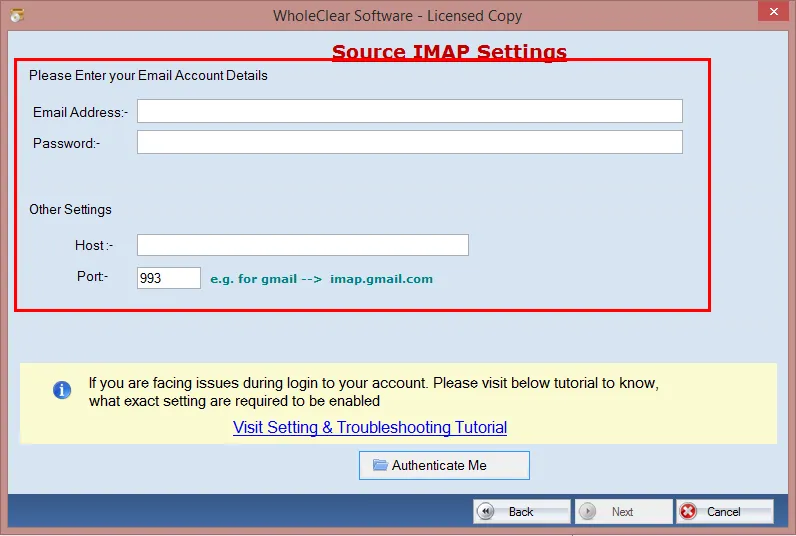
Step 3. In the same manner,provide Gmail account host address,username,and password. Hit Authenticate Mebutton.
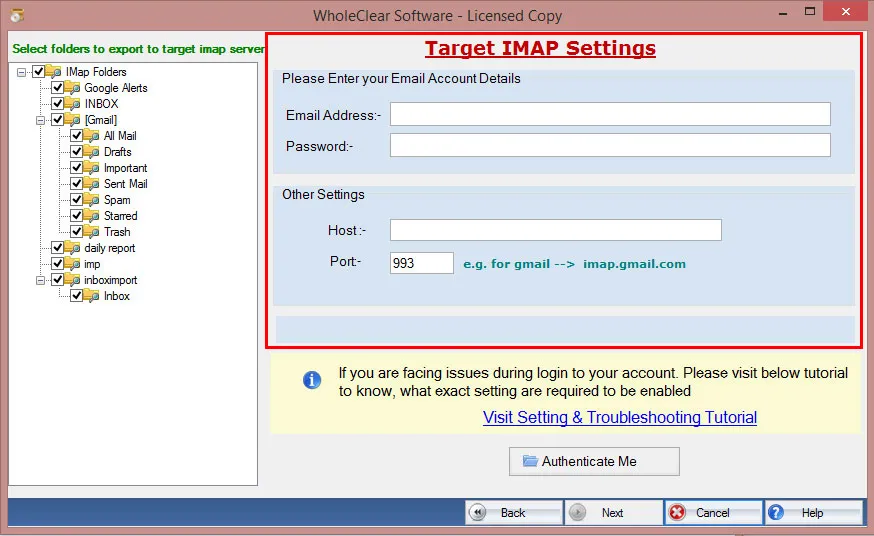
Step 4. Choose the folder of Office 365 account that you would like to migrate. Use Filtersto migrate desired items from Office 365 account.
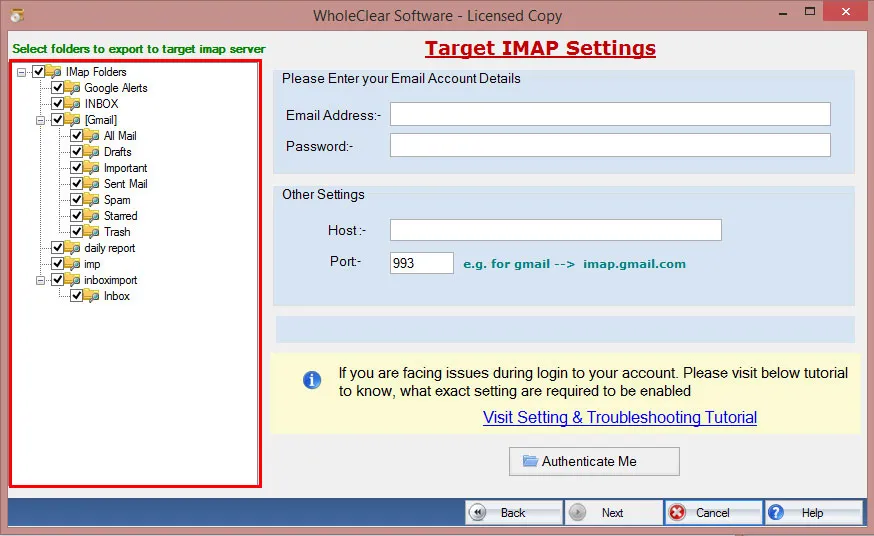
Step 5. Select targeted folder option or create a new folder in Gmail account to import Office 365 mailboxes.
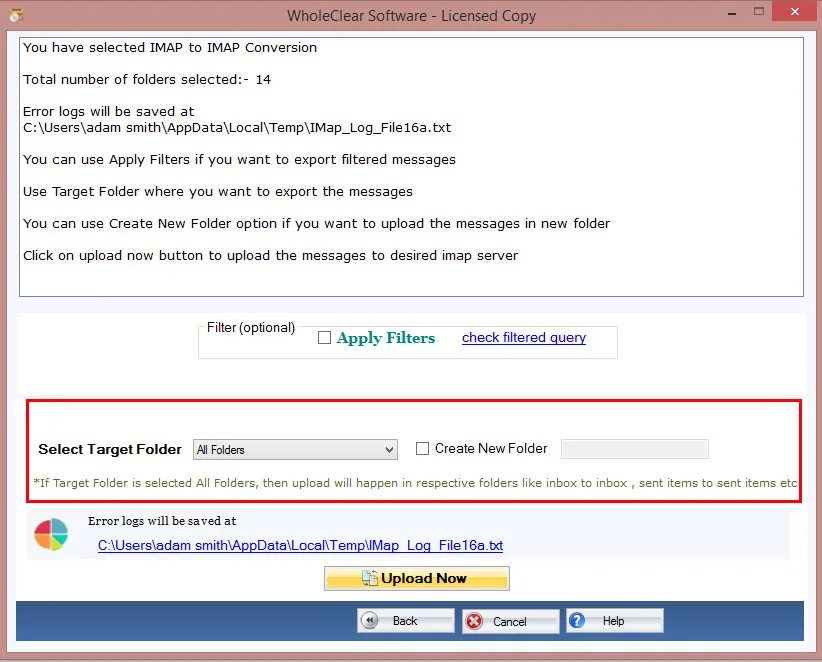
Step 6. Hit Start Transferringbutton to begin the migration of Office 365 mailboxes to Gmail account.
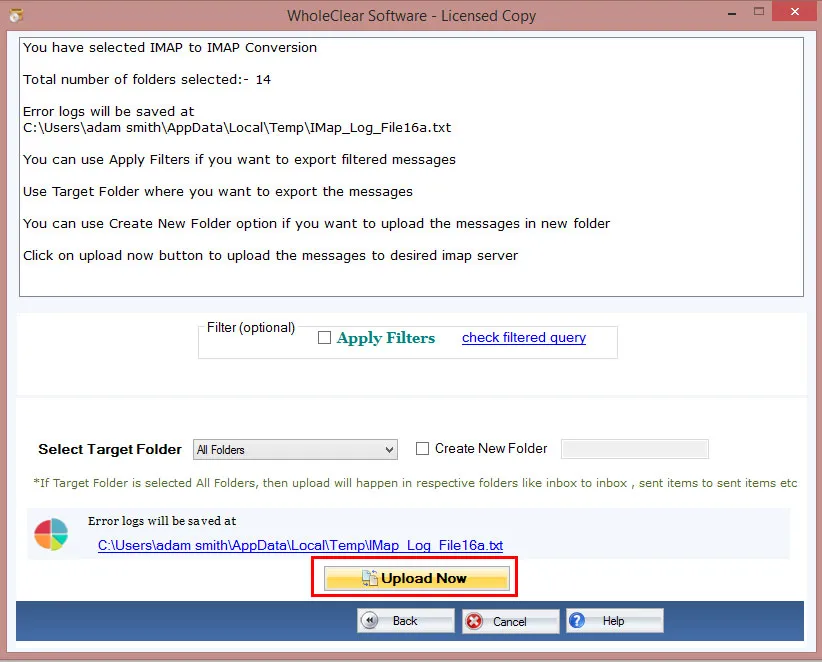
Important highlights of Office 365 to Google Mail Migration Tool
- Direct migration process to access Office 365 mailboxes to Gmail account
- Permit selective mailbox folders migration
- Maintain subfolders & folder hierarchy and email attachments
- No size restrictions to forward O365 to Gmail account
- Operable on all Windows operating systems
- Offer a demo version for checking the efficiency of the tool
Summation
Now queries for Office 365 to Gmail migration have been solved. Users can check the complete procedure for the migration with this blog. To test the working of the application,download the demo version that permits you to migrate 25 items from each folder of source account i.e. Office 365 to targeted account,Gmail account. After satisfaction,you can purchase the license keys and transfer unlimited data from Office 365 to Gmail account.
Related Blogs
- How to Open Outlook PST File With Browser?
- How to open Thunderbird emails without Thunderbird application?
- Gmail to Gmail migration – transfer emails from one Gmail to another
- How to migrate emails from Hotmail to Hotmail account?
- How to migrate Gmail to Office 365 account manually?
- How to migrate emails from Yahoo to Gmail? –Get two methods
- How to migrate Zoho Mail to G Suite? – Handy Guide
- Migrate Gmail to Zoho – export emails of Gmail account to Zoho Mail
- How to migrate Yahoo to Office 365 using simple steps?
- Migrate Office 365 to Gmail account - All mailbox folders
- Free ways to migrate Zoho Mail to Gmail – Trusted solution
- How to migrate emails from Hotmail to Gmail account?
- How to migrate Gmail to iCloud Mail with simple techniques?
- Tutorial to migrate emails between G Suite accounts,migrate G Suite to G Suite
- Migrate Gmail to G Suite:Technique to transfer Gmail emails to G Suite
- Migrate Office 365 to Office 365 all mailboxes - Step by step guide
- G Suite to Office 365 migration – Complete Guide
- How to migrate Yahoo Mail folders to another Yahoo account?
- Migrate Yandex to Gmail with all emails and attachments
- Guide to migrate Yahoo to G Suite all mailbox folders with attachments
- Migrate Zoho Mail to Office 365:Transfer Zoho emails to Office 365

